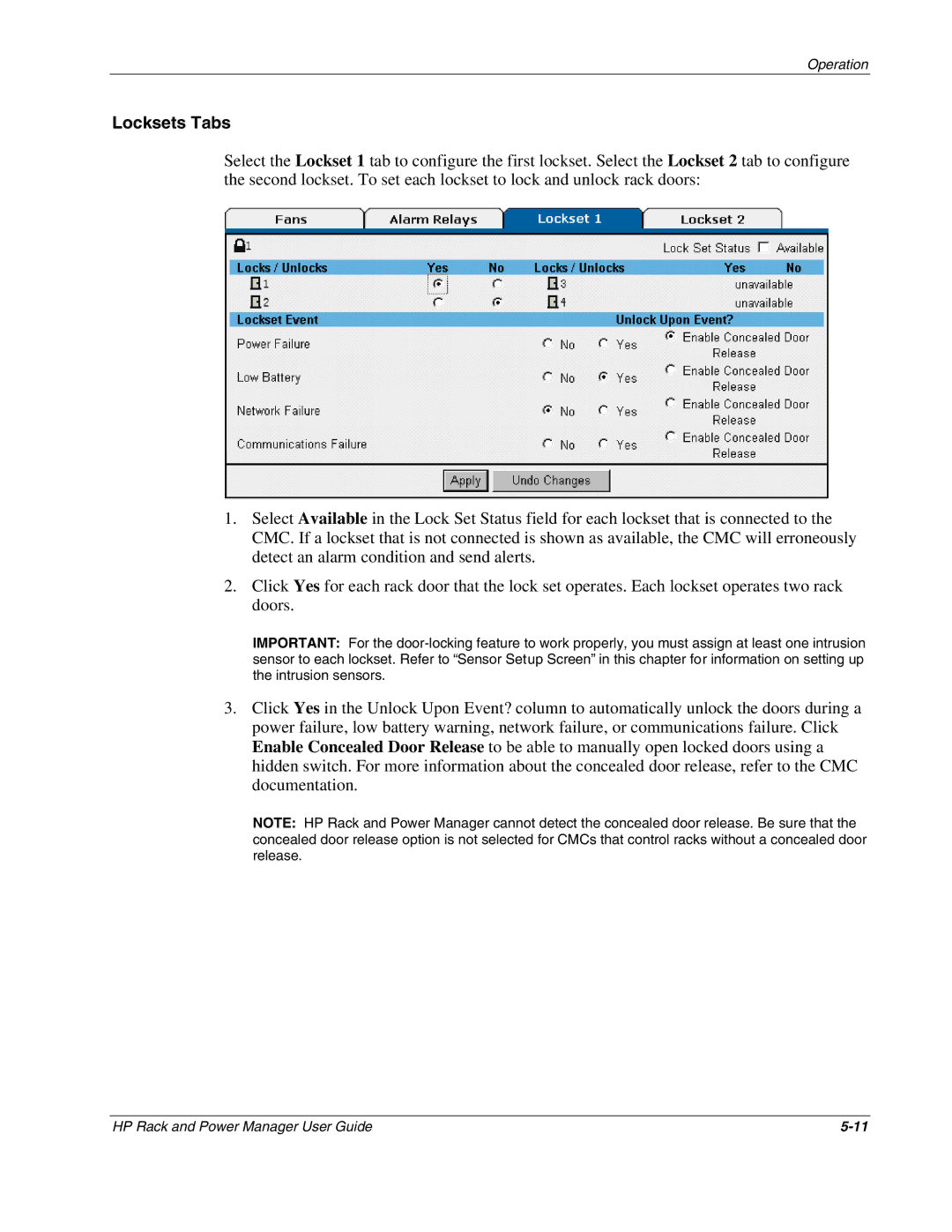Operation
Locksets Tabs
Select the Lockset 1 tab to configure the first lockset. Select the Lockset 2 tab to configure the second lockset. To set each lockset to lock and unlock rack doors:
1.Select Available in the Lock Set Status field for each lockset that is connected to the CMC. If a lockset that is not connected is shown as available, the CMC will erroneously detect an alarm condition and send alerts.
2.Click Yes for each rack door that the lock set operates. Each lockset operates two rack doors.
IMPORTANT: For the
3.Click Yes in the Unlock Upon Event? column to automatically unlock the doors during a power failure, low battery warning, network failure, or communications failure. Click Enable Concealed Door Release to be able to manually open locked doors using a hidden switch. For more information about the concealed door release, refer to the CMC documentation.
NOTE: HP Rack and Power Manager cannot detect the concealed door release. Be sure that the concealed door release option is not selected for CMCs that control racks without a concealed door release.
HP Rack and Power Manager User Guide |