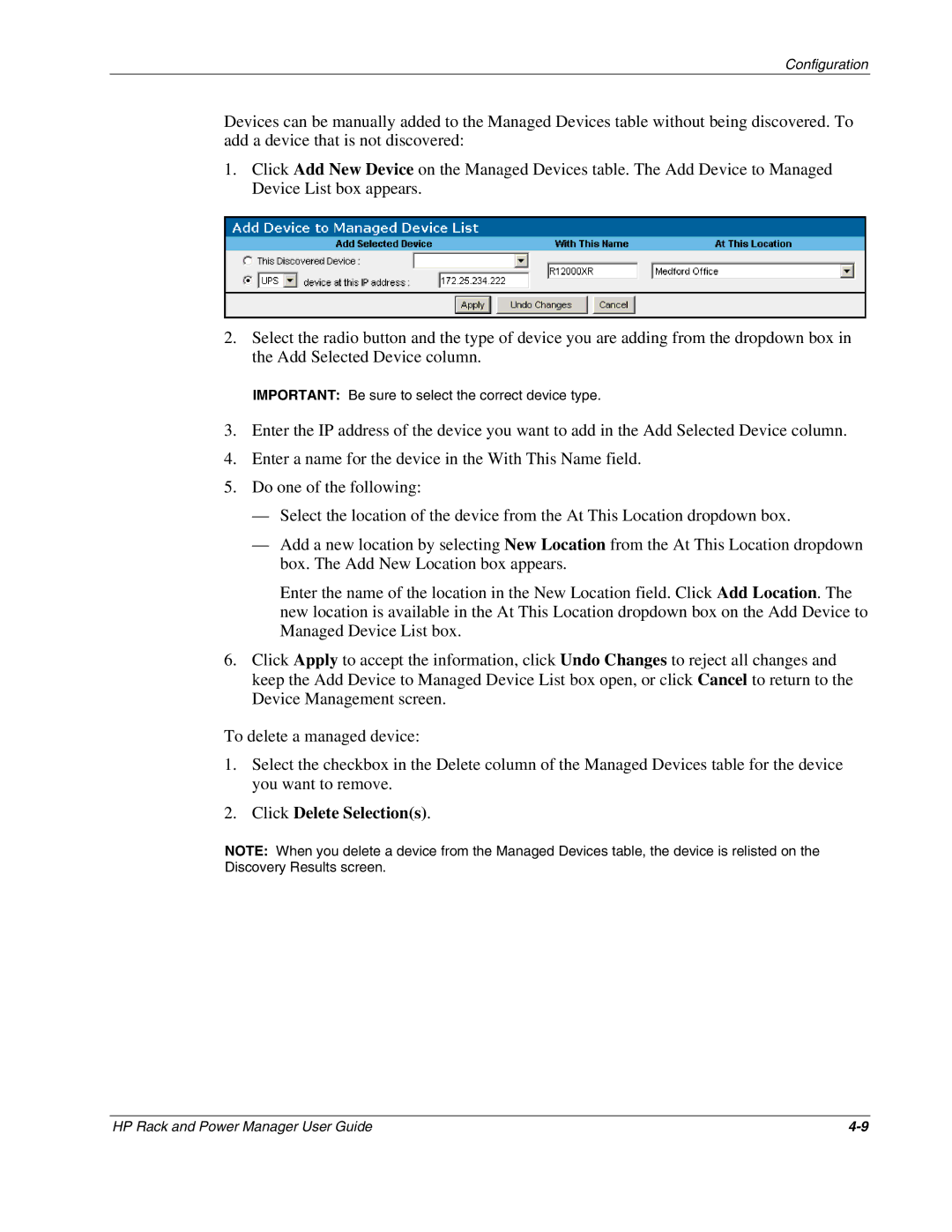Configuration
Devices can be manually added to the Managed Devices table without being discovered. To add a device that is not discovered:
1.Click Add New Device on the Managed Devices table. The Add Device to Managed Device List box appears.
2.Select the radio button and the type of device you are adding from the dropdown box in the Add Selected Device column.
IMPORTANT: Be sure to select the correct device type.
3.Enter the IP address of the device you want to add in the Add Selected Device column.
4.Enter a name for the device in the With This Name field.
5.Do one of the following:
—Select the location of the device from the At This Location dropdown box.
—Add a new location by selecting New Location from the At This Location dropdown box. The Add New Location box appears.
Enter the name of the location in the New Location field. Click Add Location. The new location is available in the At This Location dropdown box on the Add Device to Managed Device List box.
6.Click Apply to accept the information, click Undo Changes to reject all changes and keep the Add Device to Managed Device List box open, or click Cancel to return to the Device Management screen.
To delete a managed device:
1.Select the checkbox in the Delete column of the Managed Devices table for the device you want to remove.
2.Click Delete Selection(s).
NOTE: When you delete a device from the Managed Devices table, the device is relisted on the Discovery Results screen.
HP Rack and Power Manager User Guide |