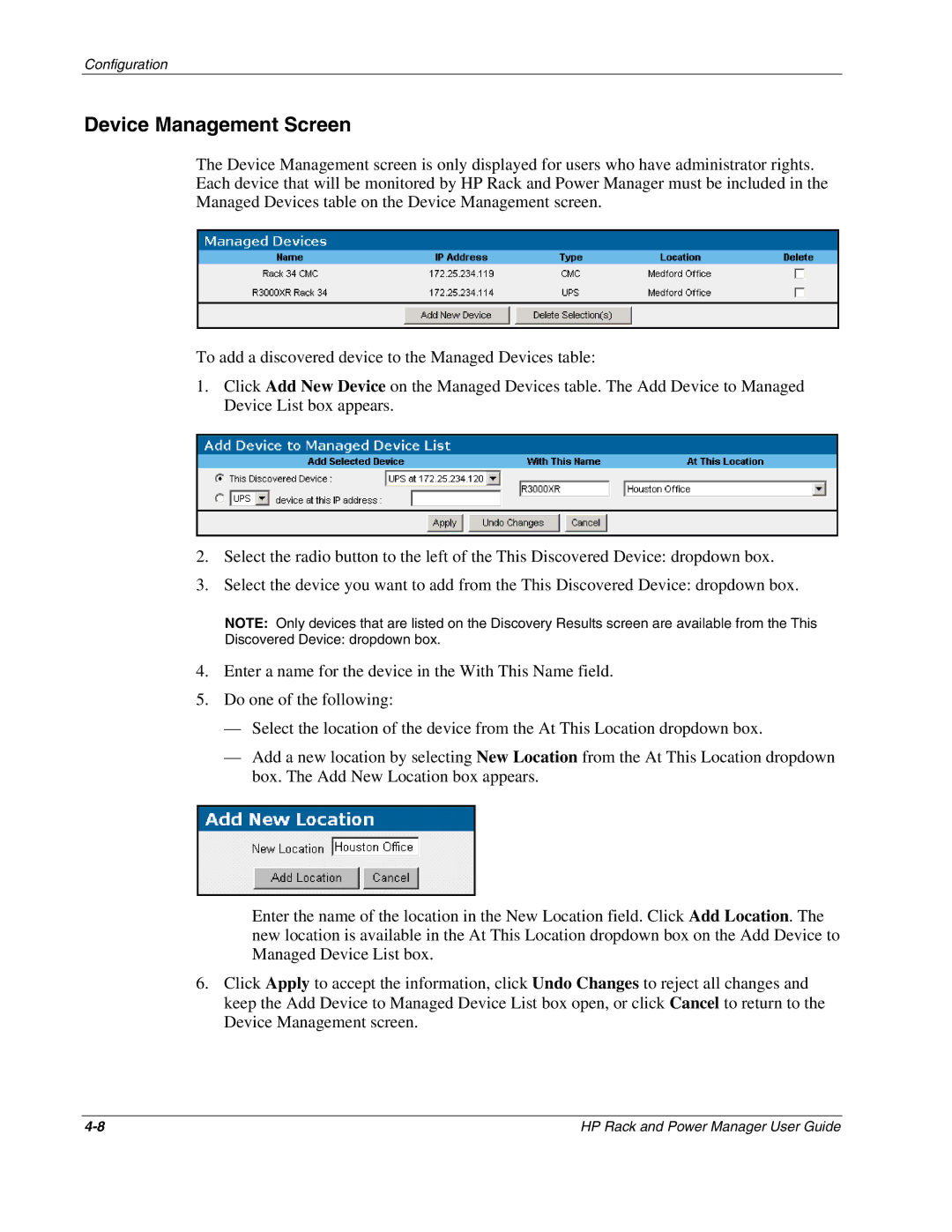Configuration
Device Management Screen
The Device Management screen is only displayed for users who have administrator rights. Each device that will be monitored by HP Rack and Power Manager must be included in the Managed Devices table on the Device Management screen.
To add a discovered device to the Managed Devices table:
1.Click Add New Device on the Managed Devices table. The Add Device to Managed Device List box appears.
2.Select the radio button to the left of the This Discovered Device: dropdown box.
3.Select the device you want to add from the This Discovered Device: dropdown box.
NOTE: Only devices that are listed on the Discovery Results screen are available from the This
Discovered Device: dropdown box.
4.Enter a name for the device in the With This Name field.
5.Do one of the following:
—Select the location of the device from the At This Location dropdown box.
—Add a new location by selecting New Location from the At This Location dropdown box. The Add New Location box appears.
Enter the name of the location in the New Location field. Click Add Location. The new location is available in the At This Location dropdown box on the Add Device to Managed Device List box.
6.Click Apply to accept the information, click Undo Changes to reject all changes and keep the Add Device to Managed Device List box open, or click Cancel to return to the Device Management screen.
HP Rack and Power Manager User Guide |