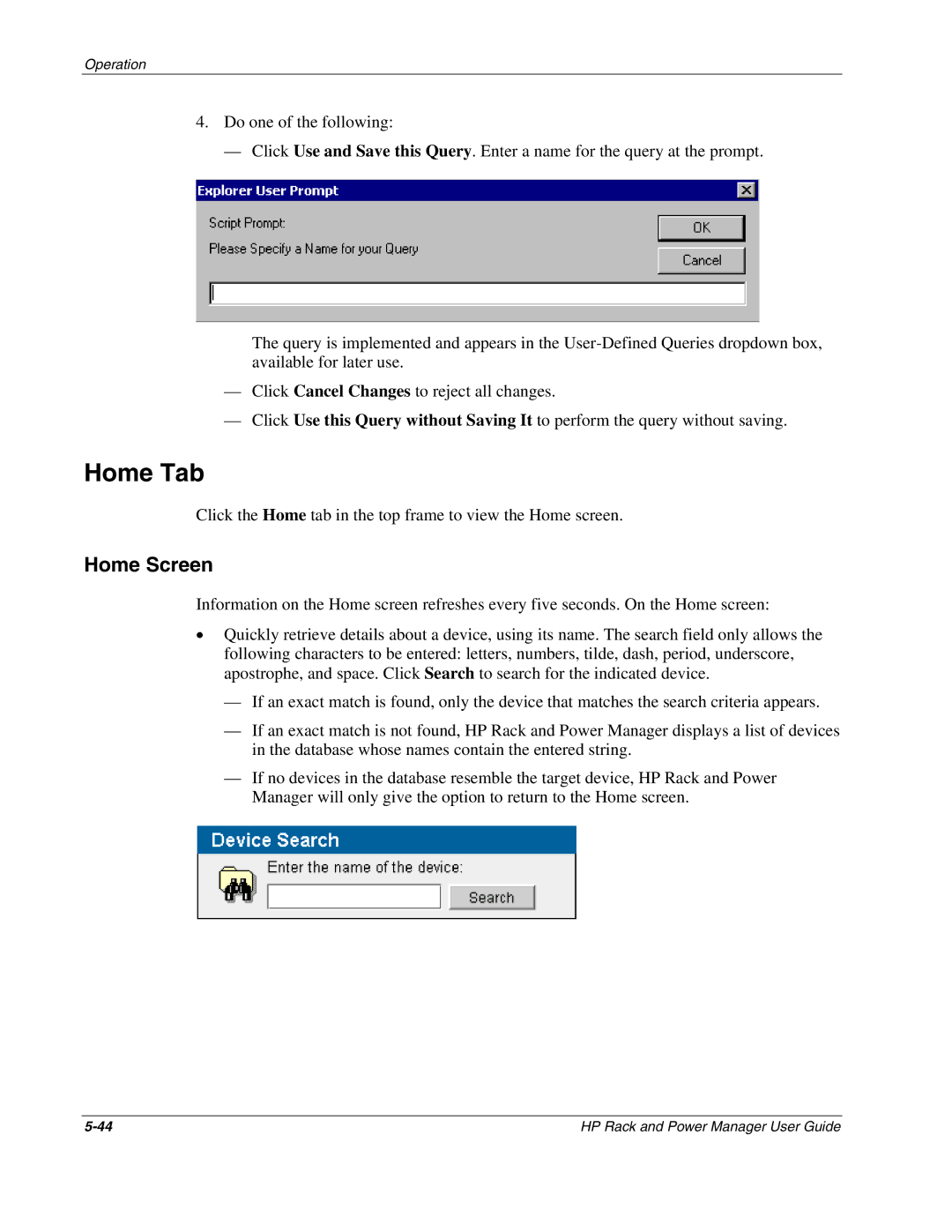Operation
4.Do one of the following:
— Click Use and Save this Query. Enter a name for the query at the prompt.
The query is implemented and appears in the
—Click Cancel Changes to reject all changes.
—Click Use this Query without Saving It to perform the query without saving.
Home Tab
Click the Home tab in the top frame to view the Home screen.
Home Screen
Information on the Home screen refreshes every five seconds. On the Home screen:
•Quickly retrieve details about a device, using its name. The search field only allows the following characters to be entered: letters, numbers, tilde, dash, period, underscore, apostrophe, and space. Click Search to search for the indicated device.
—If an exact match is found, only the device that matches the search criteria appears.
—If an exact match is not found, HP Rack and Power Manager displays a list of devices in the database whose names contain the entered string.
—If no devices in the database resemble the target device, HP Rack and Power Manager will only give the option to return to the Home screen.
HP Rack and Power Manager User Guide |