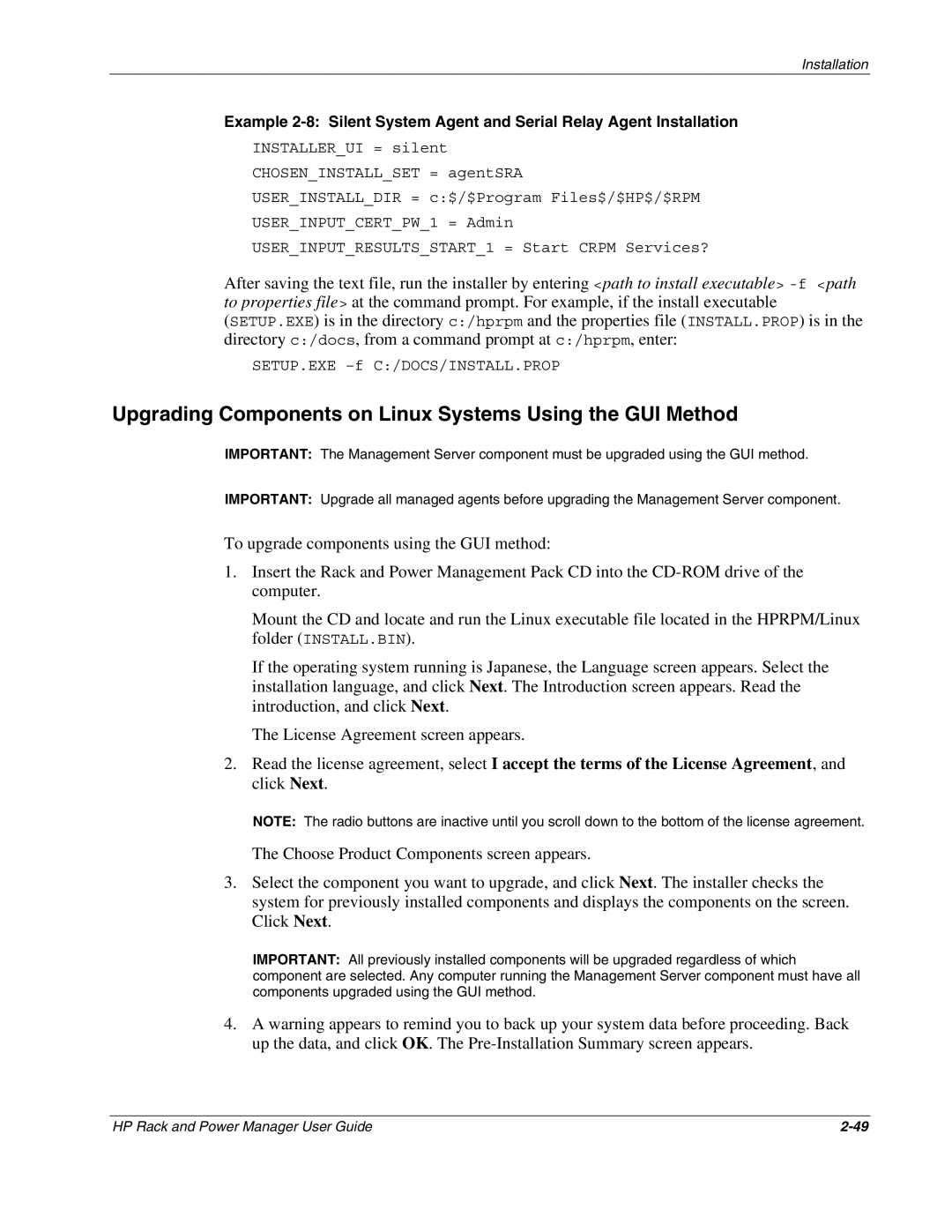Installation
Example
INSTALLER_UI = silent
CHOSEN_INSTALL_SET = agentSRA
USER_INSTALL_DIR = c:$/$Program Files$/$HP$/$RPM
USER_INPUT_CERT_PW_1 = Admin
USER_INPUT_RESULTS_START_1 = Start CRPM Services?
After saving the text file, run the installer by entering <path to install executable>
SETUP.EXE
Upgrading Components on Linux Systems Using the GUI Method
IMPORTANT: The Management Server component must be upgraded using the GUI method.
IMPORTANT: Upgrade all managed agents before upgrading the Management Server component.
To upgrade components using the GUI method:
1.Insert the Rack and Power Management Pack CD into the
Mount the CD and locate and run the Linux executable file located in the HPRPM/Linux folder (INSTALL.BIN).
If the operating system running is Japanese, the Language screen appears. Select the installation language, and click Next. The Introduction screen appears. Read the introduction, and click Next.
The License Agreement screen appears.
2.Read the license agreement, select I accept the terms of the License Agreement, and click Next.
NOTE: The radio buttons are inactive until you scroll down to the bottom of the license agreement.
The Choose Product Components screen appears.
3.Select the component you want to upgrade, and click Next. The installer checks the system for previously installed components and displays the components on the screen. Click Next.
IMPORTANT: All previously installed components will be upgraded regardless of which component are selected. Any computer running the Management Server component must have all components upgraded using the GUI method.
4.A warning appears to remind you to back up your system data before proceeding. Back up the data, and click OK. The
HP Rack and Power Manager User Guide |