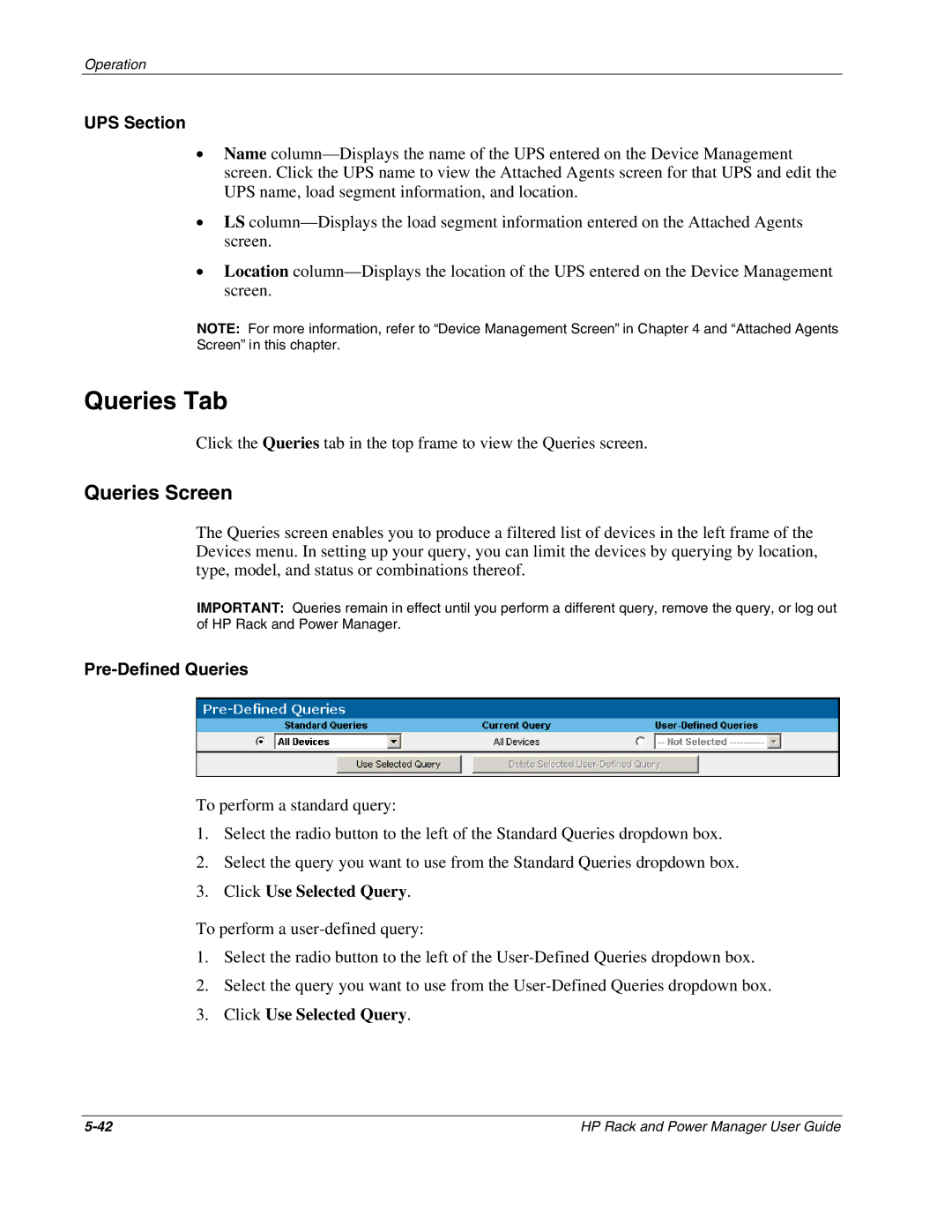Operation
UPS Section
•Name
•LS
•Location
NOTE: For more information, refer to “Device Management Screen” in Chapter 4 and “Attached Agents Screen” in this chapter.
Queries Tab
Click the Queries tab in the top frame to view the Queries screen.
Queries Screen
The Queries screen enables you to produce a filtered list of devices in the left frame of the Devices menu. In setting up your query, you can limit the devices by querying by location, type, model, and status or combinations thereof.
IMPORTANT: Queries remain in effect until you perform a different query, remove the query, or log out of HP Rack and Power Manager.
Pre-Defined Queries
To perform a standard query:
1.Select the radio button to the left of the Standard Queries dropdown box.
2.Select the query you want to use from the Standard Queries dropdown box.
3.Click Use Selected Query.
To perform a
1.Select the radio button to the left of the
2.Select the query you want to use from the
3.Click Use Selected Query.
HP Rack and Power Manager User Guide |