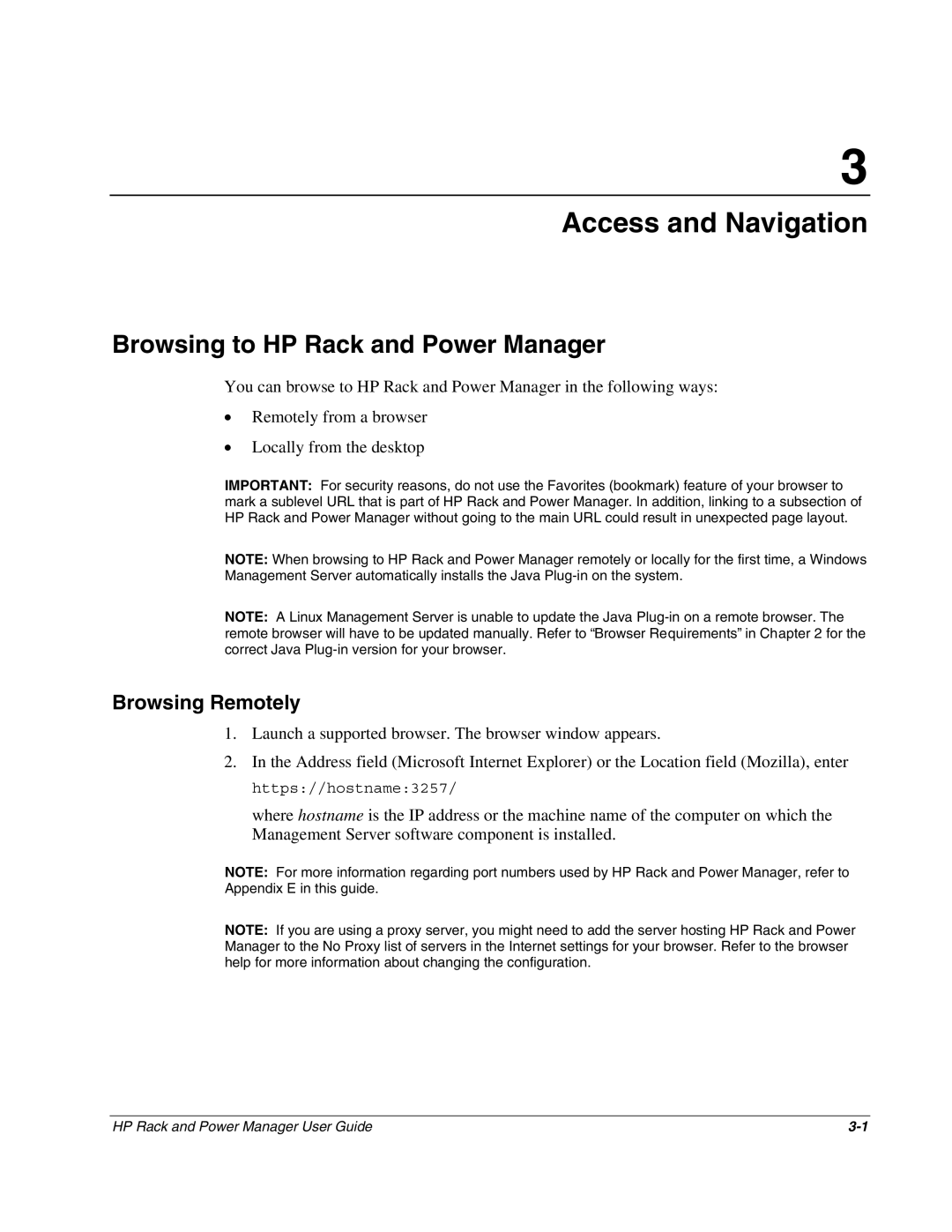3
Access and Navigation
Browsing to HP Rack and Power Manager
You can browse to HP Rack and Power Manager in the following ways:
•Remotely from a browser
•Locally from the desktop
IMPORTANT: For security reasons, do not use the Favorites (bookmark) feature of your browser to mark a sublevel URL that is part of HP Rack and Power Manager. In addition, linking to a subsection of HP Rack and Power Manager without going to the main URL could result in unexpected page layout.
NOTE: When browsing to HP Rack and Power Manager remotely or locally for the first time, a Windows Management Server automatically installs the Java
NOTE: A Linux Management Server is unable to update the Java
Browsing Remotely
1.Launch a supported browser. The browser window appears.
2.In the Address field (Microsoft Internet Explorer) or the Location field (Mozilla), enter https://hostname:3257/
where hostname is the IP address or the machine name of the computer on which the Management Server software component is installed.
NOTE: For more information regarding port numbers used by HP Rack and Power Manager, refer to Appendix E in this guide.
NOTE: If you are using a proxy server, you might need to add the server hosting HP Rack and Power Manager to the No Proxy list of servers in the Internet settings for your browser. Refer to the browser help for more information about changing the configuration.
HP Rack and Power Manager User Guide |