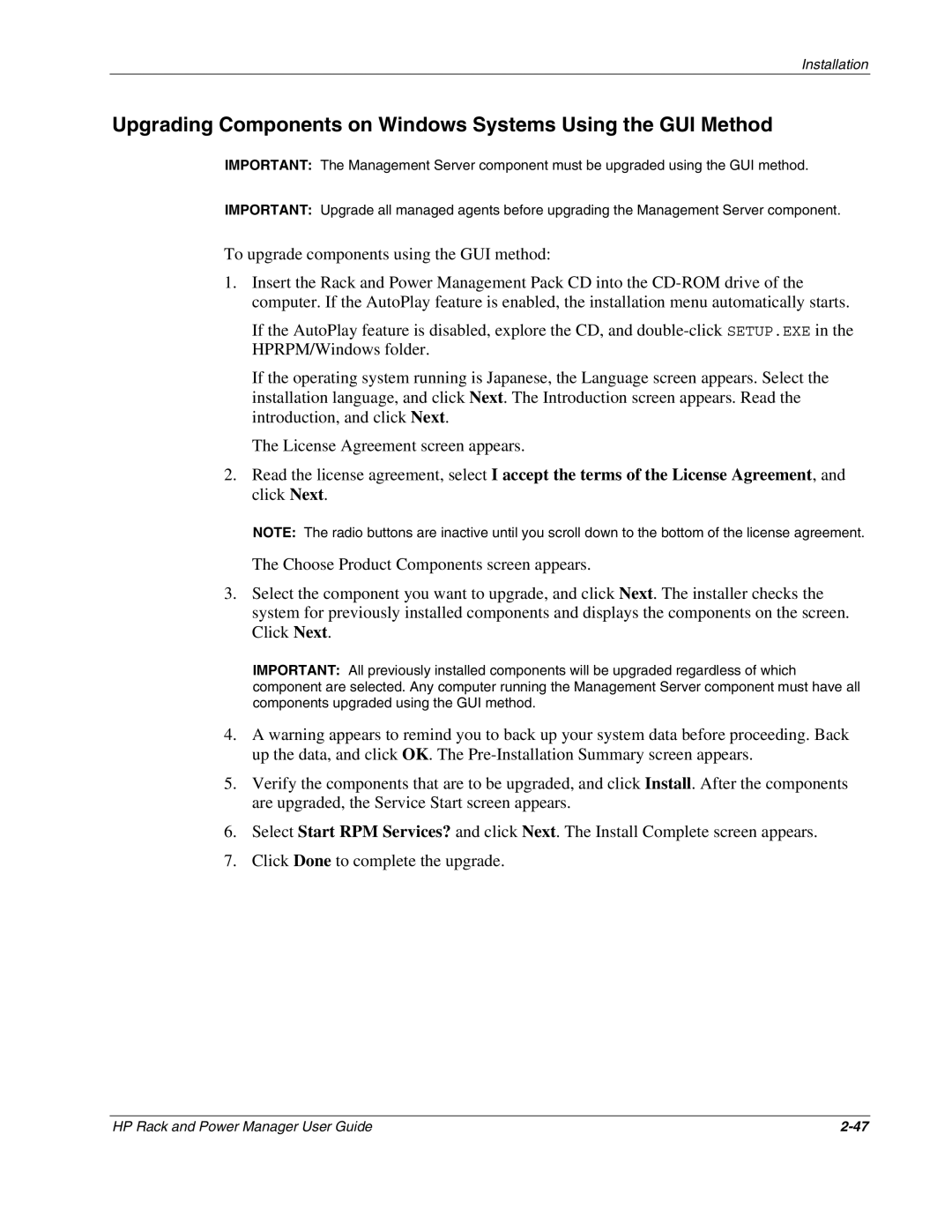Installation
Upgrading Components on Windows Systems Using the GUI Method
IMPORTANT: The Management Server component must be upgraded using the GUI method.
IMPORTANT: Upgrade all managed agents before upgrading the Management Server component.
To upgrade components using the GUI method:
1.Insert the Rack and Power Management Pack CD into the
If the AutoPlay feature is disabled, explore the CD, and
If the operating system running is Japanese, the Language screen appears. Select the installation language, and click Next. The Introduction screen appears. Read the introduction, and click Next.
The License Agreement screen appears.
2.Read the license agreement, select I accept the terms of the License Agreement, and click Next.
NOTE: The radio buttons are inactive until you scroll down to the bottom of the license agreement.
The Choose Product Components screen appears.
3.Select the component you want to upgrade, and click Next. The installer checks the system for previously installed components and displays the components on the screen. Click Next.
IMPORTANT: All previously installed components will be upgraded regardless of which component are selected. Any computer running the Management Server component must have all components upgraded using the GUI method.
4.A warning appears to remind you to back up your system data before proceeding. Back up the data, and click OK. The
5.Verify the components that are to be upgraded, and click Install. After the components are upgraded, the Service Start screen appears.
6.Select Start RPM Services? and click Next. The Install Complete screen appears.
7.Click Done to complete the upgrade.
HP Rack and Power Manager User Guide |