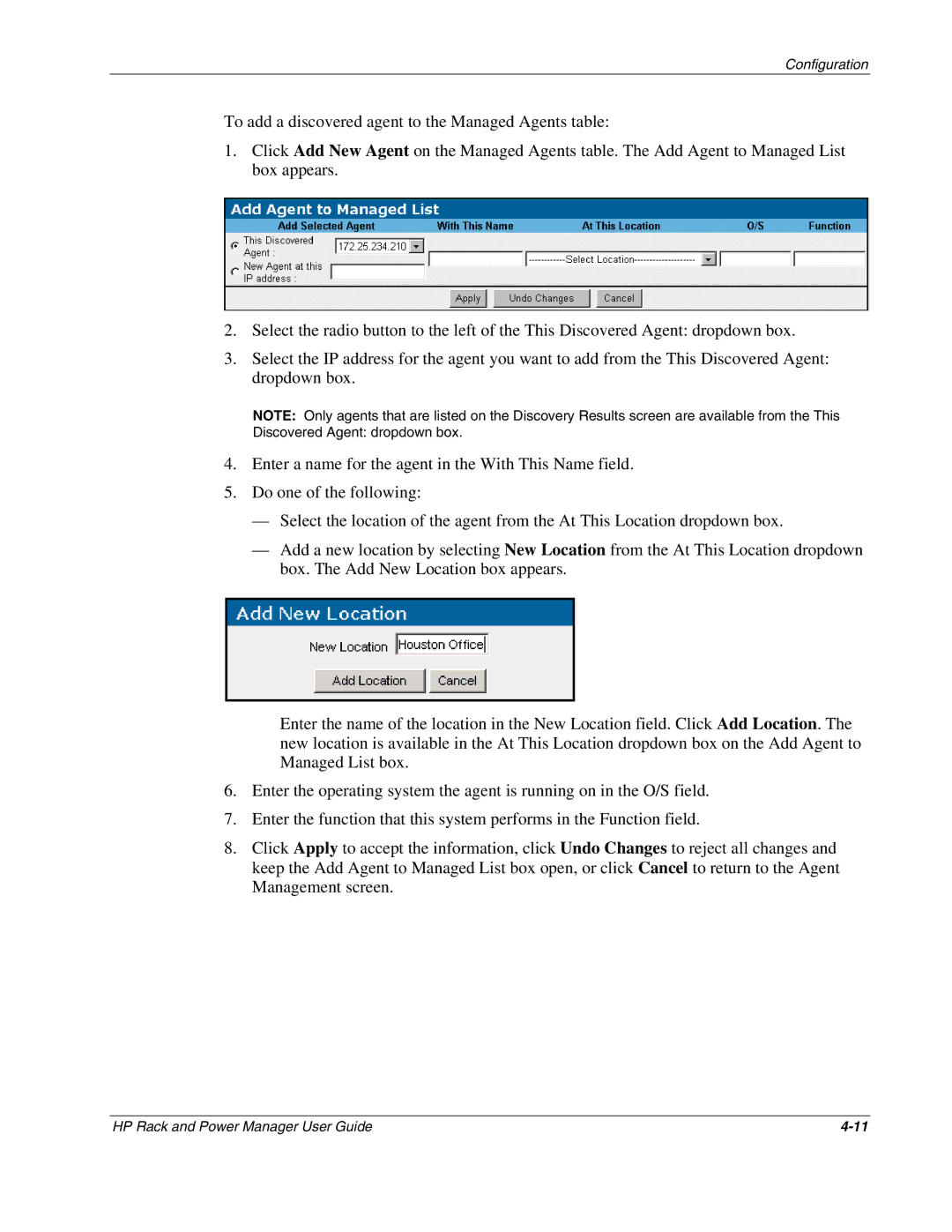Configuration
To add a discovered agent to the Managed Agents table:
1.Click Add New Agent on the Managed Agents table. The Add Agent to Managed List box appears.
2.Select the radio button to the left of the This Discovered Agent: dropdown box.
3.Select the IP address for the agent you want to add from the This Discovered Agent: dropdown box.
NOTE: Only agents that are listed on the Discovery Results screen are available from the This
Discovered Agent: dropdown box.
4.Enter a name for the agent in the With This Name field.
5.Do one of the following:
—Select the location of the agent from the At This Location dropdown box.
—Add a new location by selecting New Location from the At This Location dropdown box. The Add New Location box appears.
Enter the name of the location in the New Location field. Click Add Location. The new location is available in the At This Location dropdown box on the Add Agent to Managed List box.
6.Enter the operating system the agent is running on in the O/S field.
7.Enter the function that this system performs in the Function field.
8.Click Apply to accept the information, click Undo Changes to reject all changes and keep the Add Agent to Managed List box open, or click Cancel to return to the Agent Management screen.
HP Rack and Power Manager User Guide |