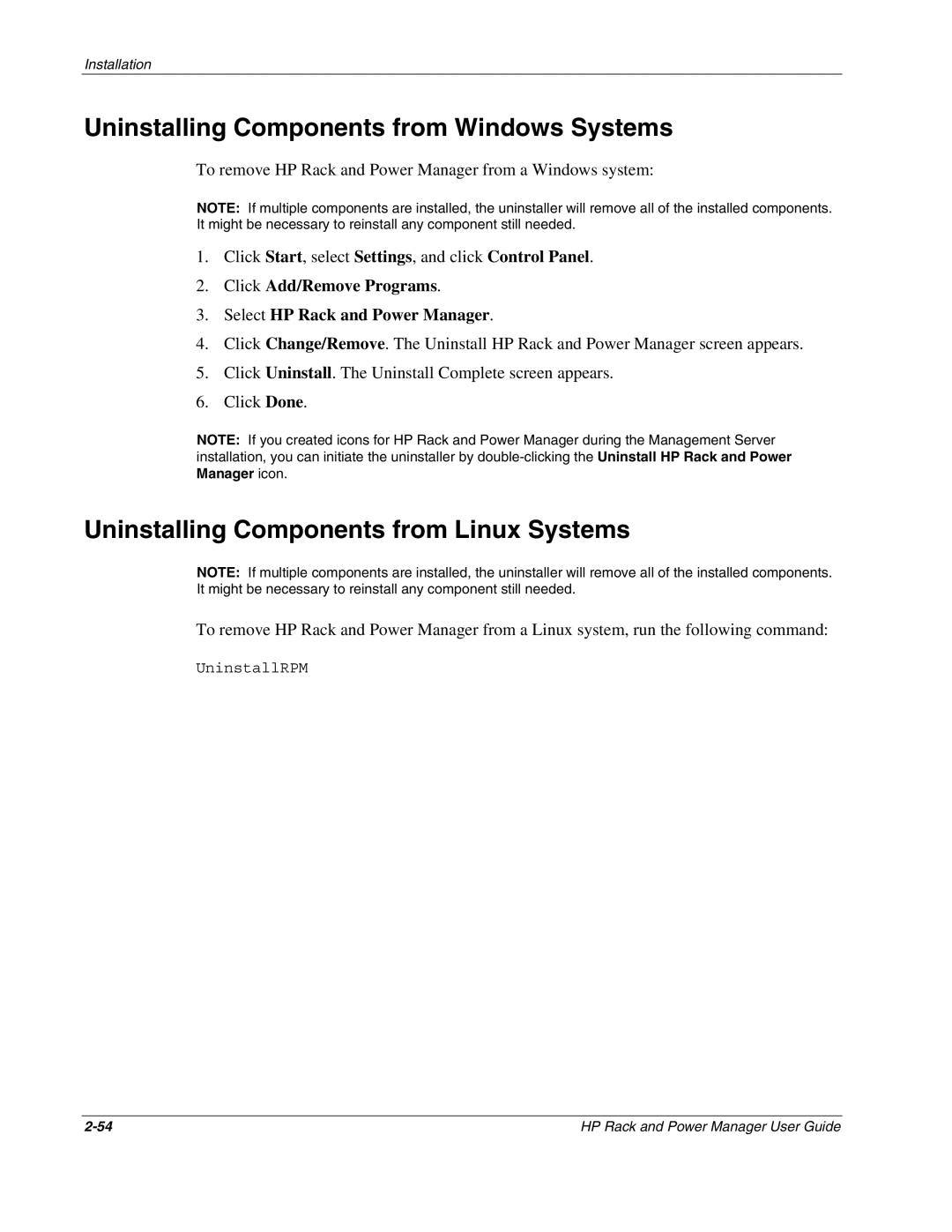Installation
Uninstalling Components from Windows Systems
To remove HP Rack and Power Manager from a Windows system:
NOTE: If multiple components are installed, the uninstaller will remove all of the installed components. It might be necessary to reinstall any component still needed.
1.Click Start, select Settings, and click Control Panel.
2.Click Add/Remove Programs.
3.Select HP Rack and Power Manager.
4.Click Change/Remove. The Uninstall HP Rack and Power Manager screen appears.
5.Click Uninstall. The Uninstall Complete screen appears.
6.Click Done.
NOTE: If you created icons for HP Rack and Power Manager during the Management Server installation, you can initiate the uninstaller by
Uninstalling Components from Linux Systems
NOTE: If multiple components are installed, the uninstaller will remove all of the installed components. It might be necessary to reinstall any component still needed.
To remove HP Rack and Power Manager from a Linux system, run the following command:
UninstallRPM
HP Rack and Power Manager User Guide |