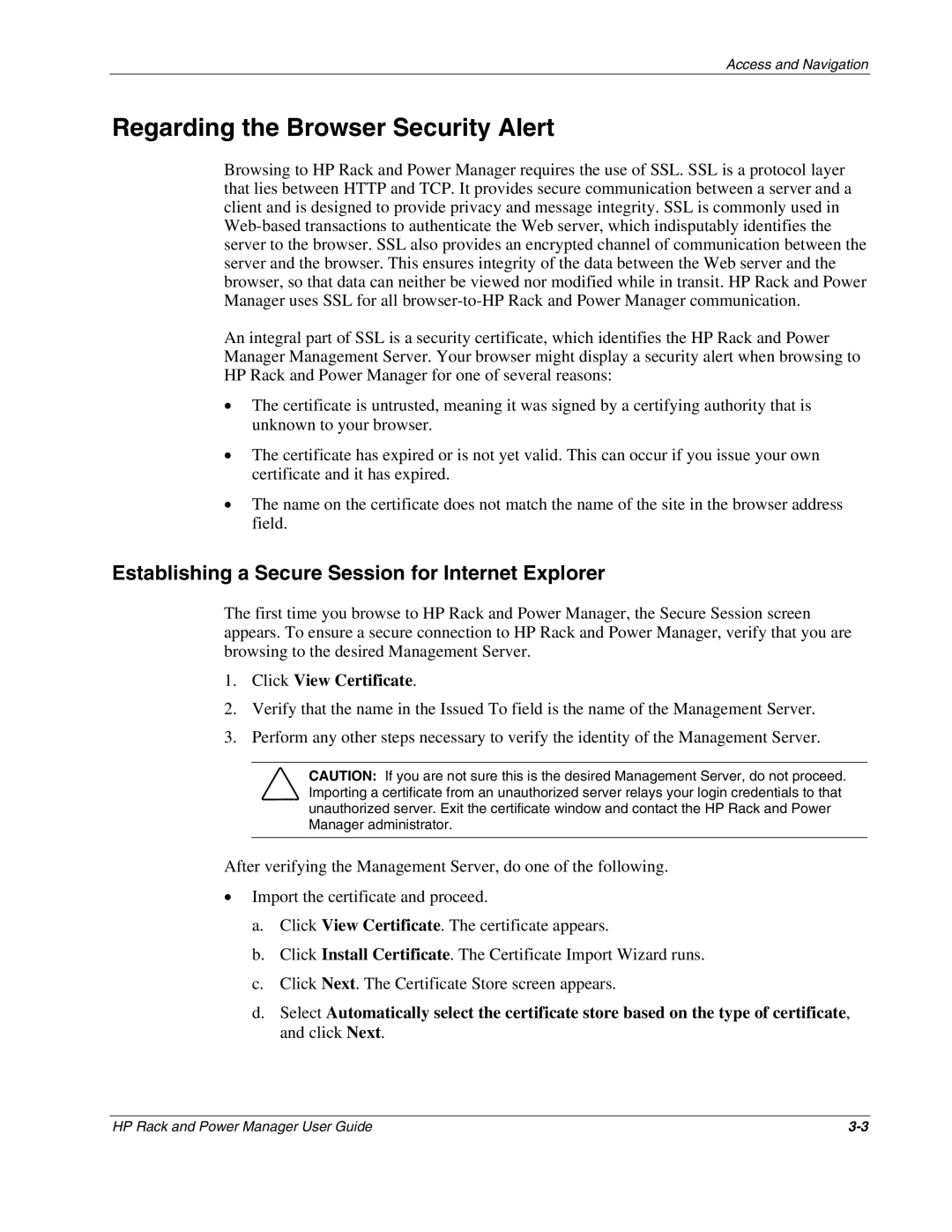Access and Navigation
Regarding the Browser Security Alert
Browsing to HP Rack and Power Manager requires the use of SSL. SSL is a protocol layer that lies between HTTP and TCP. It provides secure communication between a server and a client and is designed to provide privacy and message integrity. SSL is commonly used in
An integral part of SSL is a security certificate, which identifies the HP Rack and Power Manager Management Server. Your browser might display a security alert when browsing to HP Rack and Power Manager for one of several reasons:
•The certificate is untrusted, meaning it was signed by a certifying authority that is unknown to your browser.
•The certificate has expired or is not yet valid. This can occur if you issue your own certificate and it has expired.
•The name on the certificate does not match the name of the site in the browser address field.
Establishing a Secure Session for Internet Explorer
The first time you browse to HP Rack and Power Manager, the Secure Session screen appears. To ensure a secure connection to HP Rack and Power Manager, verify that you are browsing to the desired Management Server.
1.Click View Certificate.
2.Verify that the name in the Issued To field is the name of the Management Server.
3.Perform any other steps necessary to verify the identity of the Management Server.
CAUTION: If you are not sure this is the desired Management Server, do not proceed. Importing a certificate from an unauthorized server relays your login credentials to that unauthorized server. Exit the certificate window and contact the HP Rack and Power Manager administrator.
After verifying the Management Server, do one of the following.
•Import the certificate and proceed.
a.Click View Certificate. The certificate appears.
b.Click Install Certificate. The Certificate Import Wizard runs.
c.Click Next. The Certificate Store screen appears.
d.Select Automatically select the certificate store based on the type of certificate, and click Next.
HP Rack and Power Manager User Guide |