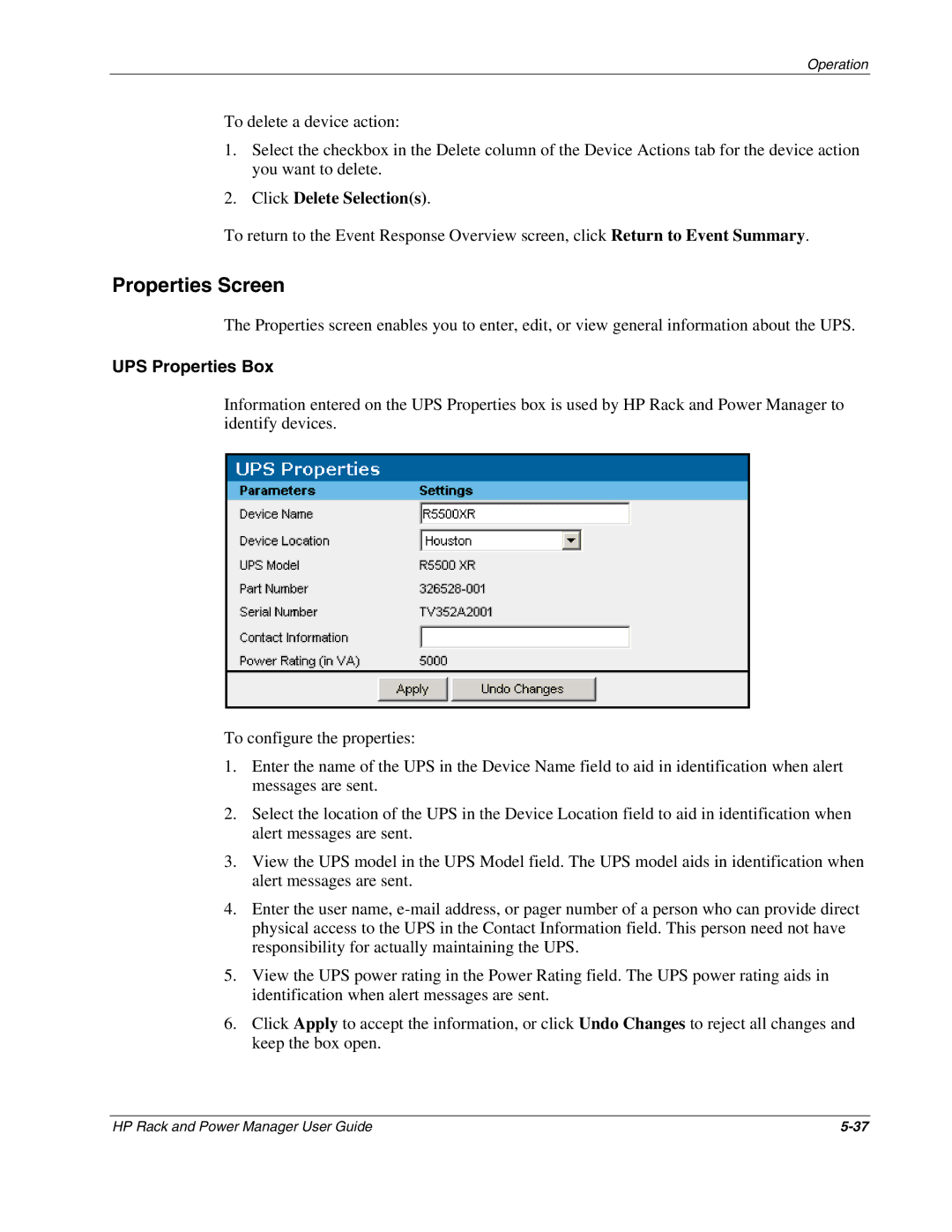Operation
To delete a device action:
1.Select the checkbox in the Delete column of the Device Actions tab for the device action you want to delete.
2.Click Delete Selection(s).
To return to the Event Response Overview screen, click Return to Event Summary.
Properties Screen
The Properties screen enables you to enter, edit, or view general information about the UPS.
UPS Properties Box
Information entered on the UPS Properties box is used by HP Rack and Power Manager to identify devices.
To configure the properties:
1.Enter the name of the UPS in the Device Name field to aid in identification when alert messages are sent.
2.Select the location of the UPS in the Device Location field to aid in identification when alert messages are sent.
3.View the UPS model in the UPS Model field. The UPS model aids in identification when alert messages are sent.
4.Enter the user name,
5.View the UPS power rating in the Power Rating field. The UPS power rating aids in identification when alert messages are sent.
6.Click Apply to accept the information, or click Undo Changes to reject all changes and keep the box open.
HP Rack and Power Manager User Guide |