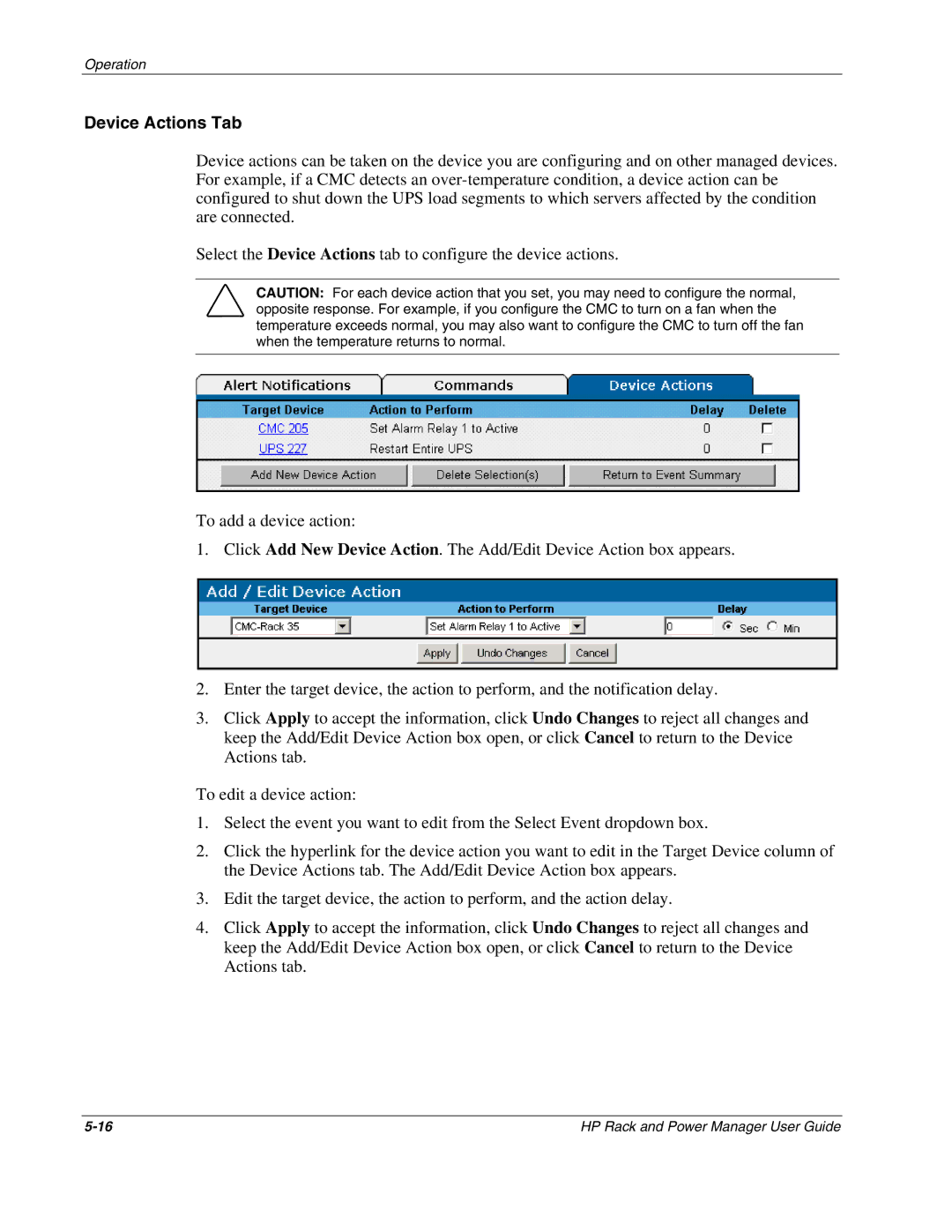Operation
Device Actions Tab
Device actions can be taken on the device you are configuring and on other managed devices. For example, if a CMC detects an
Select the Device Actions tab to configure the device actions.
CAUTION: For each device action that you set, you may need to configure the normal, opposite response. For example, if you configure the CMC to turn on a fan when the temperature exceeds normal, you may also want to configure the CMC to turn off the fan when the temperature returns to normal.
To add a device action:
1. Click Add New Device Action. The Add/Edit Device Action box appears.
2.Enter the target device, the action to perform, and the notification delay.
3.Click Apply to accept the information, click Undo Changes to reject all changes and keep the Add/Edit Device Action box open, or click Cancel to return to the Device Actions tab.
To edit a device action:
1.Select the event you want to edit from the Select Event dropdown box.
2.Click the hyperlink for the device action you want to edit in the Target Device column of the Device Actions tab. The Add/Edit Device Action box appears.
3.Edit the target device, the action to perform, and the action delay.
4.Click Apply to accept the information, click Undo Changes to reject all changes and keep the Add/Edit Device Action box open, or click Cancel to return to the Device Actions tab.
HP Rack and Power Manager User Guide |