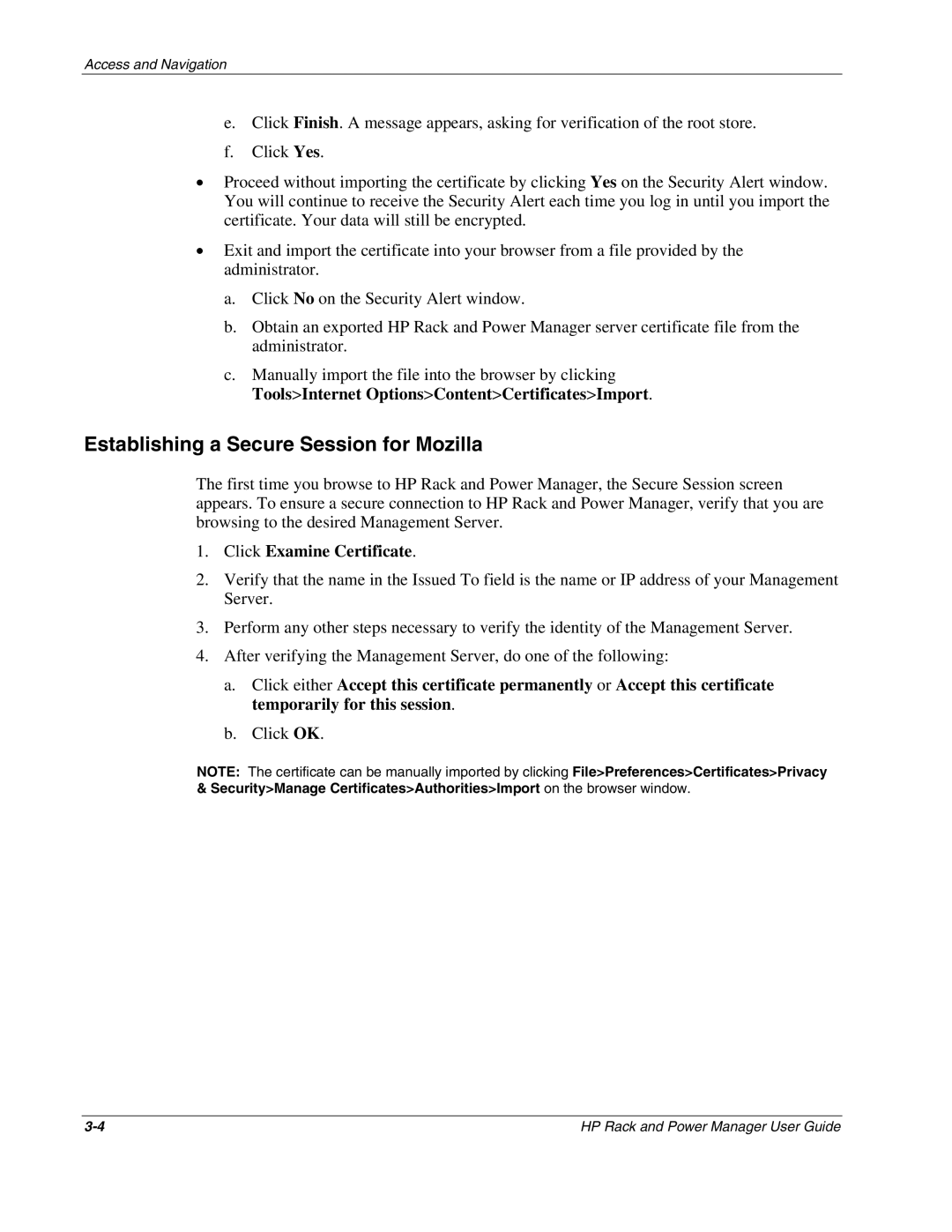Access and Navigation
e.Click Finish. A message appears, asking for verification of the root store.
f.Click Yes.
•Proceed without importing the certificate by clicking Yes on the Security Alert window. You will continue to receive the Security Alert each time you log in until you import the certificate. Your data will still be encrypted.
•Exit and import the certificate into your browser from a file provided by the administrator.
a.Click No on the Security Alert window.
b.Obtain an exported HP Rack and Power Manager server certificate file from the administrator.
c.Manually import the file into the browser by clicking Tools>Internet Options>Content>Certificates>Import.
Establishing a Secure Session for Mozilla
The first time you browse to HP Rack and Power Manager, the Secure Session screen appears. To ensure a secure connection to HP Rack and Power Manager, verify that you are browsing to the desired Management Server.
1.Click Examine Certificate.
2.Verify that the name in the Issued To field is the name or IP address of your Management Server.
3.Perform any other steps necessary to verify the identity of the Management Server.
4.After verifying the Management Server, do one of the following:
a.Click either Accept this certificate permanently or Accept this certificate temporarily for this session.
b.Click OK.
NOTE: The certificate can be manually imported by clicking File>Preferences>Certificates>Privacy & Security>Manage Certificates>Authorities>Import on the browser window.
HP Rack and Power Manager User Guide |