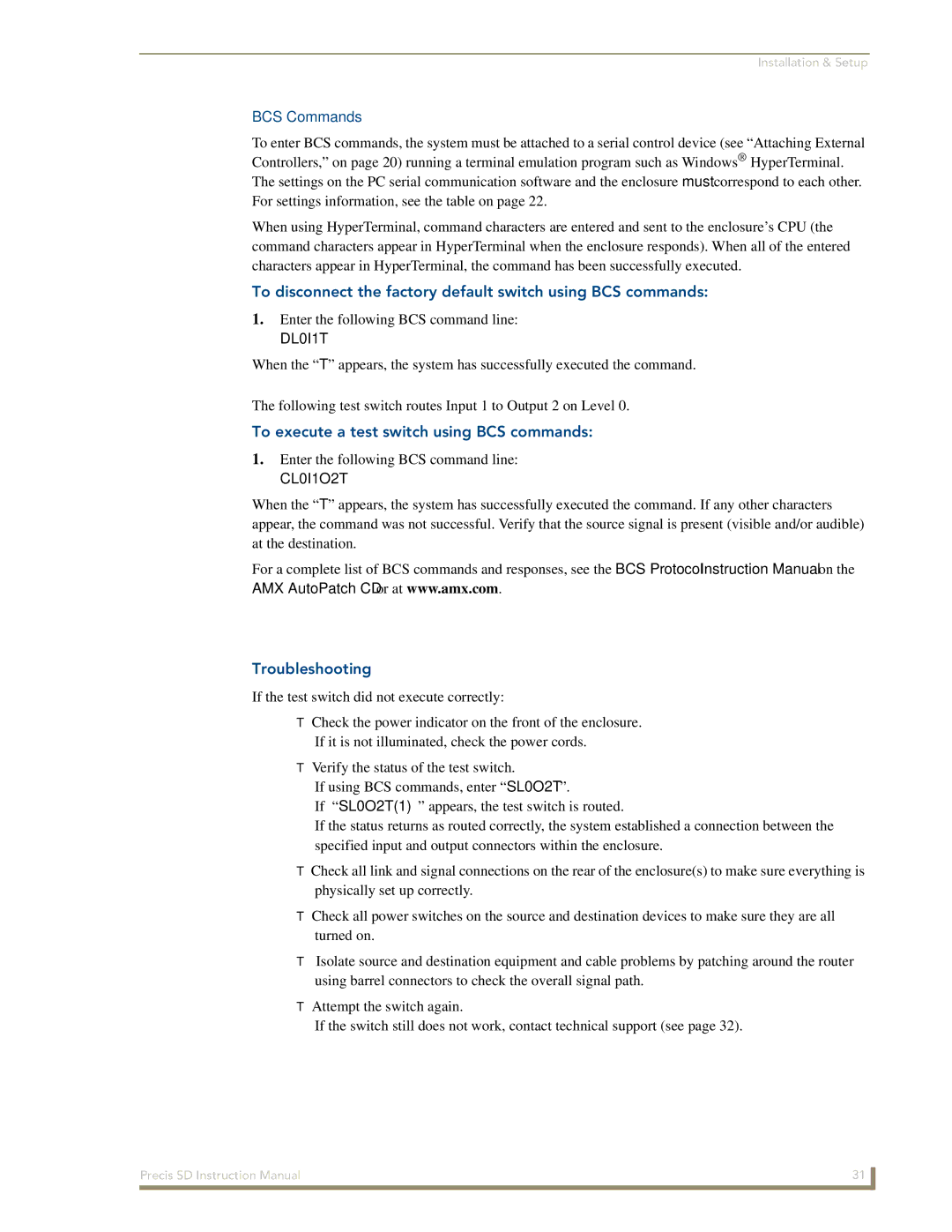Installation & Setup
BCS Commands
To enter BCS commands, the system must be attached to a serial control device (see “Attaching External Controllers,” on page 20) running a terminal emulation program such as Windows® HyperTerminal. The settings on the PC serial communication software and the enclosure must correspond to each other. For settings information, see the table on page 22.
When using HyperTerminal, command characters are entered and sent to the enclosure’s CPU (the command characters appear in HyperTerminal when the enclosure responds). When all of the entered characters appear in HyperTerminal, the command has been successfully executed.
To disconnect the factory default switch using BCS commands:
1.Enter the following BCS command line:
DL0I1T
When the “T” appears, the system has successfully executed the command.
The following test switch routes Input 1 to Output 2 on Level 0.
To execute a test switch using BCS commands:
1.Enter the following BCS command line:
CL0I1O2T
When the “T” appears, the system has successfully executed the command. If any other characters appear, the command was not successful. Verify that the source signal is present (visible and/or audible) at the destination.
For a complete list of BCS commands and responses, see the BCS Protocol Instruction Manual on the AMX AutoPatch CD or at www.amx.com.
Troubleshooting
If the test switch did not execute correctly:
Check the power indicator on the front of the enclosure. If it is not illuminated, check the power cords.
Verify the status of the test switch.
If using BCS commands, enter “SL0O2T”.
If “SL0O2T(1)” appears, the test switch is routed.
If the status returns as routed correctly, the system established a connection between the specified input and output connectors within the enclosure.
Check all link and signal connections on the rear of the enclosure(s) to make sure everything is physically set up correctly.
Check all power switches on the source and destination devices to make sure they are all turned on.
Isolate source and destination equipment and cable problems by patching around the router using barrel connectors to check the overall signal path.
Attempt the switch again.
If the switch still does not work, contact technical support (see page 32).
Precis SD Instruction Manual | 31 |
|
|