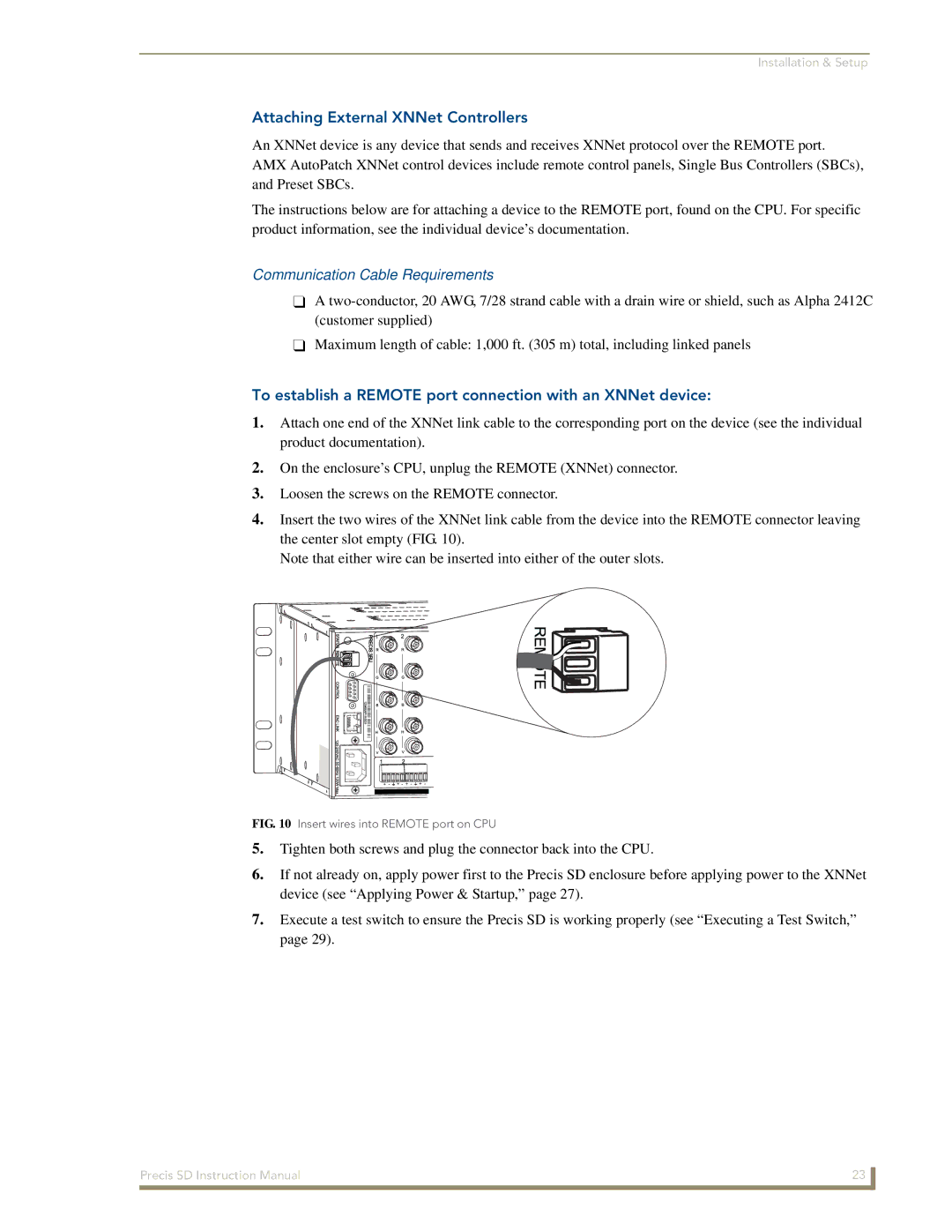Installation & Setup
Attaching External XNNet Controllers
An XNNet device is any device that sends and receives XNNet protocol over the REMOTE port. AMX AutoPatch XNNet control devices include remote control panels, Single Bus Controllers (SBCs), and Preset SBCs.
The instructions below are for attaching a device to the REMOTE port, found on the CPU. For specific product information, see the individual device’s documentation.
Communication Cable Requirements
A
Maximum length of cable: 1,000 ft. (305 m) total, including linked panels
To establish a REMOTE port connection with an XNNet device:
1.Attach one end of the XNNet link cable to the corresponding port on the device (see the individual product documentation).
2.On the enclosure’s CPU, unplug the REMOTE (XNNet) connector.
3.Loosen the screws on the REMOTE connector.
4.Insert the two wires of the XNNet link cable from the device into the REMOTE connector leaving the center slot empty (FIG. 10).
Note that either wire can be inserted into either of the outer slots.
FIG. 10 Insert wires into REMOTE port on CPU
5.Tighten both screws and plug the connector back into the CPU.
6.If not already on, apply power first to the Precis SD enclosure before applying power to the XNNet device (see “Applying Power & Startup,” page 27).
7.Execute a test switch to ensure the Precis SD is working properly (see “Executing a Test Switch,” page 29).
Precis SD Instruction Manual | 23 |
|
|