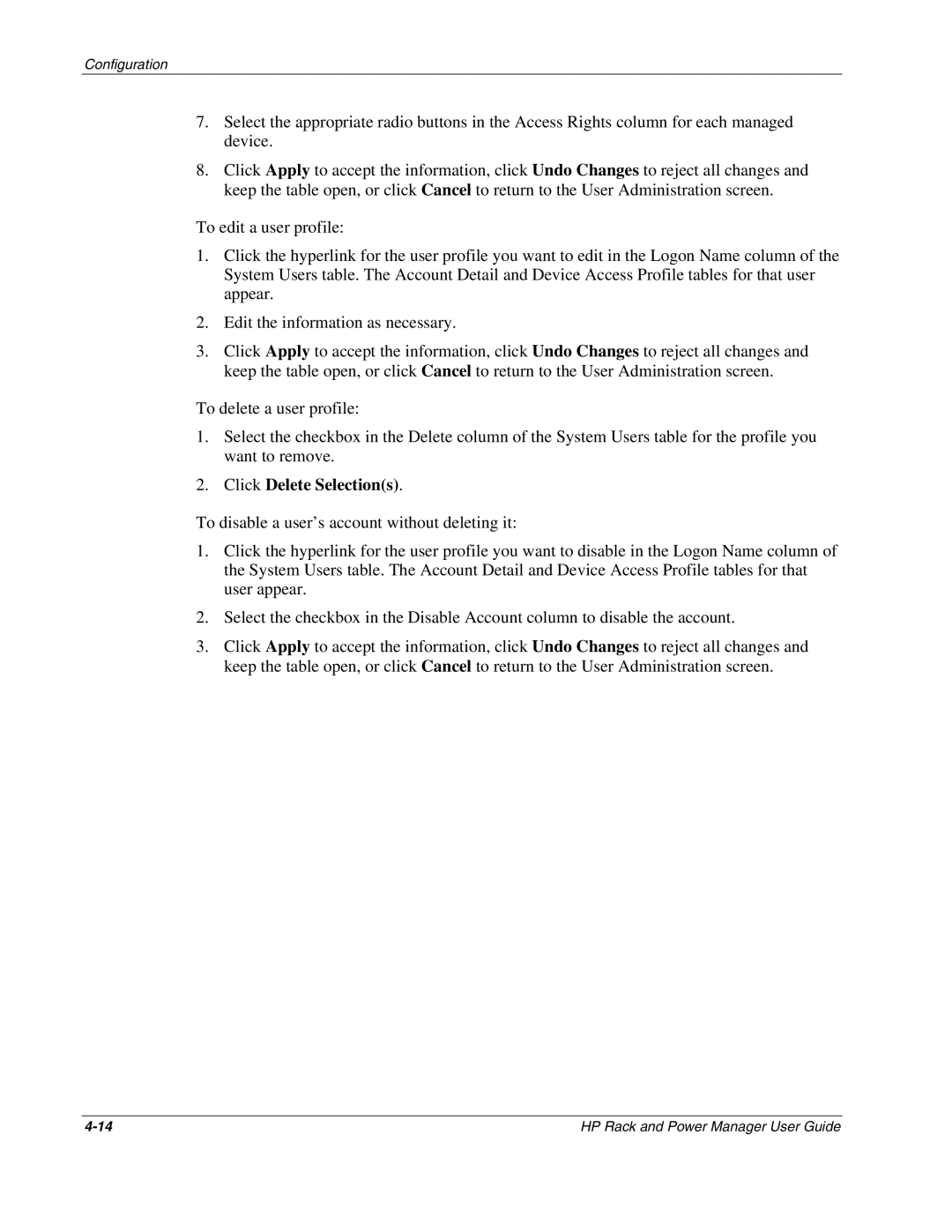Configuration
7.Select the appropriate radio buttons in the Access Rights column for each managed device.
8.Click Apply to accept the information, click Undo Changes to reject all changes and keep the table open, or click Cancel to return to the User Administration screen.
To edit a user profile:
1.Click the hyperlink for the user profile you want to edit in the Logon Name column of the System Users table. The Account Detail and Device Access Profile tables for that user appear.
2.Edit the information as necessary.
3.Click Apply to accept the information, click Undo Changes to reject all changes and keep the table open, or click Cancel to return to the User Administration screen.
To delete a user profile:
1.Select the checkbox in the Delete column of the System Users table for the profile you want to remove.
2.Click Delete Selection(s).
To disable a user’s account without deleting it:
1.Click the hyperlink for the user profile you want to disable in the Logon Name column of the System Users table. The Account Detail and Device Access Profile tables for that user appear.
2.Select the checkbox in the Disable Account column to disable the account.
3.Click Apply to accept the information, click Undo Changes to reject all changes and keep the table open, or click Cancel to return to the User Administration screen.
HP Rack and Power Manager User Guide |