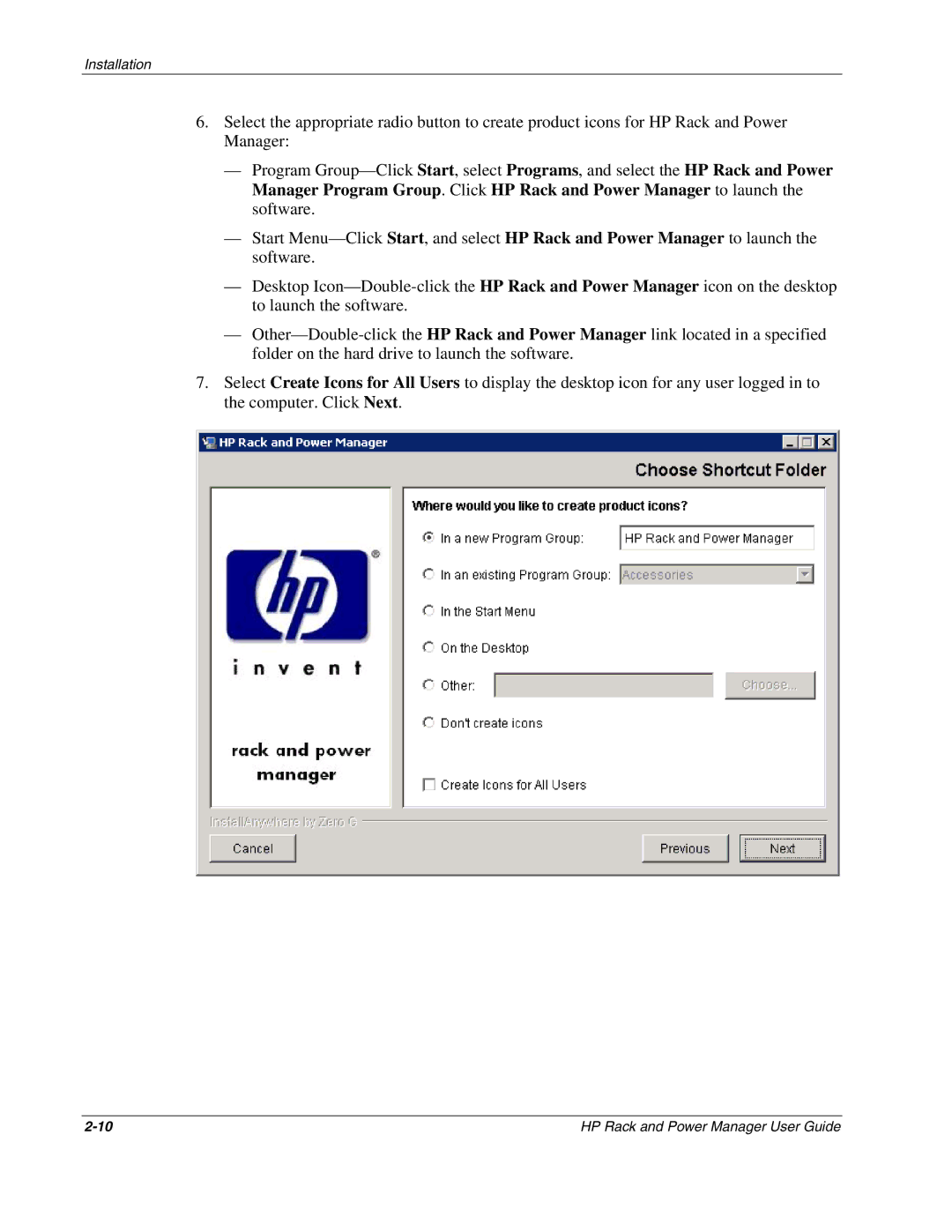Installation
6.Select the appropriate radio button to create product icons for HP Rack and Power Manager:
—Program Group—Click Start, select Programs, and select the HP Rack and Power Manager Program Group. Click HP Rack and Power Manager to launch the software.
—Start Menu—Click Start, and select HP Rack and Power Manager to launch the software.
—Desktop Icon—Double-click the HP Rack and Power Manager icon on the desktop to launch the software.
—Other—Double-click the HP Rack and Power Manager link located in a specified folder on the hard drive to launch the software.
7.Select Create Icons for All Users to display the desktop icon for any user logged in to the computer. Click Next.
2-10 | HP Rack and Power Manager User Guide |