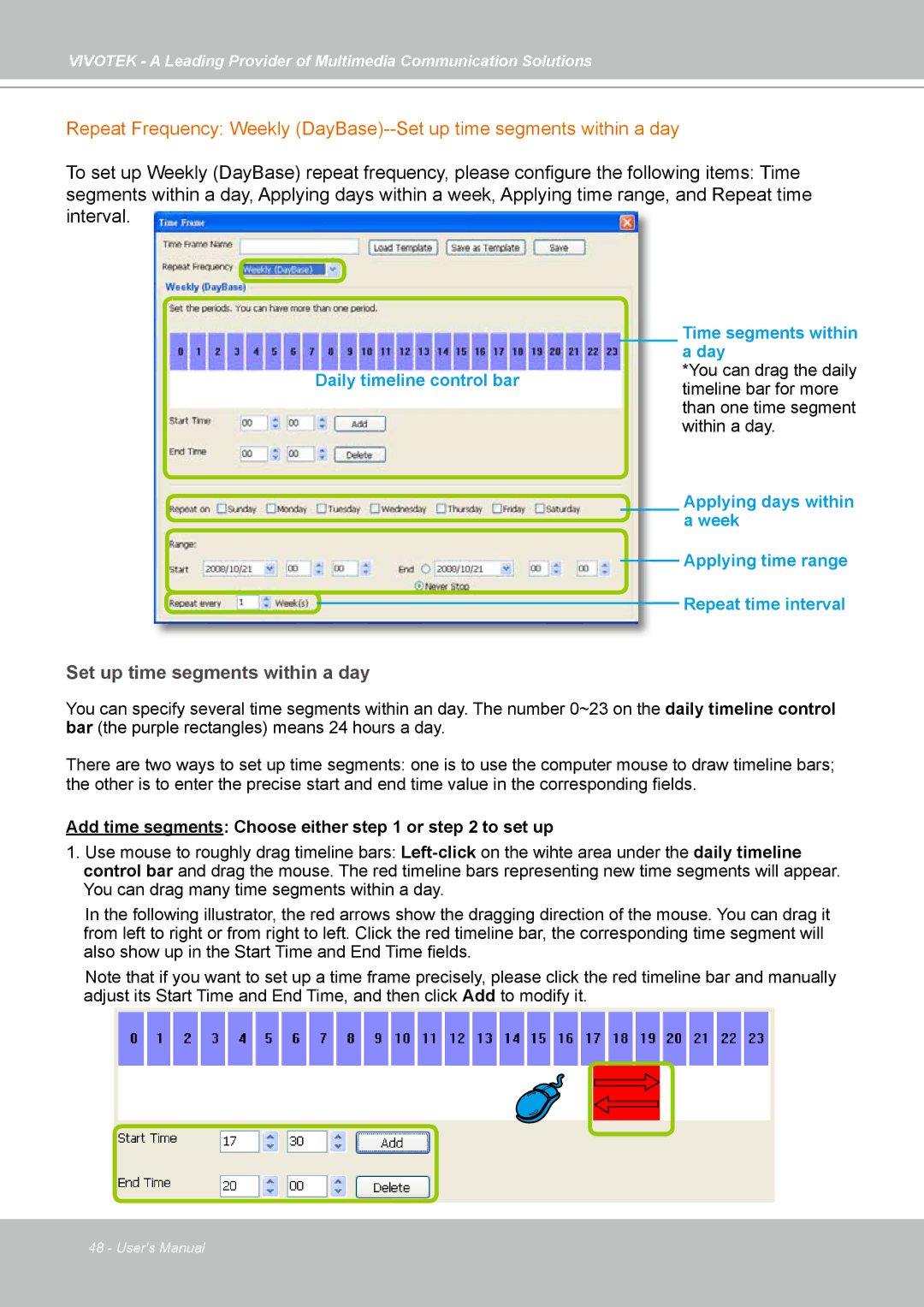VIVOTEK - A Leading Provider of Multimedia Communication Solutions
Repeat Frequency: Weekly
To set up Weekly (DayBase) repeat frequency, please configure the following items: Time segments within a day, Applying days within a week, Applying time range, and Repeat time interval.
Time segments within a day
Daily timeline control bar*You can drag the daily timeline bar for more than one time segment within a day.
Applying days within a week
Applying time range
Repeat time interval
Set up time segments within a day
You can specify several time segments within an day. The number 0~23 on the daily timeline control bar (the purple rectangles) means 24 hours a day.
There are two ways to set up time segments: one is to use the computer mouse to draw timeline bars;
the other is to enter the precise start and end time value in the corresponding fields.
Add time segments: Choose either step 1 or step 2 to set up
1.Use mouse to roughly drag timeline bars:
In the following illustrator, the red arrows show the dragging direction of the mouse. You can drag it from left to right or from right to left. Click the red timeline bar, the corresponding time segment will also show up in the Start Time and End Time fields.
Note that if you want to set up a time frame precisely, please click the red timeline bar and manually adjust its Start Time and End Time, and then click Add to modify it.
48 - User's Manual