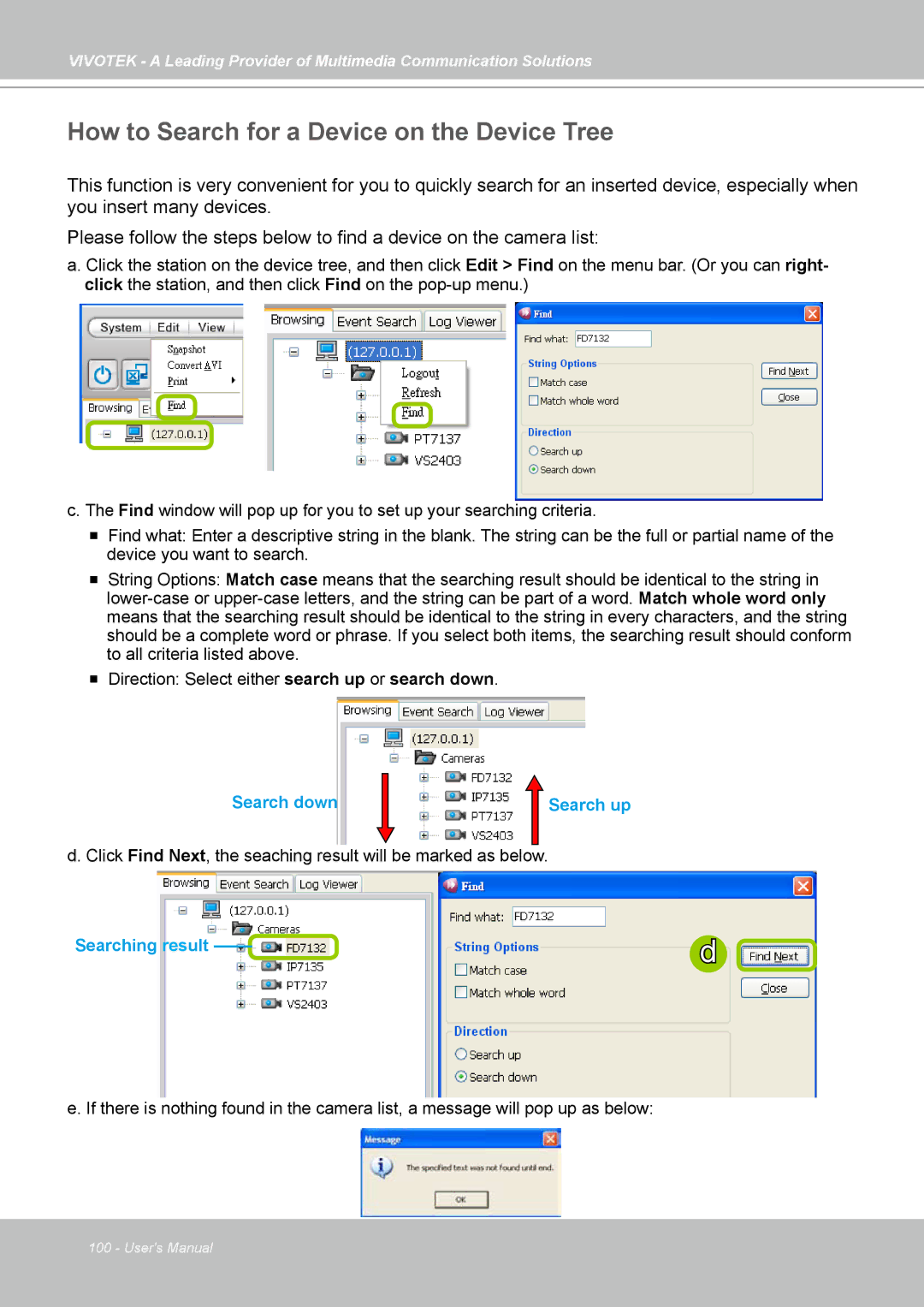VIVOTEK - A Leading Provider of Multimedia Communication Solutions
How to Search for a Device on the Device Tree
This function is very convenient for you to quickly search for an inserted device, especially when you insert many devices.
Please follow the steps below to find a device on the camera list:
a. Click the station on the device tree, and then click Edit > Find on the menu bar. (Or you can right- click the station, and then click Find on the
c. The Find window will pop up for you to set up your searching criteria.
Find what: Enter a descriptive string in the blank. The string can be the full or partial name of the device you want to search.
String Options: Match case means that the searching result should be identical to the string in
Direction: Select either search up or search down.
Search down | Search up |
d. Click Find Next, the seaching result will be marked as below.
Searching result 
d ![]()
e. If there is nothing found in the camera list, a message will pop up as below:
100 - User's Manual