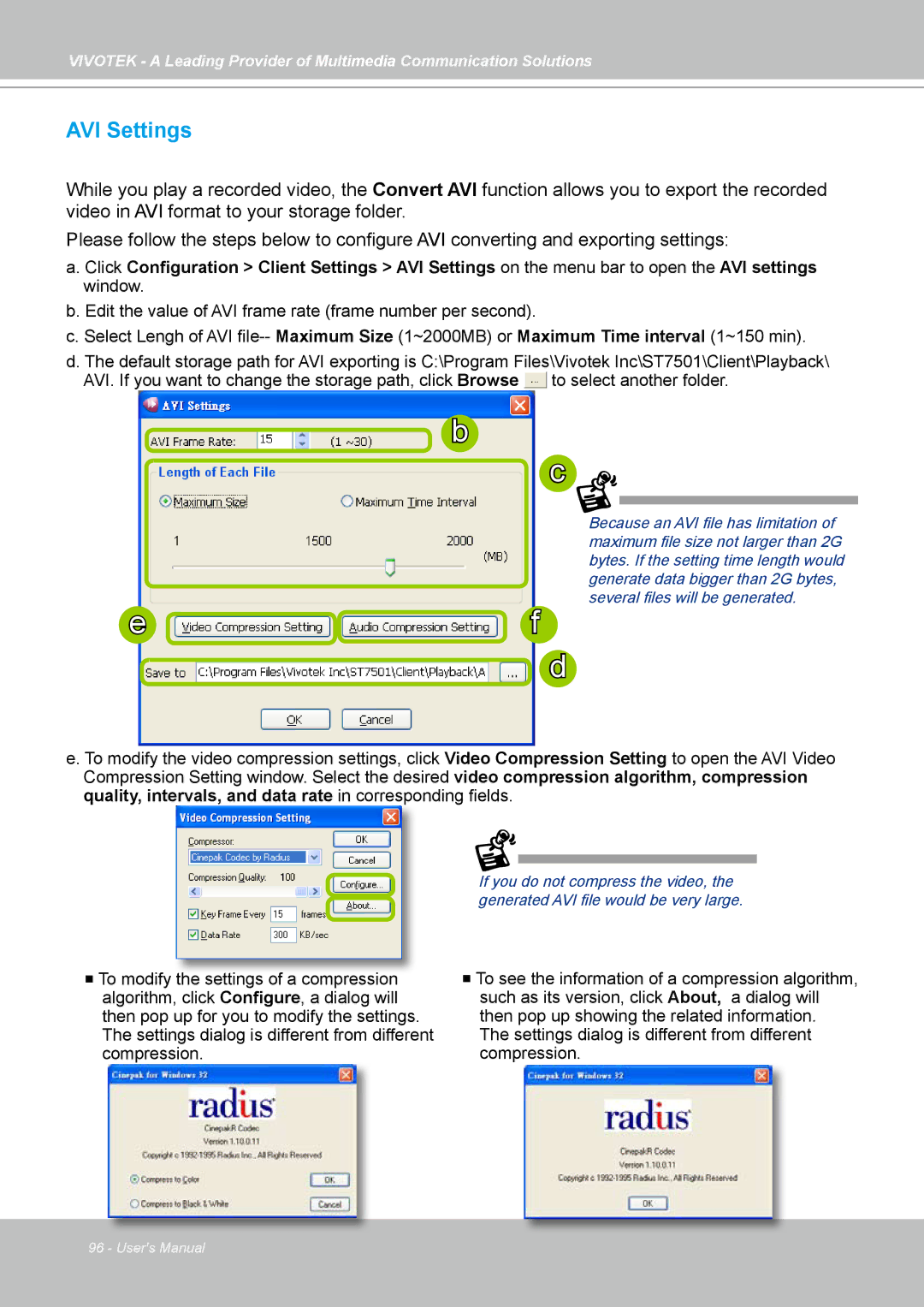VIVOTEK - A Leading Provider of Multimedia Communication Solutions
AVI Settings
While you play a recorded video, the Convert AVI function allows you to export the recorded video in AVI format to your storage folder.
Please follow the steps below to configure AVI converting and exporting settings:
a. Click Configuration > Client Settings > AVI Settings on the menu bar to open the AVI settings window.
b. Edit the value of AVI frame rate (frame number per second).
c. Select Lengh of AVI
d. The default storage path for AVI exporting is C:\Program Files\Vivotek Inc\ST7501\Client\Playback\ AVI. If you want to change the storage path, click Browse ![]() to select another folder.
to select another folder.
b
e ![]() f
f
c
d
Because an AVI file has limitation of maximum file size not larger than 2G bytes. If the setting time length would generate data bigger than 2G bytes, several files will be generated.
e. To modify the video compression settings, click Video Compression Setting to open the AVI Video Compression Setting window. Select the desired video compression algorithm, compression quality, intervals, and data rate in corresponding fields.
To modify the settings of a compression algorithm, click Configure, a dialog will then pop up for you to modify the settings. The settings dialog is different from different compression.
If you do not compress the video, the generated AVI file would be very large.
To see the information of a compression algorithm, such as its version, click About, a dialog will then pop up showing the related information.
The settings dialog is different from different compression.
96 - User's Manual