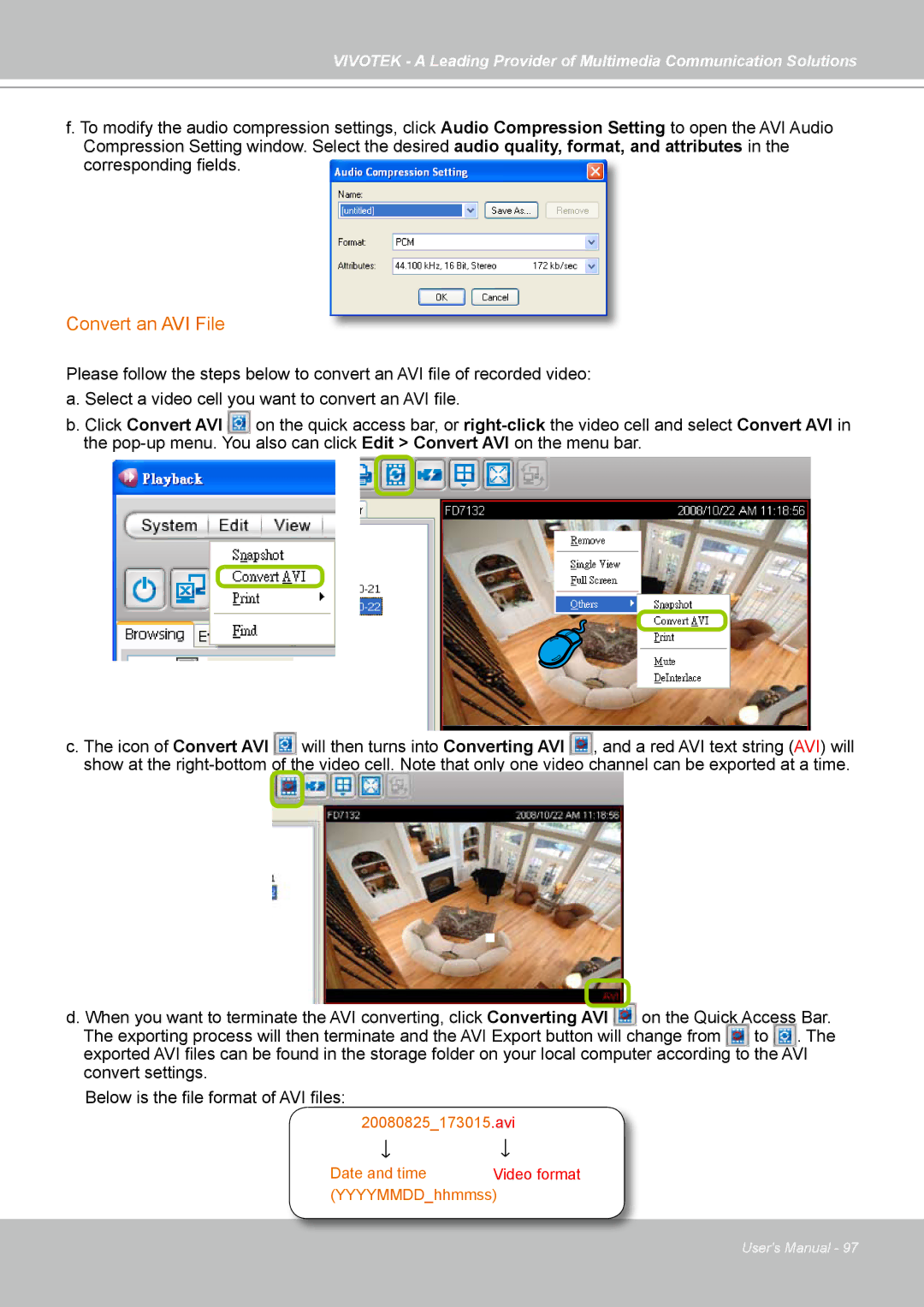VIVOTEK - A Leading Provider of Multimedia Communication Solutions
f. To modify the audio compression settings, click Audio Compression Setting to open the AVI Audio Compression Setting window. Select the desired audio quality, format, and attributes in the
corresponding fields.
Convert an AVI File
Please follow the steps below to convert an AVI file of recorded video: a. Select a video cell you want to convert an AVI file.
b. Click Convert AVI on the quick access bar, or
c. The icon of Convert AVI will then turns into Converting AVI , and a red AVI text string (AVI) will show at the
d. When you want to terminate the AVI converting, click Converting AVI | on the Quick Access Bar. | ||
The exporting process will then terminate and the AVI Export button will change from | to | . The | |
exported AVI files can be found in the storage folder on your local computer according to the AVI convert settings.
Below is the file format of AVI files:
20080825_173015.avi
Date and time Video format (YYYYMMDD_hhmmss)
User's Manual - 97