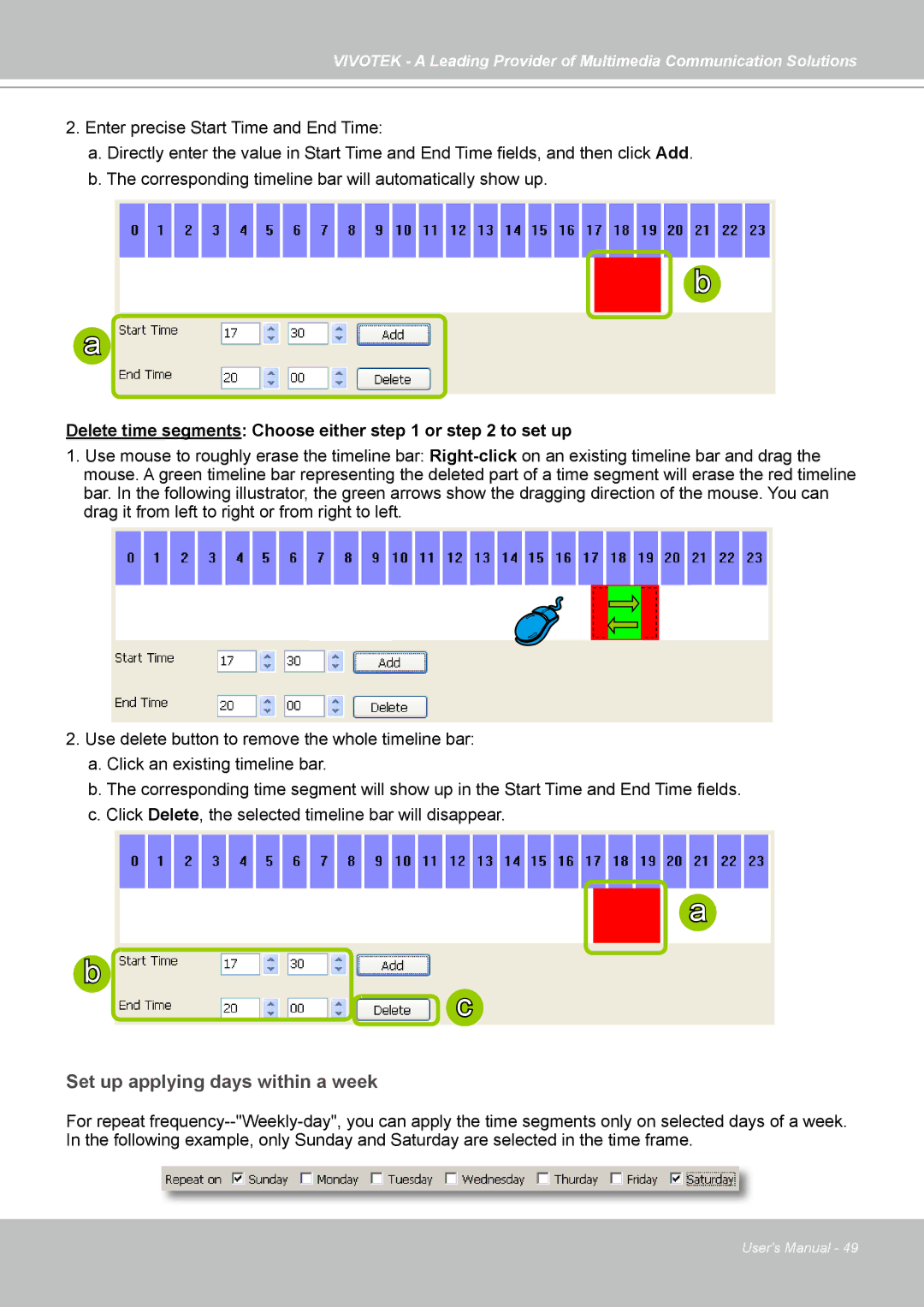VIVOTEK - A Leading Provider of Multimedia Communication Solutions
2.Enter precise Start Time and End Time:
a.Directly enter the value in Start Time and End Time fields, and then click Add.
b.The corresponding timeline bar will automatically show up.
 b
b
a
Delete time segments: Choose either step 1 or step 2 to set up
1.Use mouse to roughly erase the timeline bar:
2.Use delete button to remove the whole timeline bar:
a.Click an existing timeline bar.
b.The corresponding time segment will show up in the Start Time and End Time fields.
c.Click Delete, the selected timeline bar will disappear.
a
b
![]() c
c
Set up applying days within a week
For repeat
User's Manual - 49