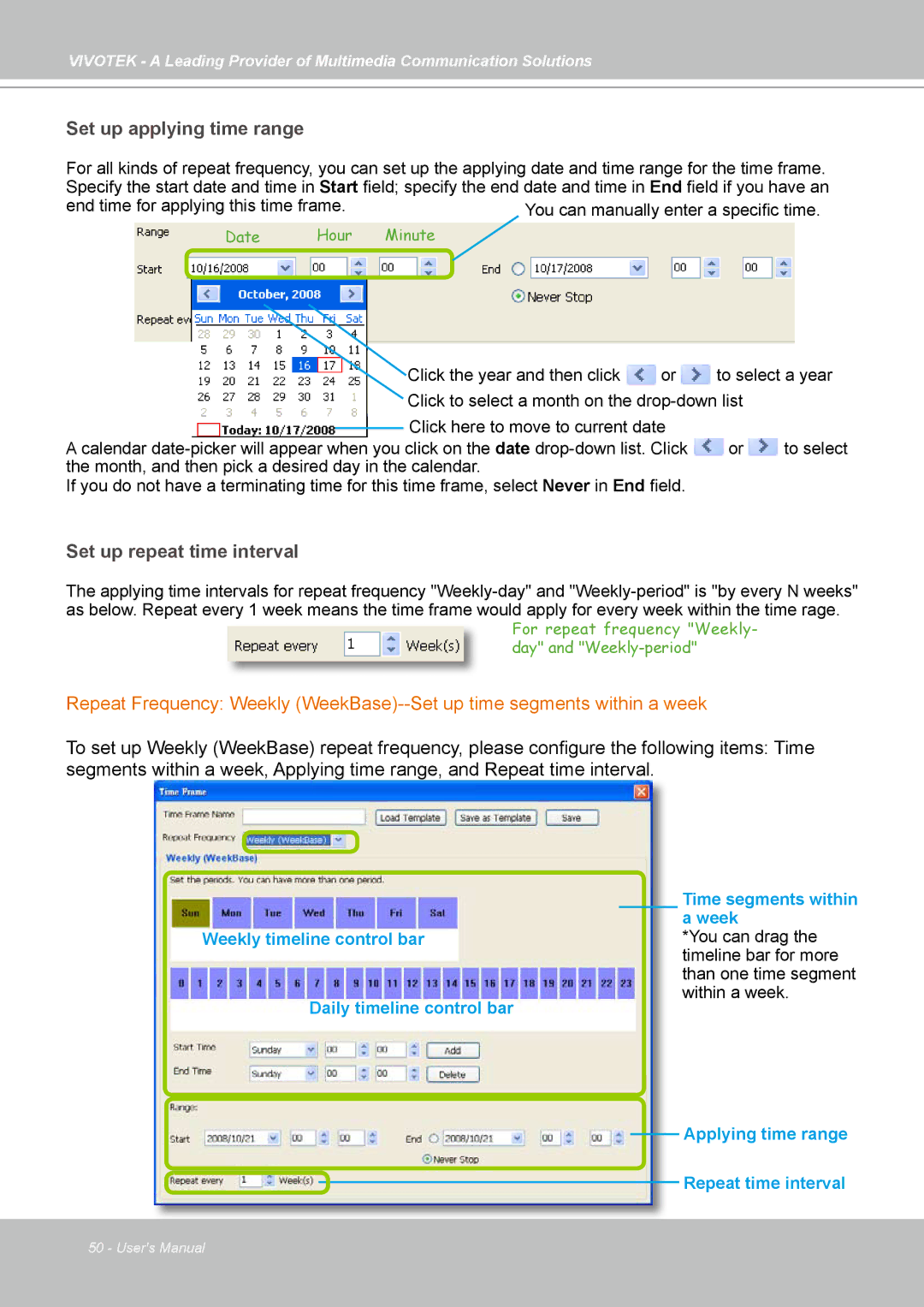VIVOTEK - A Leading Provider of Multimedia Communication Solutions
Set up applying time range
For all kinds of repeat frequency, you can set up the applying date and time range for the time frame. Specify the start date and time in Start field; specify the end date and time in End field if you have an
end time for applying this time frame. | You can manually enter a specific time. | |
Date | Hour | Minute |
|
|
|
|
| Click the year and then click | or | to select a | year | |
|
|
|
|
| Click to select a month on the |
|
| ||
|
|
|
|
| Click here to move to current date |
|
|
| |
|
|
|
|
|
|
|
| ||
A calendar date- | picker will appear when |
|
|
|
| select | |||
you click on the date | or | to | |||||||
the month, and then pick a desired day in the calendar. |
|
|
|
| |||||
If you do not have a terminating time for this time frame, select Never in End field.
Set up repeat time interval
The applying time intervals for repeat frequency
For repeat frequency "Weekly- day" and
Repeat Frequency: Weekly
To set up Weekly (WeekBase) repeat frequency, please configure the following items: Time segments within a week, Applying time range, and Repeat time interval.
Weekly timeline control bar
Daily timeline control bar
Time segments within a week
*You can drag the timeline bar for more than one time segment within a week.
Applying time range
Repeat time interval
50 - User's Manual