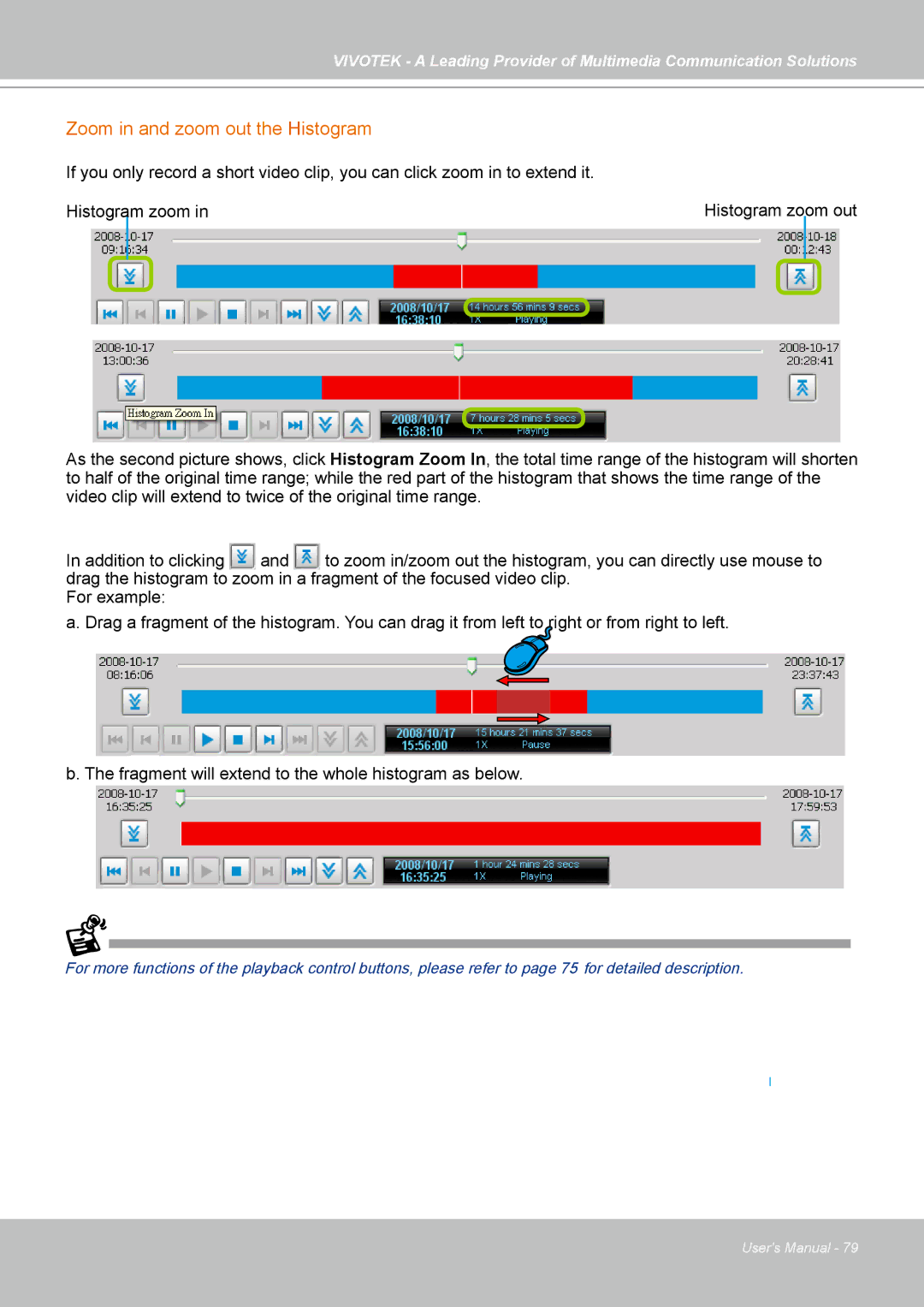VIVOTEK - A Leading Provider of Multimedia Communication Solutions
Zoom in and zoom out the Histogram
If you only record a short video clip, you can click zoom in to extend it.
Histogram |
| zoom in | Histogram zoom out | |
|
|
| ||
|
|
|
|
|
As the second picture shows, click Histogram Zoom In, the total time range of the histogram will shorten to half of the original time range; while the red part of the histogram that shows the time range of the video clip will extend to twice of the original time range.
In addition to clicking and to zoom in/zoom out the histogram, you can directly use mouse to drag the histogram to zoom in a fragment of the focused video clip.
For example:
a. Drag a fragment of the histogram. You can drag it from left to right or from right to left.
b. The fragment will extend to the whole histogram as below.
For more functions of the playback control buttons, please refer to page 75 for detailed description.
User's Manual - 79