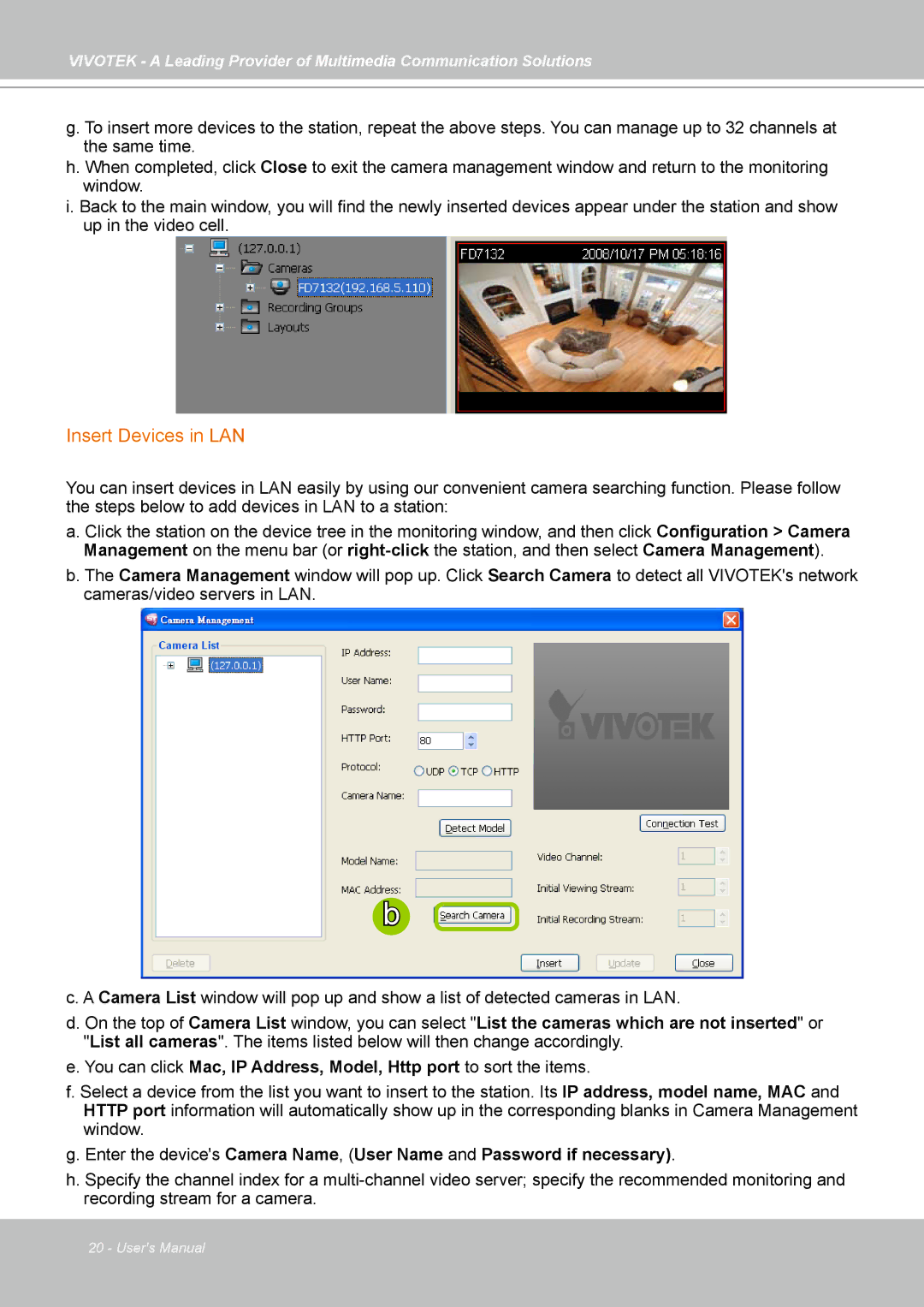VIVOTEK - A Leading Provider of Multimedia Communication Solutions
g. To insert more devices to the station, repeat the above steps. You can manage up to 32 channels at the same time.
h. When completed, click Close to exit the camera management window and return to the monitoring window.
i. Back to the main window, you will find the newly inserted devices appear under the station and show up in the video cell.
Insert Devices in LAN
You can insert devices in LAN easily by using our convenient camera searching function. Please follow the steps below to add devices in LAN to a station:
a. Click the station on the device tree in the monitoring window, and then click Configuration > Camera Management on the menu bar (or
b. The Camera Management window will pop up. Click Search Camera to detect all VIVOTEK's network cameras/video servers in LAN.
b![]()
c.A Camera List window will pop up and show a list of detected cameras in LAN.
d.On the top of Camera List window, you can select "List the cameras which are not inserted" or "List all cameras". The items listed below will then change accordingly.
e.You can click Mac, IP Address, Model, Http port to sort the items.
f.Select a device from the list you want to insert to the station. Its IP address, model name, MAC and HTTP port information will automatically show up in the corresponding blanks in Camera Management window.
g.Enter the device's Camera Name, (User Name and Password if necessary).
h.Specify the channel index for a
20 - User's Manual