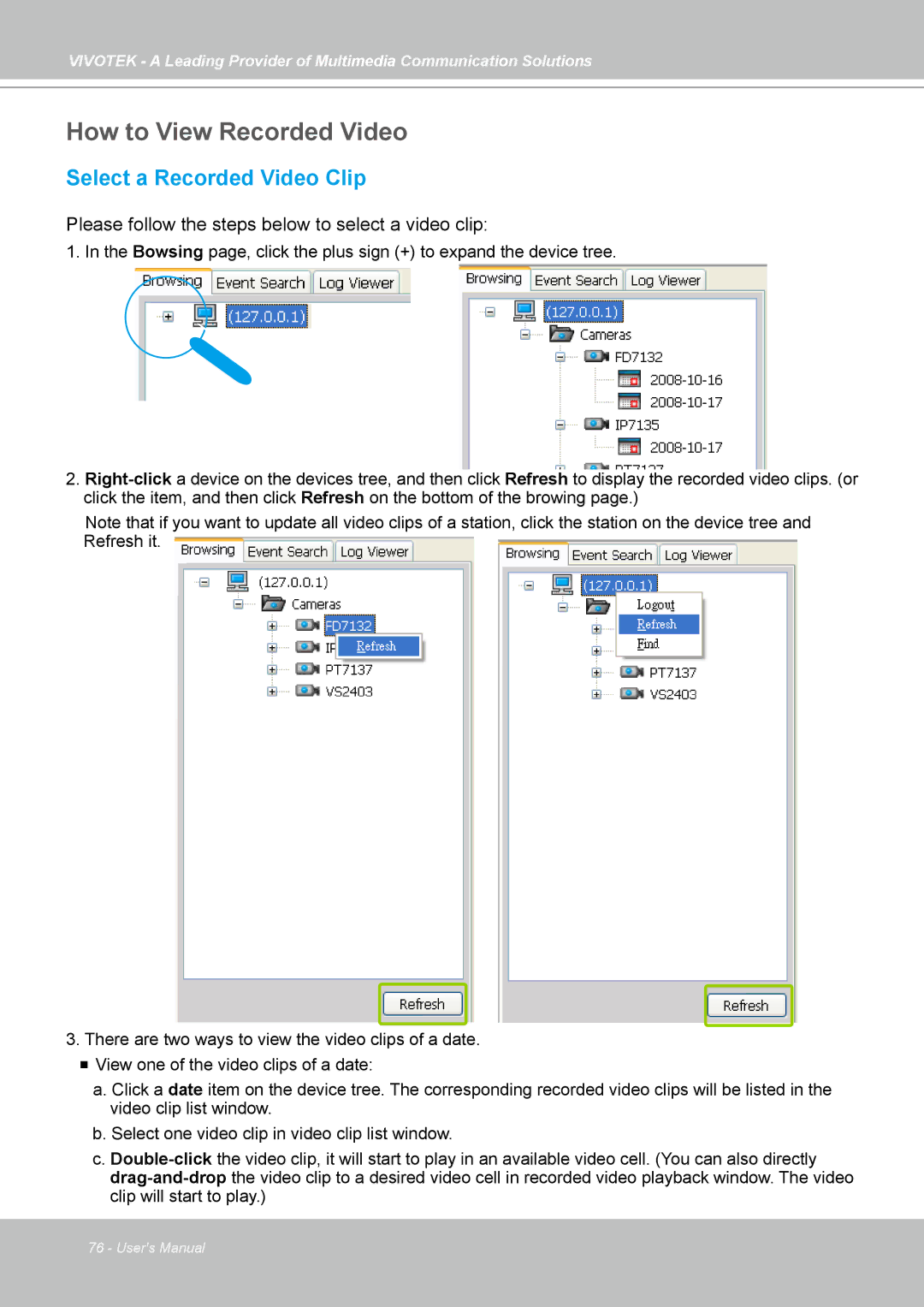VIVOTEK - A Leading Provider of Multimedia Communication Solutions
How to View Recorded Video
Select a Recorded Video Clip
Please follow the steps below to select a video clip:
1. In the Bowsing page, click the plus sign (+) to expand the device tree.
2.
Note that if you want to update all video clips of a station, click the station on the device tree and Refresh it.
3.There are two ways to view the video clips of a date.
View one of the video clips of a date:
a.Click a date item on the device tree. The corresponding recorded video clips will be listed in the video clip list window.
b.Select one video clip in video clip list window.
c.
76 - User's Manual