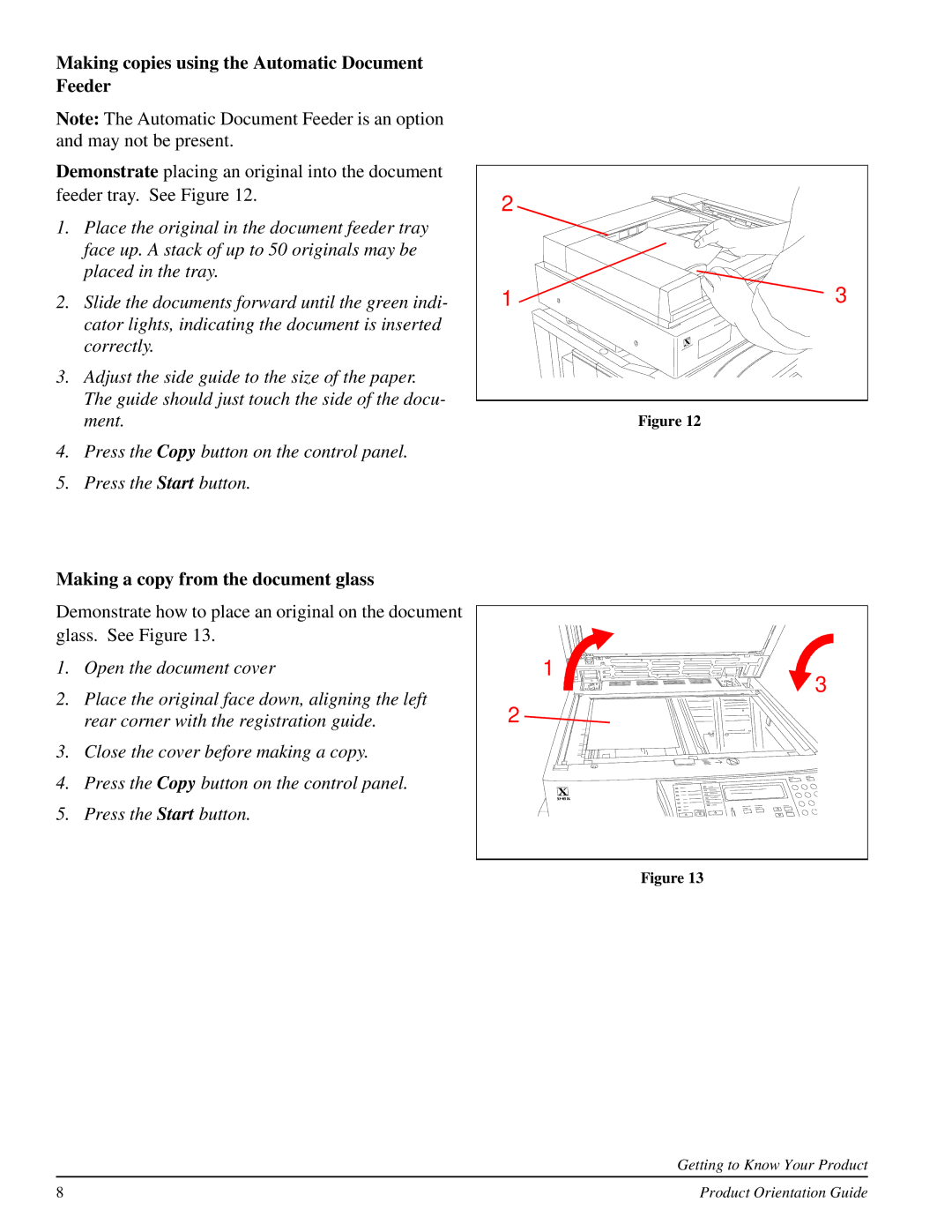Making copies using the Automatic Document Feeder
Note: The Automatic Document Feeder is an option and may not be present.
Demonstrate placing an original into the document feeder tray. See Figure 12.
1.Place the original in the document feeder tray face up. A stack of up to 50 originals may be placed in the tray.
2.Slide the documents forward until the green indi- cator lights, indicating the document is inserted correctly.
3.Adjust the side guide to the size of the paper. The guide should just touch the side of the docu- ment.
4.Press the Copy button on the control panel.
5.Press the Start button.
2 |
|
1 | 3 |
Figure 12
Making a copy from the document glass
Demonstrate how to place an original on the document glass. See Figure 13.
1.Open the document cover
2.Place the original face down, aligning the left rear corner with the registration guide.
3.Close the cover before making a copy.
4.Press the Copy button on the control panel.
5.Press the Start button.
1 |
3 |
2 |
Figure 13
Getting to Know Your Product
8 | Product Orientation Guide |