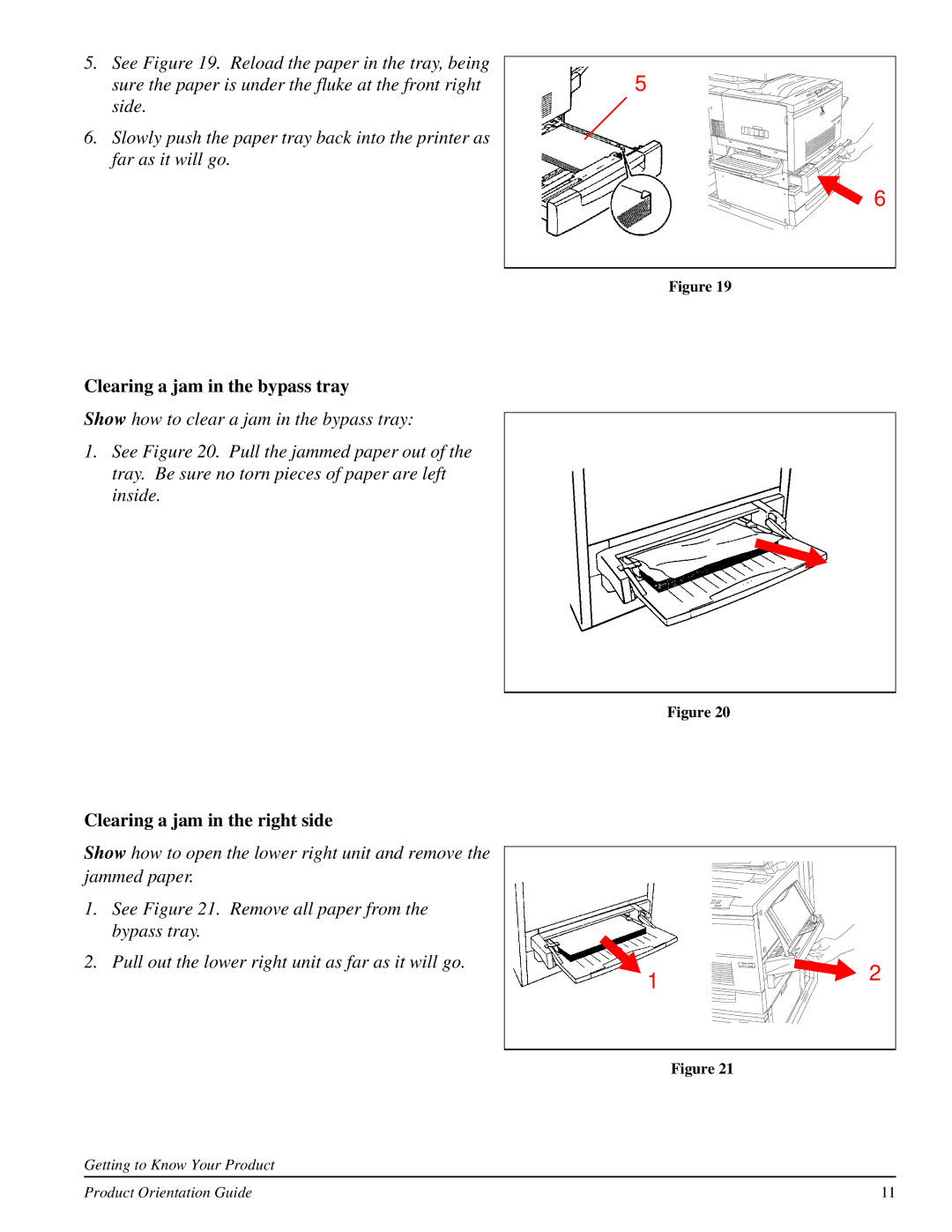5.See Figure 19. Reload the paper in the tray, being sure the paper is under the fluke at the front right side.
6.Slowly push the paper tray back into the printer as far as it will go.
Clearing a jam in the bypass tray
Show how to clear a jam in the bypass tray:
1.See Figure 20. Pull the jammed paper out of the tray. Be sure no torn pieces of paper are left inside.
Clearing a jam in the right side
Show how to open the lower right unit and remove the jammed paper.
1.See Figure 21. Remove all paper from the bypass tray.
2.Pull out the lower right unit as far as it will go.
Getting to Know Your Product
5
6
Figure 19
Figure 20
1![]()
![]()
![]()
![]()
 2
2
Figure 21
Product Orientation Guide | 11 |