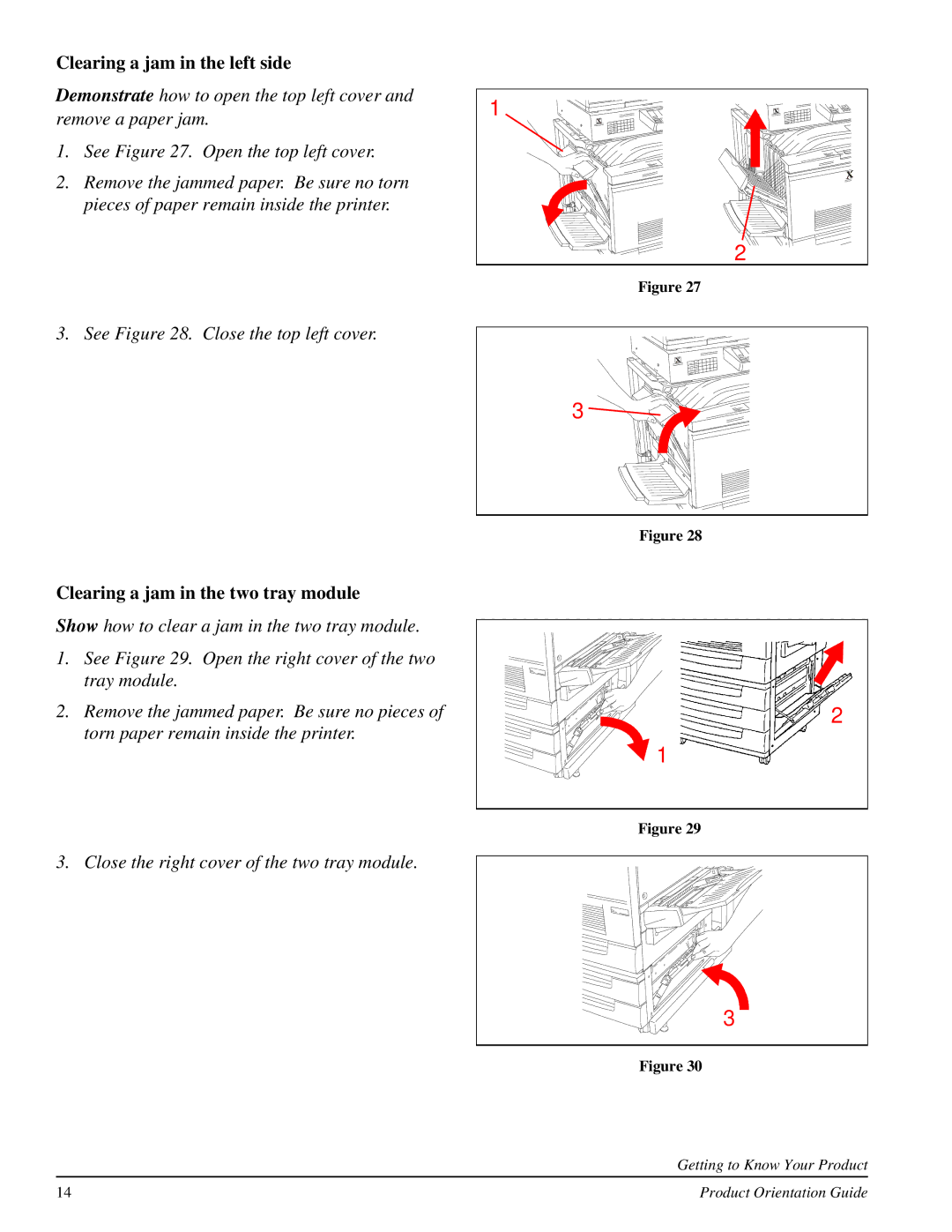Clearing a jam in the left side
Demonstrate how to open the top left cover and remove a paper jam.
1.See Figure 27. Open the top left cover.
2.Remove the jammed paper. Be sure no torn pieces of paper remain inside the printer.
1 |
2 |
Figure 27
3. See Figure 28. Close the top left cover.
Clearing a jam in the two tray module
Show how to clear a jam in the two tray module.
1.See Figure 29. Open the right cover of the two tray module.
2.Remove the jammed paper. Be sure no pieces of torn paper remain inside the printer.
3.Close the right cover of the two tray module.
3 ![]()
![]()
![]()
![]()
![]()
![]()
![]()
![]()
![]()
Figure 28
2
![]() 1
1
Figure 29
3
Figure 30
Getting to Know Your Product
14 | Product Orientation Guide |