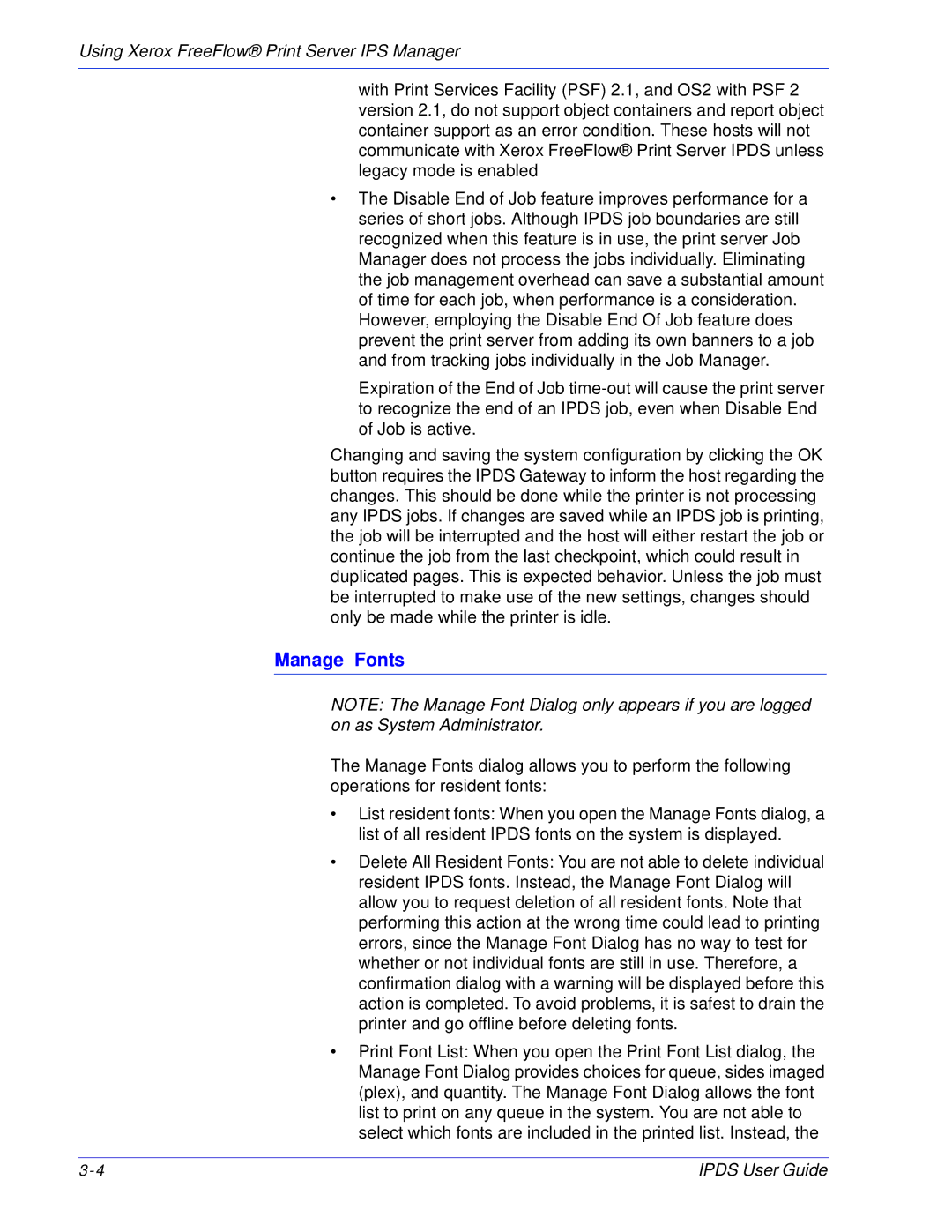701P47301 specifications
The Xerox 701P47301 is a renowned component in the Xerox portfolio, primarily recognized for its exceptional performance and reliability in printer functions. This product is designed to enhance the printing capabilities of compatible machines, making it a favorite choice among businesses and individuals seeking high-quality printouts.One of the standout features of the 701P47301 is its impressive print quality. With a resolution that can reach up to 1200 x 1200 dpi, users can expect sharp and clear images, text, and graphics. This makes it ideal for producing professional documents, marketing materials, and even high-resolution photographs. The toner produces rich colors and deep blacks, giving printed materials a premium look and feel.
In addition to its high print quality, the 701P47301 is characterized by its efficient printing technology. It utilizes advanced toner formulation that allows for quicker drying times, reducing the chances of smudging and ensuring that prints are ready to handle shortly after they exit the printer. This is particularly valuable in busy office environments where time is of the essence.
The Xerox 701P47301 is also engineered for high-volume printing. With a robust capacity, it is designed to handle large print jobs without compromising on performance. This feature makes it an ideal choice for workplaces that demand reliability and efficiency in their printing solutions.
Another key characteristic of the 701P47301 is its compatibility with a wide range of Xerox printers. This versatility allows users to replace the toner in various models, thereby reducing the complexity of managing multiple supplies. Moreover, the installation process is straightforward, minimizing downtime and promoting seamless operations.
Sustainability is increasingly becoming a focus for many organizations, and the Xerox 701P47301 does not fall short in this area. The toner cartridge is designed for easy recycling, contributing to reduced waste and environmentally friendly practices. This aligns with Xerox's commitment to sustainability and responsible sourcing.
In conclusion, the Xerox 701P47301 combines high-quality printing, advanced technology, configurability, and an eco-friendly design. It stands out as a top choice for anyone looking to enhance their printing capabilities, whether in a home office or a corporate setting. With its array of features and reliability, it continues to be an essential addition to Xerox's printing solutions.