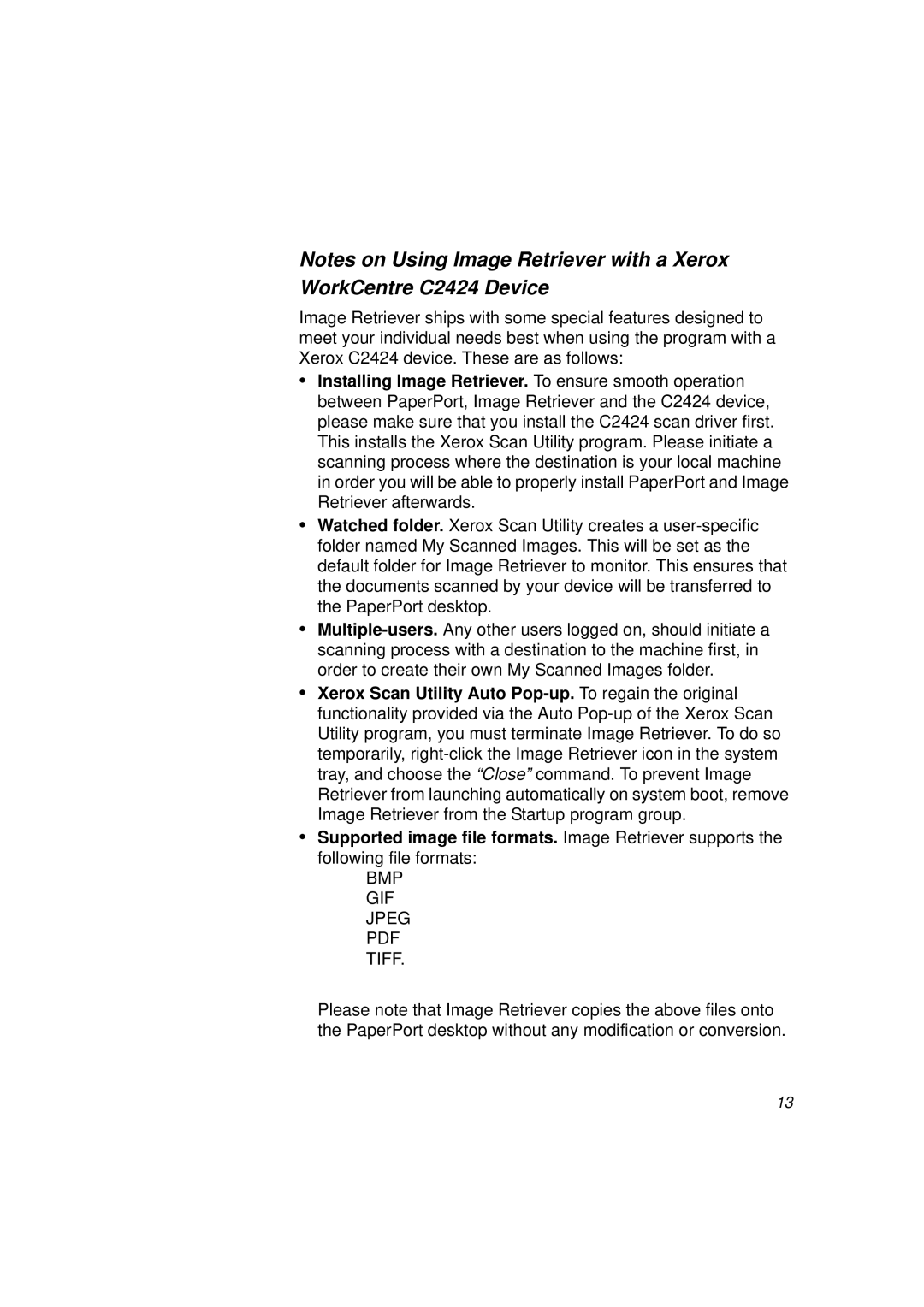Notes on Using Image Retriever with a Xerox WorkCentre C2424 Device
Image Retriever ships with some special features designed to meet your individual needs best when using the program with a Xerox C2424 device. These are as follows:
•Installing Image Retriever. To ensure smooth operation between PaperPort, Image Retriever and the C2424 device, please make sure that you install the C2424 scan driver first. This installs the Xerox Scan Utility program. Please initiate a scanning process where the destination is your local machine in order you will be able to properly install PaperPort and Image Retriever afterwards.
•Watched folder. Xerox Scan Utility creates a
•
•Xerox Scan Utility Auto
•Supported image file formats. Image Retriever supports the following file formats:
BMP GIF JPEG PDF TIFF.
Please note that Image Retriever copies the above files onto the PaperPort desktop without any modification or conversion.
13