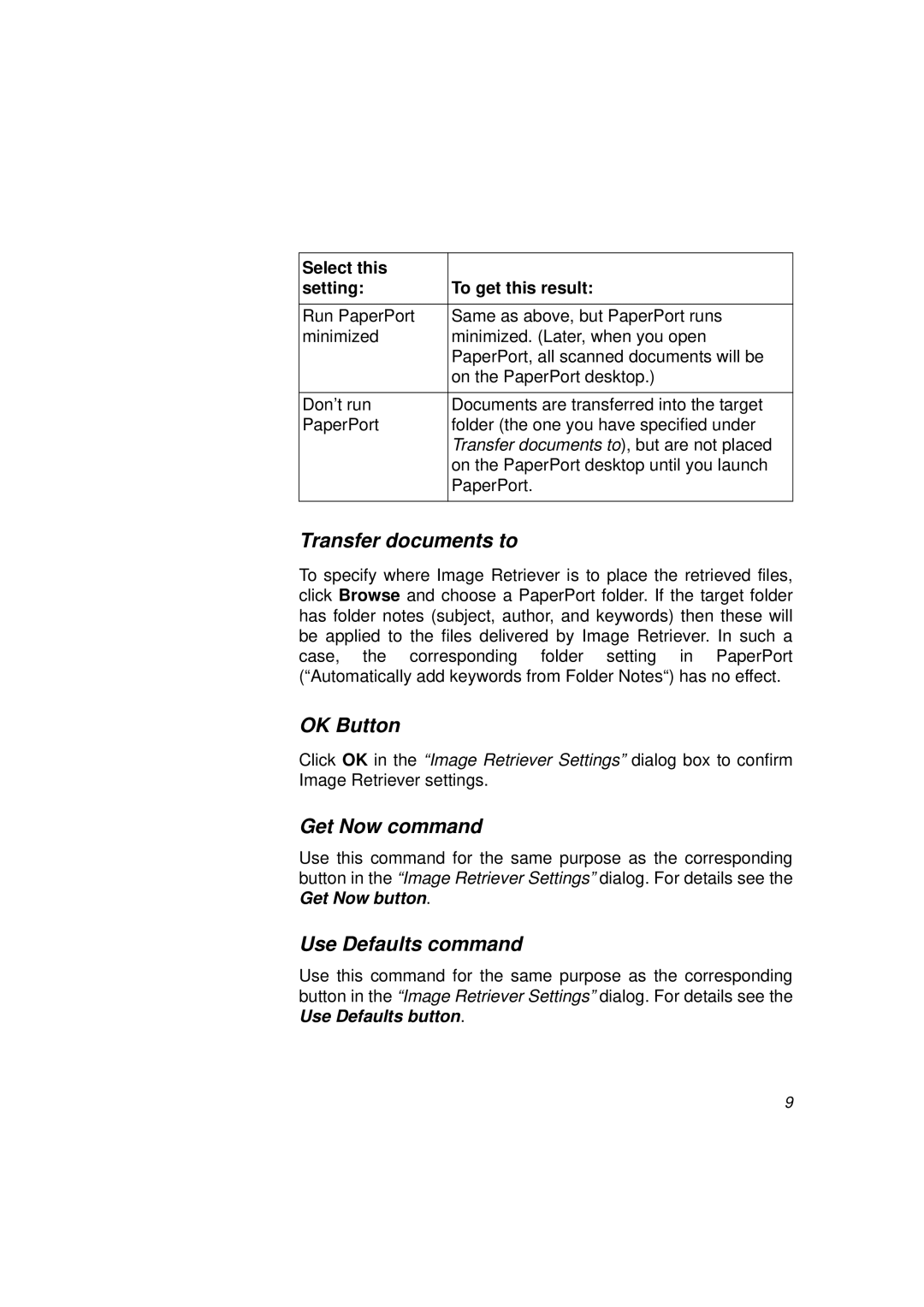Select this |
|
setting: | To get this result: |
|
|
Run PaperPort | Same as above, but PaperPort runs |
minimized | minimized. (Later, when you open |
| PaperPort, all scanned documents will be |
| on the PaperPort desktop.) |
|
|
Don’t run | Documents are transferred into the target |
PaperPort | folder (the one you have specified under |
| Transfer documents to), but are not placed |
| on the PaperPort desktop until you launch |
| PaperPort. |
|
|
Transfer documents to
To specify where Image Retriever is to place the retrieved files, click Browse and choose a PaperPort folder. If the target folder has folder notes (subject, author, and keywords) then these will be applied to the files delivered by Image Retriever. In such a case, the corresponding folder setting in PaperPort (“Automatically add keywords from Folder Notes“) has no effect.
OK Button
Click OK in the “Image Retriever Settings” dialog box to confirm Image Retriever settings.
Get Now command
Use this command for the same purpose as the corresponding button in the “Image Retriever Settings” dialog. For details see the Get Now button.
Use Defaults command
Use this command for the same purpose as the corresponding button in the “Image Retriever Settings” dialog. For details see the Use Defaults button.
9