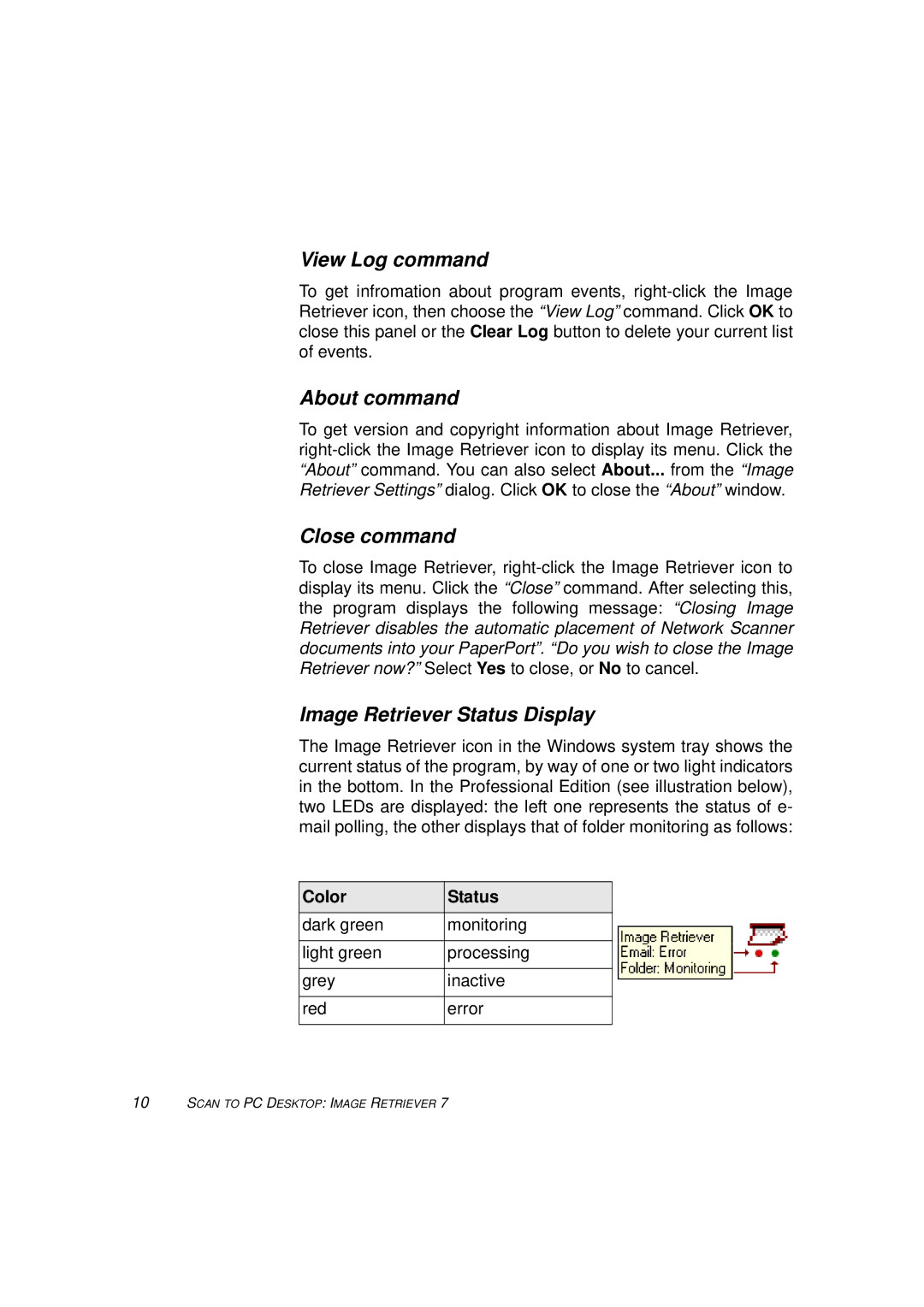View Log command
To get infromation about program events, right-click the Image Retriever icon, then choose the “View Log” command. Click OK to close this panel or the Clear Log button to delete your current list of events.
About command
To get version and copyright information about Image Retriever, right-click the Image Retriever icon to display its menu. Click the “About” command. You can also select About... from the “Image Retriever Settings” dialog. Click OK to close the “About” window.
Close command
To close Image Retriever, right-click the Image Retriever icon to display its menu. Click the “Close” command. After selecting this, the program displays the following message: “Closing Image Retriever disables the automatic placement of Network Scanner documents into your PaperPort”. “Do you wish to close the Image Retriever now?” Select Yes to close, or No to cancel.
Image Retriever Status Display
The Image Retriever icon in the Windows system tray shows the current status of the program, by way of one or two light indicators in the bottom. In the Professional Edition (see illustration below), two LEDs are displayed: the left one represents the status of e- mail polling, the other displays that of folder monitoring as follows:
Color | Status |
dark green | monitoring |
| |
light green | processing |
| |
grey | inactive |
| |
red | error |
| |
10SCAN TO PC DESKTOP: IMAGE RETRIEVER 7