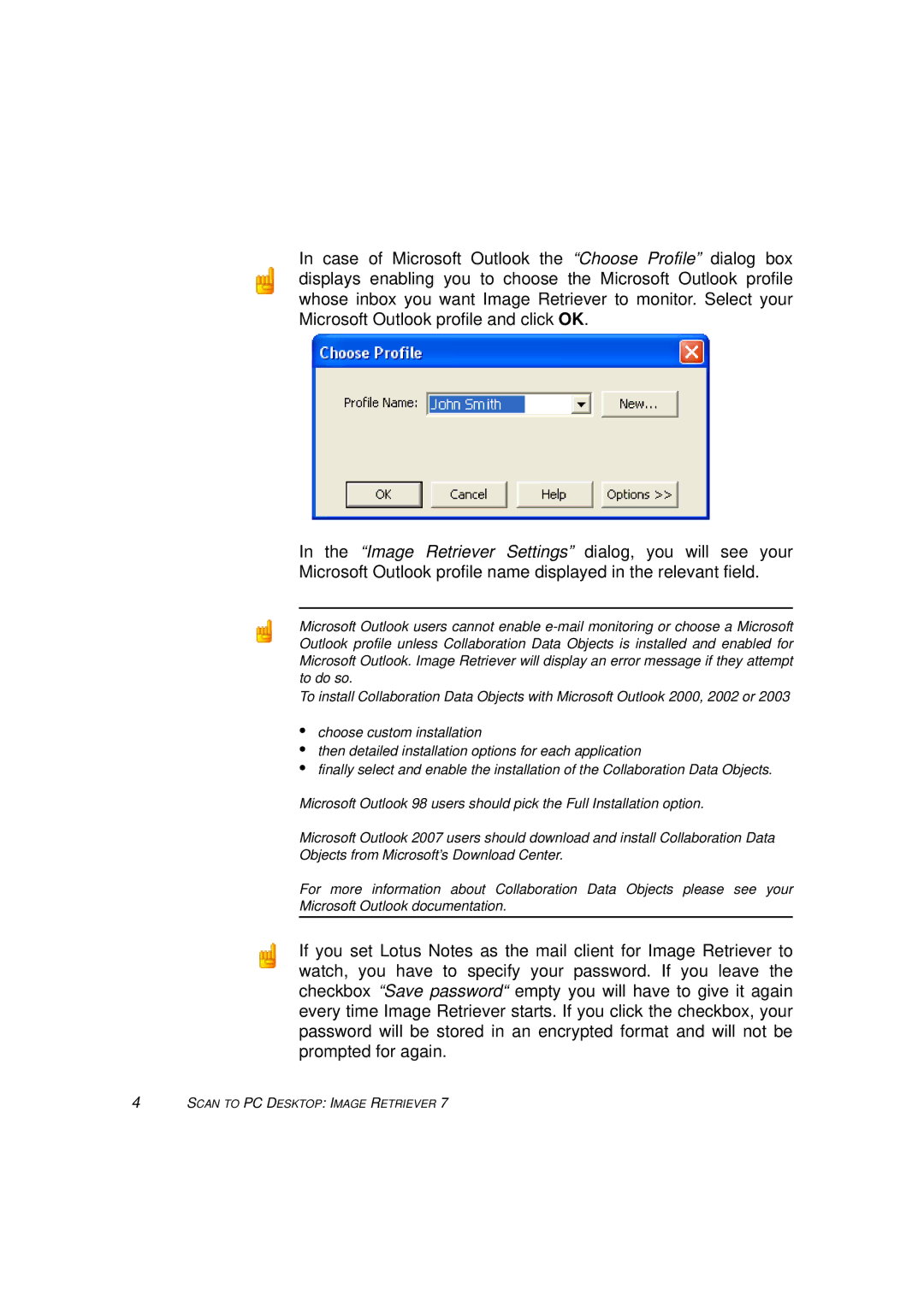In case of Microsoft Outlook the “Choose Profile” dialog box displays enabling you to choose the Microsoft Outlook profile whose inbox you want Image Retriever to monitor. Select your Microsoft Outlook profile and click OK.
In the “Image Retriever Settings” dialog, you will see your Microsoft Outlook profile name displayed in the relevant field.
Microsoft Outlook users cannot enable
To install Collaboration Data Objects with Microsoft Outlook 2000, 2002 or 2003
•choose custom installation
•then detailed installation options for each application
•finally select and enable the installation of the Collaboration Data Objects.
Microsoft Outlook 98 users should pick the Full Installation option.
Microsoft Outlook 2007 users should download and install Collaboration Data Objects from Microsoft’s Download Center.
For more information about Collaboration Data Objects please see your Microsoft Outlook documentation.
If you set Lotus Notes as the mail client for Image Retriever to watch, you have to specify your password. If you leave the checkbox “Save password“ empty you will have to give it again every time Image Retriever starts. If you click the checkbox, your password will be stored in an encrypted format and will not be prompted for again.