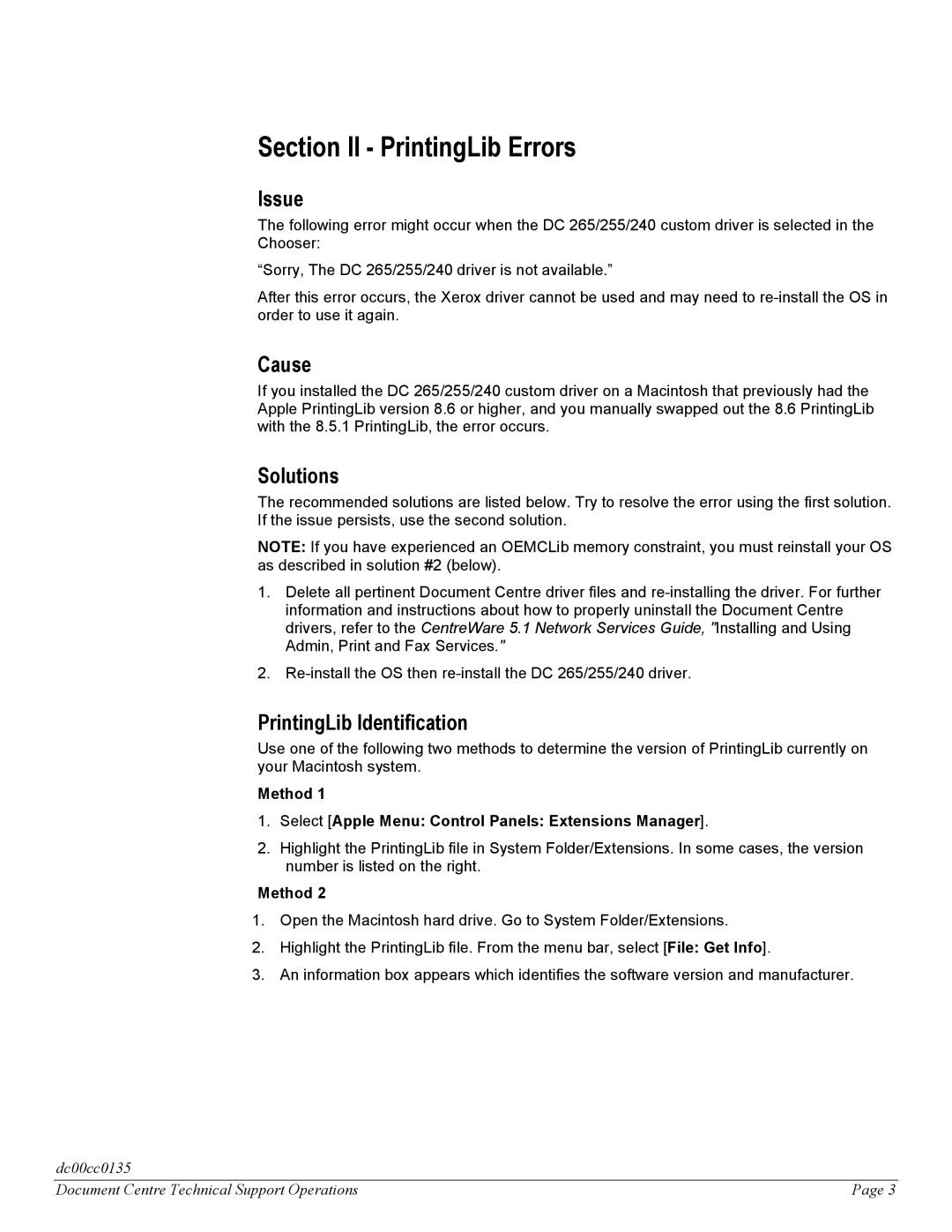Section II - PrintingLib Errors
Issue
The following error might occur when the DC 265/255/240 custom driver is selected in the Chooser:
“Sorry, The DC 265/255/240 driver is not available.”
After this error occurs, the Xerox driver cannot be used and may need to
Cause
If you installed the DC 265/255/240 custom driver on a Macintosh that previously had the Apple PrintingLib version 8.6 or higher, and you manually swapped out the 8.6 PrintingLib with the 8.5.1 PrintingLib, the error occurs.
Solutions
The recommended solutions are listed below. Try to resolve the error using the first solution. If the issue persists, use the second solution.
NOTE: If you have experienced an OEMCLib memory constraint, you must reinstall your OS as described in solution #2 (below).
1.Delete all pertinent Document Centre driver files and
2.
PrintingLib Identification
Use one of the following two methods to determine the version of PrintingLib currently on your Macintosh system.
Method 1
1.Select [Apple Menu: Control Panels: Extensions Manager].
2.Highlight the PrintingLib file in System Folder/Extensions. In some cases, the version number is listed on the right.
Method 2
1.Open the Macintosh hard drive. Go to System Folder/Extensions.
2.Highlight the PrintingLib file. From the menu bar, select [File: Get Info].
3.An information box appears which identifies the software version and manufacturer.
dc00cc0135
Document Centre Technical Support Operations | Page 3 |