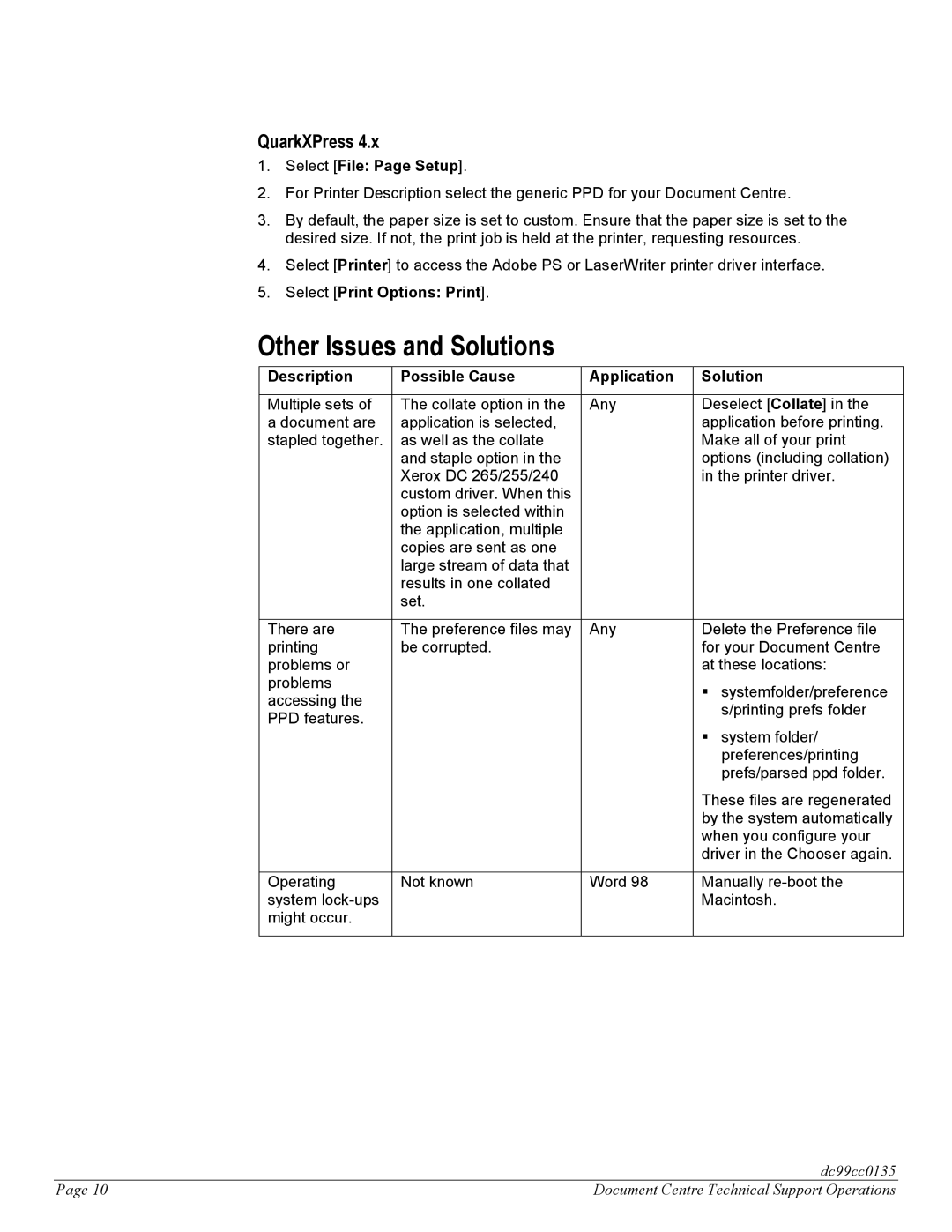QuarkXPress 4.x
1.Select [File: Page Setup].
2.For Printer Description select the generic PPD for your Document Centre.
3.By default, the paper size is set to custom. Ensure that the paper size is set to the desired size. If not, the print job is held at the printer, requesting resources.
4.Select [Printer] to access the Adobe PS or LaserWriter printer driver interface.
5.Select [Print Options: Print].
Other Issues and Solutions
Description | Possible Cause | Application | Solution | |
|
|
|
| |
Multiple sets of | The collate option in the | Any | Deselect [Collate] in the | |
a document are | application is selected, |
| application before printing. | |
stapled together. | as well as the collate |
| Make all of your print | |
| and staple option in the |
| options (including collation) | |
| Xerox DC 265/255/240 |
| in the printer driver. | |
| custom driver. When this |
|
|
|
| option is selected within |
|
|
|
| the application, multiple |
|
|
|
| copies are sent as one |
|
|
|
| large stream of data that |
|
|
|
| results in one collated |
|
|
|
| set. |
|
|
|
|
|
|
| |
There are | The preference files may | Any | Delete the Preference file | |
printing | be corrupted. |
| for your Document Centre | |
problems or |
|
| at these locations: | |
problems |
|
| § | systemfolder/preference |
accessing the |
|
| ||
|
|
| s/printing prefs folder | |
PPD features. |
|
|
| |
|
|
| system folder/ | |
|
|
| § | |
|
|
|
| preferences/printing |
|
|
|
| prefs/parsed ppd folder. |
|
|
| These files are regenerated | |
|
|
| by the system automatically | |
|
|
| when you configure your | |
|
|
| driver in the Chooser again. | |
|
|
|
| |
Operating | Not known | Word 98 | Manually | |
system |
|
| Macintosh. | |
might occur. |
|
|
|
|
|
|
|
|
|
| dc99cc0135 |
Page 10 | Document Centre Technical Support Operations |