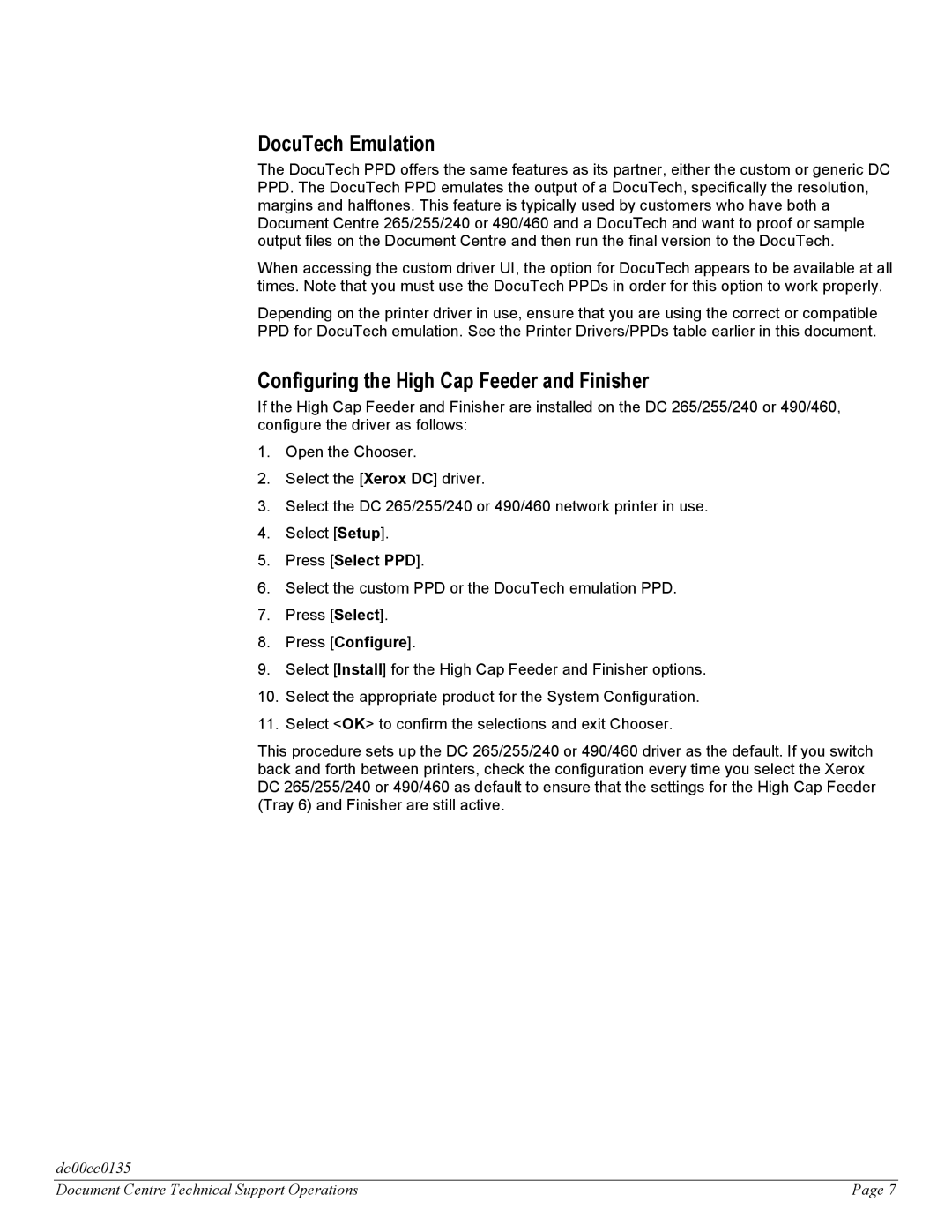DocuTech Emulation
The DocuTech PPD offers the same features as its partner, either the custom or generic DC PPD. The DocuTech PPD emulates the output of a DocuTech, specifically the resolution, margins and halftones. This feature is typically used by customers who have both a Document Centre 265/255/240 or 490/460 and a DocuTech and want to proof or sample output files on the Document Centre and then run the final version to the DocuTech.
When accessing the custom driver UI, the option for DocuTech appears to be available at all times. Note that you must use the DocuTech PPDs in order for this option to work properly.
Depending on the printer driver in use, ensure that you are using the correct or compatible PPD for DocuTech emulation. See the Printer Drivers/PPDs table earlier in this document.
Configuring the High Cap Feeder and Finisher
If the High Cap Feeder and Finisher are installed on the DC 265/255/240 or 490/460, configure the driver as follows:
1.Open the Chooser.
2.Select the [Xerox DC] driver.
3.Select the DC 265/255/240 or 490/460 network printer in use.
4.Select [Setup].
5.Press [Select PPD].
6.Select the custom PPD or the DocuTech emulation PPD.
7.Press [Select].
8.Press [Configure].
9.Select [Install] for the High Cap Feeder and Finisher options.
10.Select the appropriate product for the System Configuration.
11.Select <OK> to confirm the selections and exit Chooser.
This procedure sets up the DC 265/255/240 or 490/460 driver as the default. If you switch back and forth between printers, check the configuration every time you select the Xerox DC 265/255/240 or 490/460 as default to ensure that the settings for the High Cap Feeder (Tray 6) and Finisher are still active.
dc00cc0135
Document Centre Technical Support Operations | Page 7 |