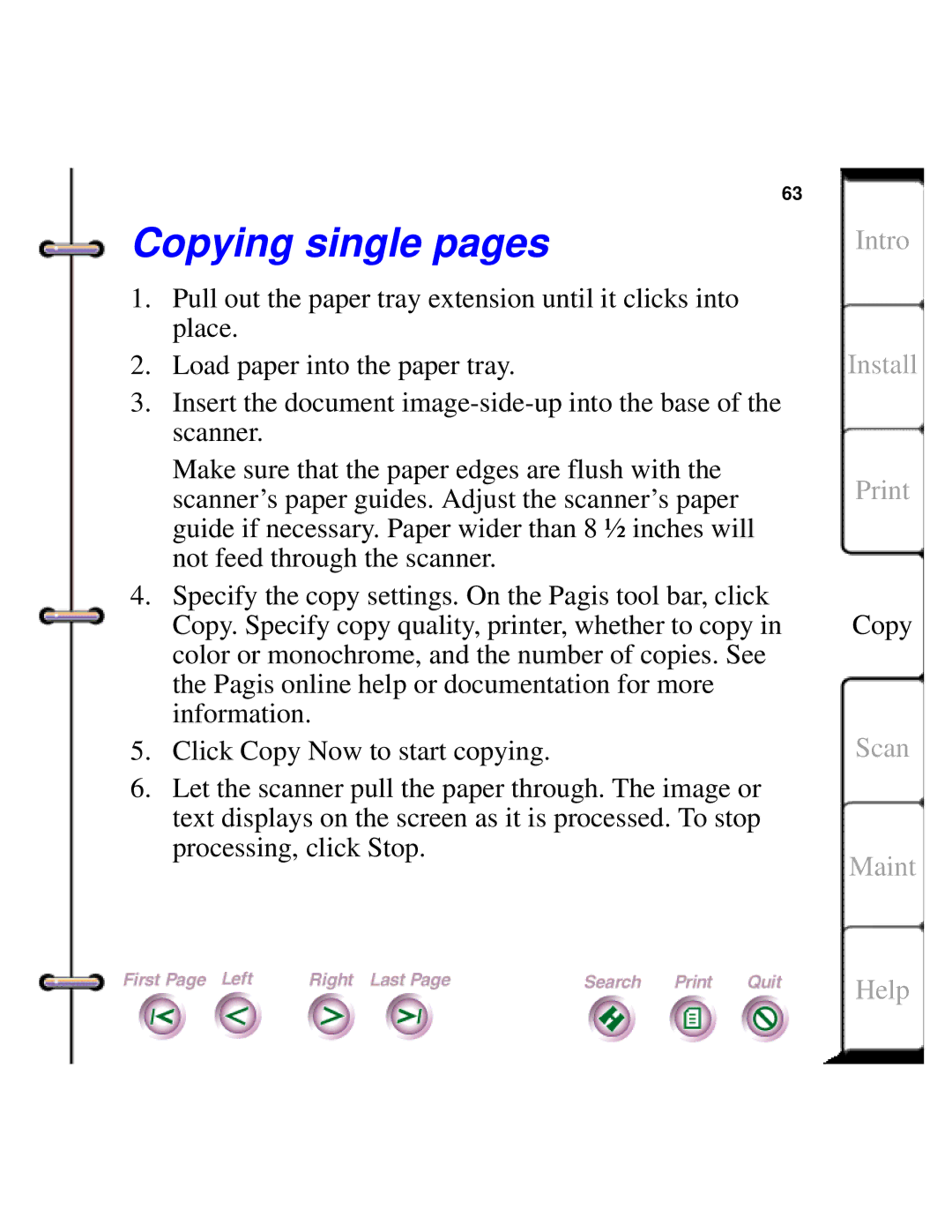Document HomeCentre specifications
The Xerox Document HomeCentre is a versatile all-in-one printer designed for home and small office use, combining printing, scanning, copying, and faxing capabilities into a single device. This multifunction printer is built to enhance productivity while delivering high-quality output.One of the standout features of the Xerox Document HomeCentre is its advanced printing technology. Utilizing laser printing technology, it offers sharp text and vivid image quality that can satisfy both professional and personal printing needs. The device supports a variety of media types and sizes, allowing users to print everything from simple documents to high-resolution photos.
In terms of speed, the HomeCentre boasts impressive print rates, enabling users to produce documents quickly without compromising quality. Many models come equipped with automatic duplexing, which allows for double-sided printing, helping to save paper and reduce costs. This eco-friendly feature appeals to environmentally conscious users looking to minimize their environmental footprint.
Scanning is another critical aspect of the HomeCentre's functionality. The built-in flatbed scanner provides high-resolution scanning, suitable for archiving important documents or digitizing photos. Additionally, many models offer automatic document feeders (ADF), allowing for the efficient scanning of multi-page documents without manual intervention.
Users will appreciate the easy-to-navigate control panel, which simplifies the process of managing print jobs and accessing various functions. Some models come with touchscreen interfaces, providing intuitive control over the printer's features. Connectivity options are extensive, with support for USB, Ethernet, and wireless connections, enabling seamless integration into home networks and allowing printing from mobile devices.
The HomeCentre also focuses on security, offering features such as user authentication and secure print options to protect sensitive information. Administrators can easily manage user permissions and access, making it suitable for shared environments.
Durability and low maintenance are key characteristics of the Xerox Document HomeCentre. The robust design ensures longevity, while easy-to-replace toner cartridges limit downtime and stress for users.
In conclusion, the Xerox Document HomeCentre stands out as a reliable and efficient multifunction printer for home and small office users. Its combination of advanced technology, high-quality output, and user-friendly features make it an attractive choice for a diverse range of printing, scanning, and copying needs. Whether you are preparing presentations, managing documents, or creating vibrant prints, the HomeCentre is designed to meet and exceed expectations.