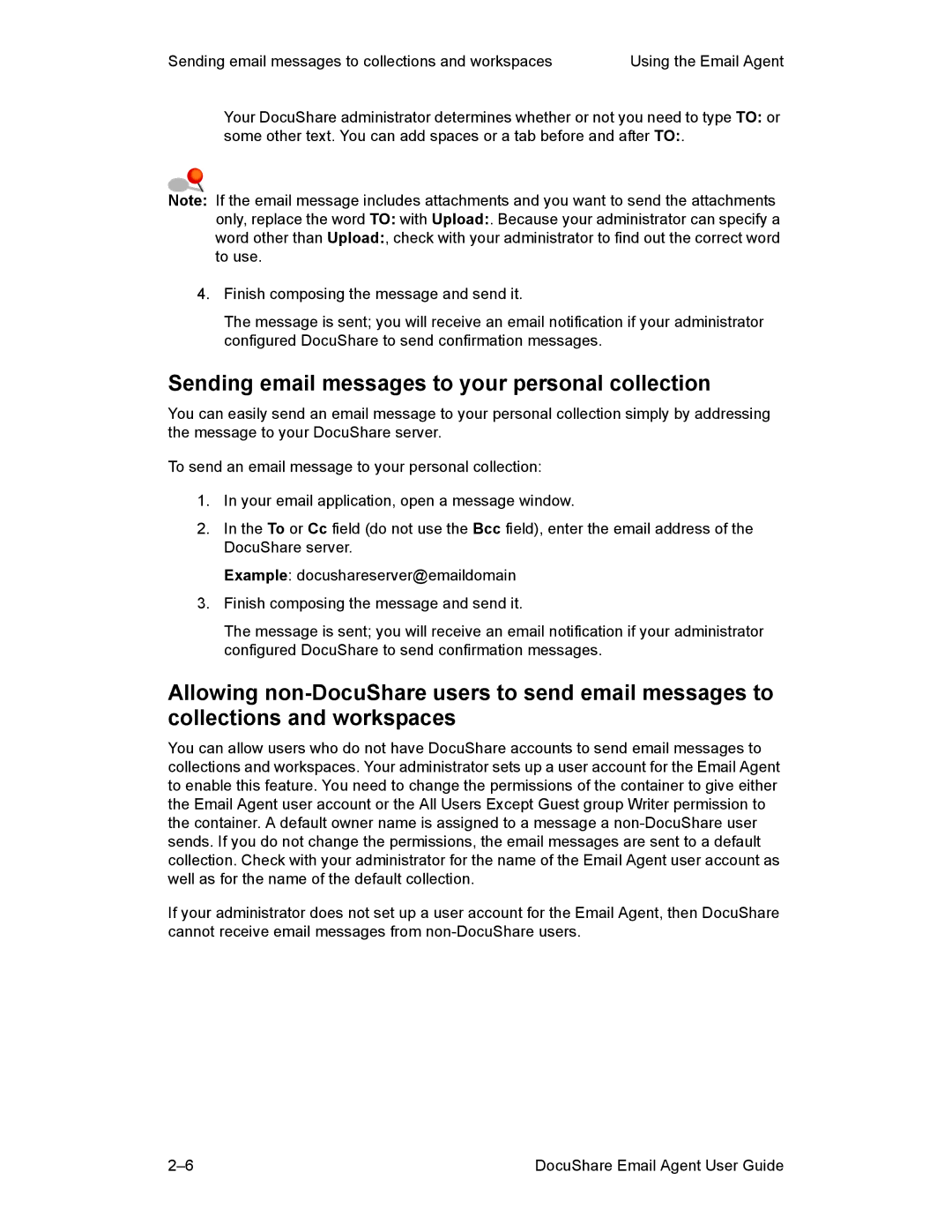Sending email messages to collections and workspaces | Using the Email Agent |
Your DocuShare administrator determines whether or not you need to type TO: or
some other text. You can add spaces or a tab before and after TO:.
Note: If the email message includes attachments and you want to send the attachments only, replace the word TO: with Upload:. Because your administrator can specify a word other than Upload:, check with your administrator to find out the correct word to use.
4.Finish composing the message and send it.
The message is sent; you will receive an email notification if your administrator configured DocuShare to send confirmation messages.
Sending email messages to your personal collection
You can easily send an email message to your personal collection simply by addressing the message to your DocuShare server.
To send an email message to your personal collection:
1.In your email application, open a message window.
2.In the To or Cc field (do not use the Bcc field), enter the email address of the DocuShare server.
Example: docushareserver@emaildomain
3.Finish composing the message and send it.
The message is sent; you will receive an email notification if your administrator configured DocuShare to send confirmation messages.
Allowing
You can allow users who do not have DocuShare accounts to send email messages to collections and workspaces. Your administrator sets up a user account for the Email Agent to enable this feature. You need to change the permissions of the container to give either the Email Agent user account or the All Users Except Guest group Writer permission to the container. A default owner name is assigned to a message a
If your administrator does not set up a user account for the Email Agent, then DocuShare cannot receive email messages from
DocuShare Email Agent User Guide |