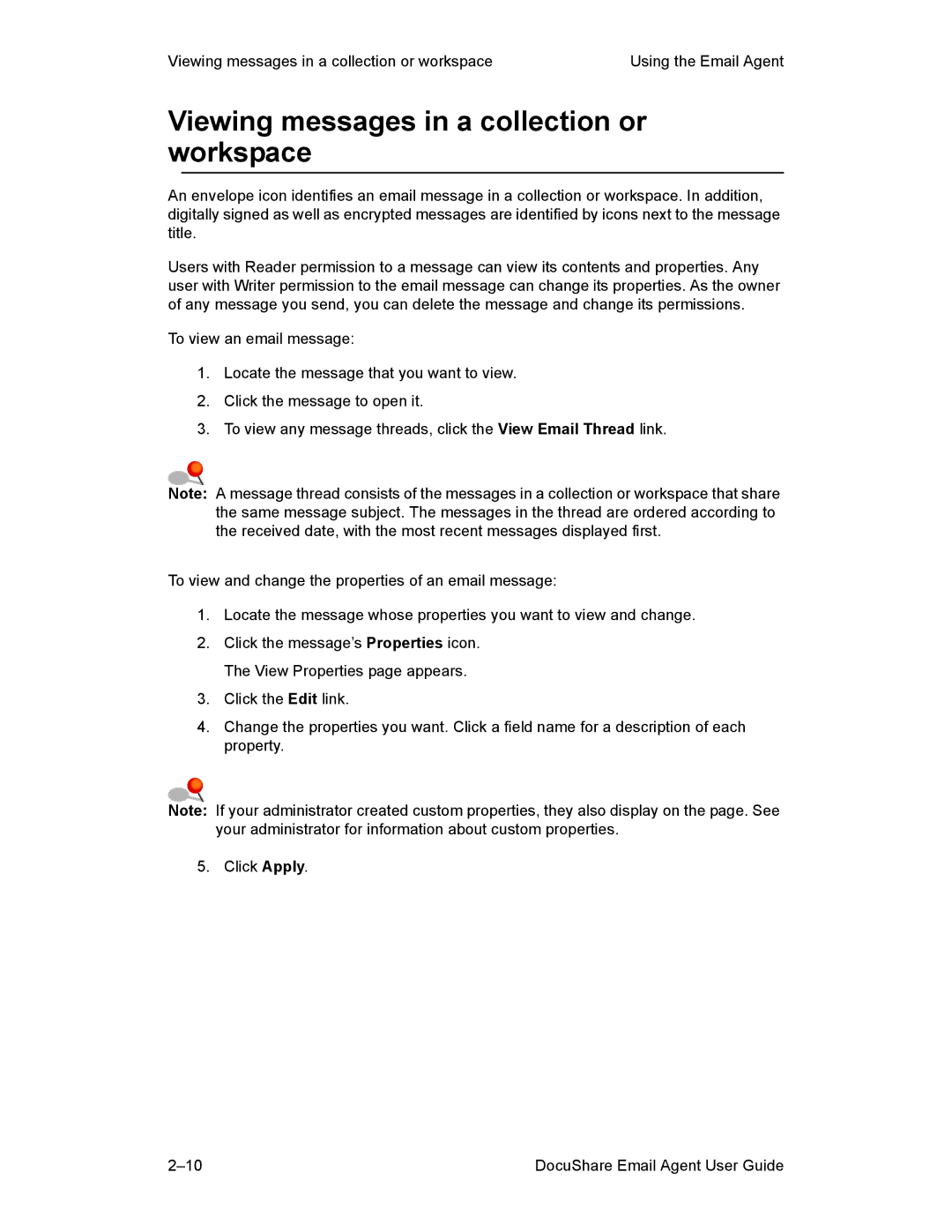Viewing messages in a collection or workspace | Using the Email Agent |
Viewing messages in a collection or workspace
An envelope icon identifies an email message in a collection or workspace. In addition, digitally signed as well as encrypted messages are identified by icons next to the message title.
Users with Reader permission to a message can view its contents and properties. Any user with Writer permission to the email message can change its properties. As the owner of any message you send, you can delete the message and change its permissions.
To view an email message:
1.Locate the message that you want to view.
2.Click the message to open it.
3.To view any message threads, click the View Email Thread link.
Note: A message thread consists of the messages in a collection or workspace that share the same message subject. The messages in the thread are ordered according to the received date, with the most recent messages displayed first.
To view and change the properties of an email message:
1.Locate the message whose properties you want to view and change.
2.Click the message’s Properties icon. The View Properties page appears.
3.Click the Edit link.
4.Change the properties you want. Click a field name for a description of each property.
Note: If your administrator created custom properties, they also display on the page. See your administrator for information about custom properties.
5. Click Apply.
DocuShare Email Agent User Guide |