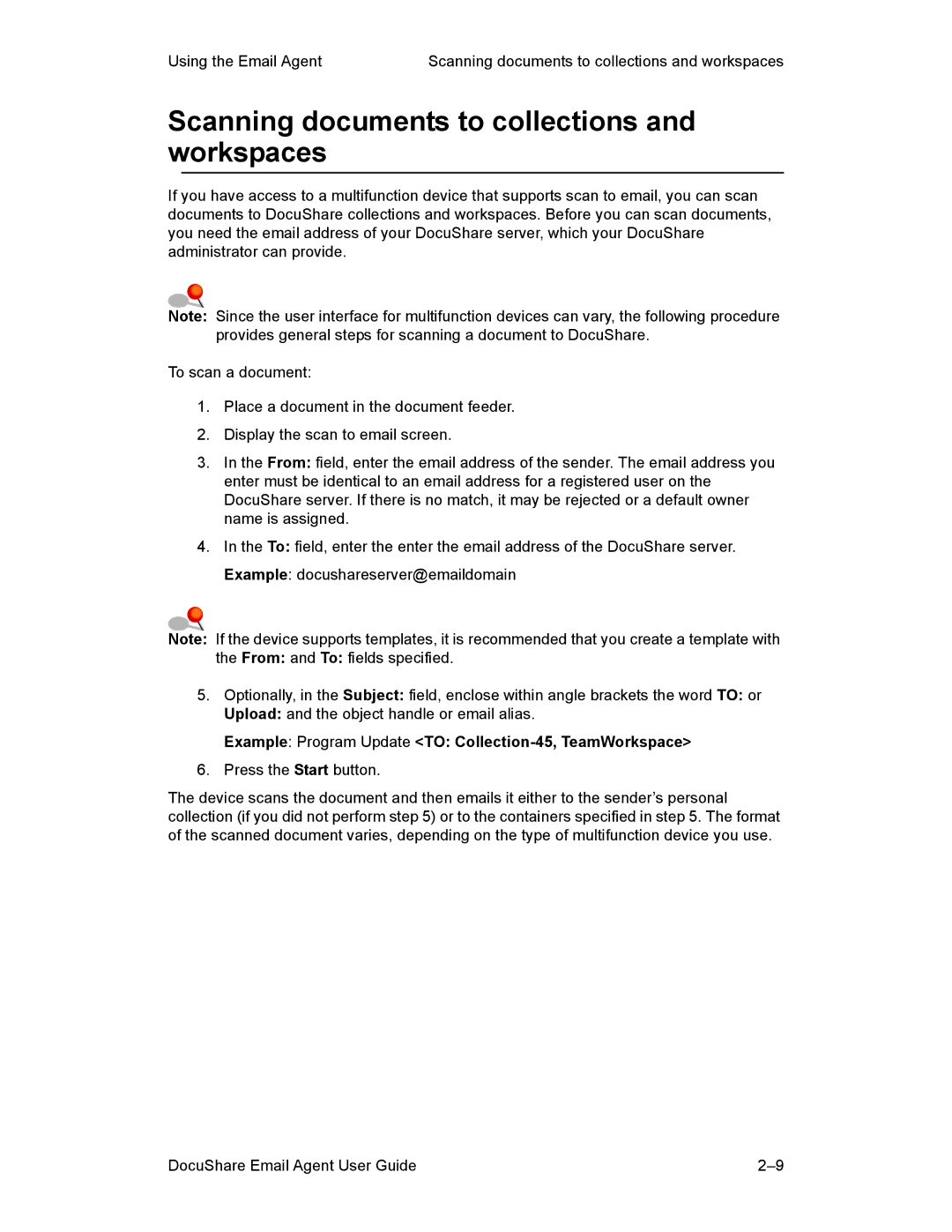Using the Email Agent | Scanning documents to collections and workspaces |
Scanning documents to collections and workspaces
If you have access to a multifunction device that supports scan to email, you can scan documents to DocuShare collections and workspaces. Before you can scan documents, you need the email address of your DocuShare server, which your DocuShare administrator can provide.
Note: Since the user interface for multifunction devices can vary, the following procedure provides general steps for scanning a document to DocuShare.
To scan a document:
1.Place a document in the document feeder.
2.Display the scan to email screen.
3.In the From: field, enter the email address of the sender. The email address you enter must be identical to an email address for a registered user on the DocuShare server. If there is no match, it may be rejected or a default owner name is assigned.
4.In the To: field, enter the enter the email address of the DocuShare server.
Example: docushareserver@emaildomain
Note: If the device supports templates, it is recommended that you create a template with the From: and To: fields specified.
5.Optionally, in the Subject: field, enclose within angle brackets the word TO: or
Upload: and the object handle or email alias.
Example: Program Update <TO: Collection-45, TeamWorkspace>
6.Press the Start button.
The device scans the document and then emails it either to the sender’s personal collection (if you did not perform step 5) or to the containers specified in step 5. The format of the scanned document varies, depending on the type of multifunction device you use.
DocuShare Email Agent User Guide |