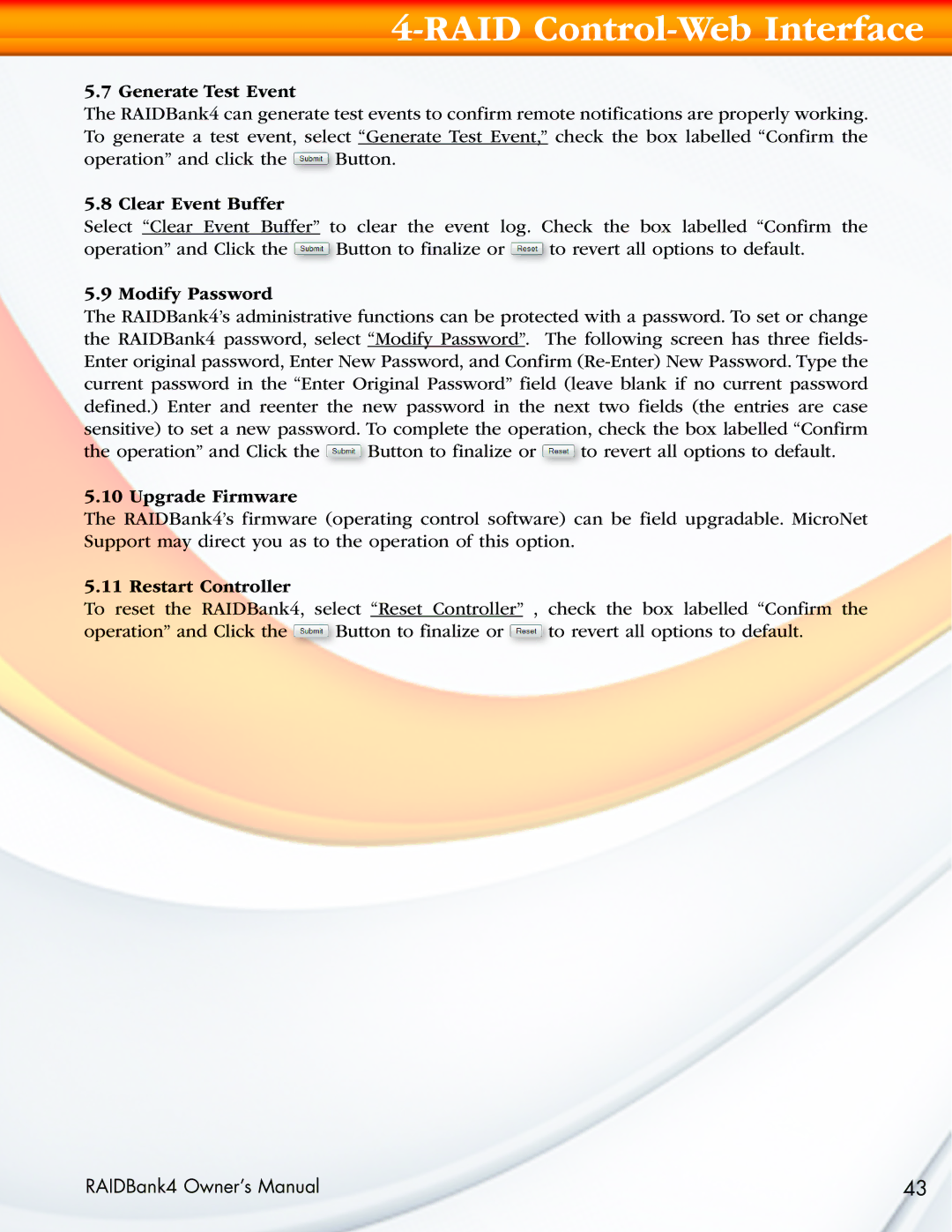4-RAID Control-Web Interface
5.7 Generate Test Event
The RAIDBank4 can generate test events to confirm remote notifications are properly working. To generate a test event, select “Generate Test Event,” check the box labelled “Confirm the
operation” and click the ![]() Button.
Button.
5.8 Clear Event Buffer
Select “Clear Event Buffer” to clear the event log. Check the box labelled “Confirm the
operation” and Click the ![]() Button to finalize or
Button to finalize or ![]() to revert all options to default.
to revert all options to default.
5.9 Modify Password
The RAIDBank4’s administrative functions can be protected with a password. To set or change the RAIDBank4 password, select “Modify Password”. The following screen has three fields- Enter original password, Enter New Password, and Confirm
the operation” and Click the ![]() Button to finalize or
Button to finalize or ![]() to revert all options to default.
to revert all options to default.
5.10 Upgrade Firmware
The RAIDBank4’s firmware (operating control software) can be field upgradable. MicroNet Support may direct you as to the operation of this option.
5.11 Restart Controller
To reset the RAIDBank4, select “Reset Controller” , check the box labelled “Confirm the
operation” and Click the ![]() Button to finalize or
Button to finalize or ![]() to revert all options to default.
to revert all options to default.
RAIDBank4 Owner’s Manual | 43 |