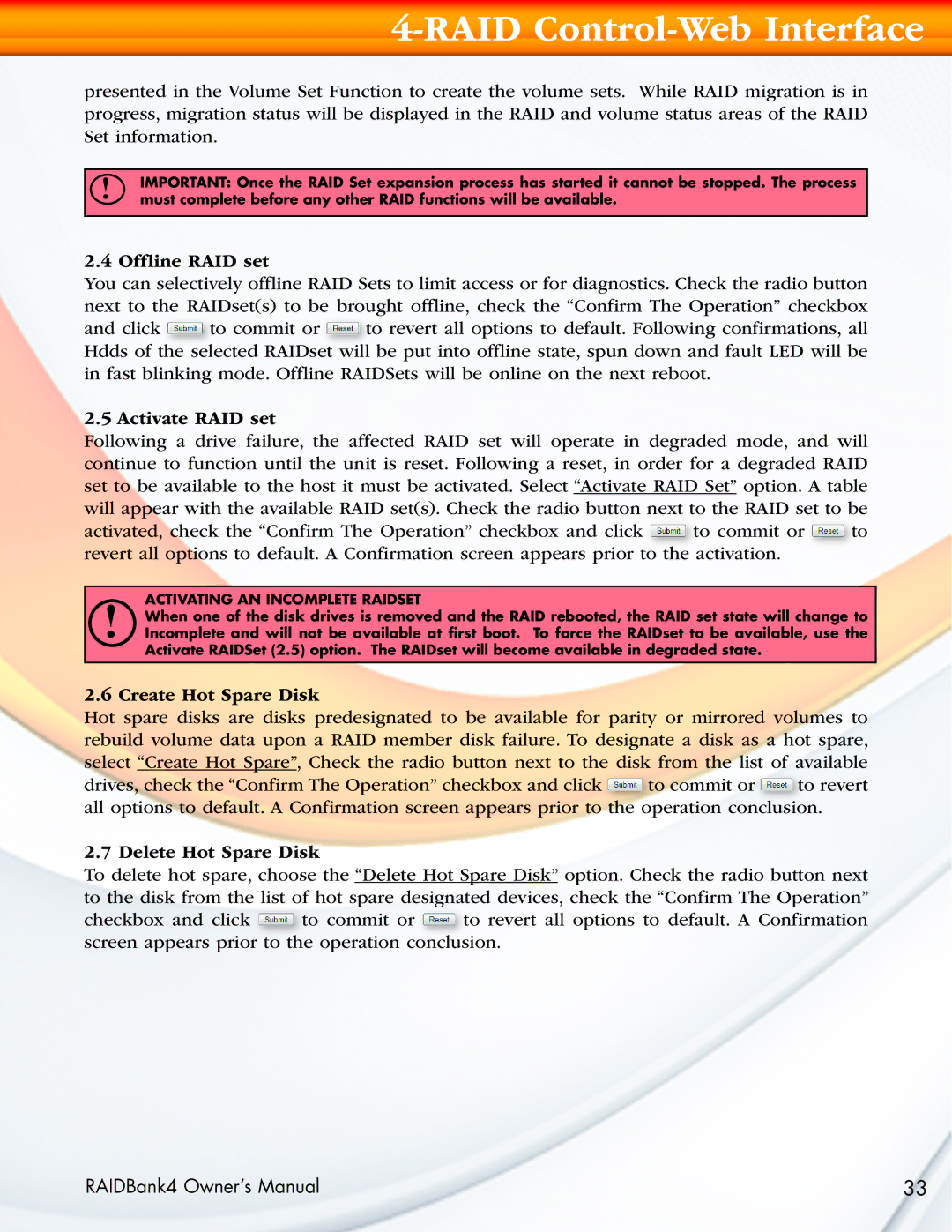4-RAID Control-Web Interface
presented in the Volume Set Function to create the volume sets. While RAID migration is in progress, migration status will be displayed in the RAID and volume status areas of the RAID Set information.
!IMPORTANT: Once the RAID Set expansion process has started it cannot be stopped. The process must complete before any other RAID functions will be available.
2.4 Offline RAID set
You can selectively offline RAID Sets to limit access or for diagnostics. Check the radio button next to the RAIDset(s) to be brought offline, check the “Confirm The Operation” checkbox
and click ![]() to commit or
to commit or ![]() to revert all options to default. Following confirmations, all Hdds of the selected RAIDset will be put into offline state, spun down and fault LED will be in fast blinking mode. Offline RAIDSets will be online on the next reboot.
to revert all options to default. Following confirmations, all Hdds of the selected RAIDset will be put into offline state, spun down and fault LED will be in fast blinking mode. Offline RAIDSets will be online on the next reboot.
2.5 Activate RAID set
Following a drive failure, the affected RAID set will operate in degraded mode, and will continue to function until the unit is reset. Following a reset, in order for a degraded RAID set to be available to the host it must be activated. Select “Activate RAID Set” option. A table will appear with the available RAID set(s). Check the radio button next to the RAID set to be
activated, check the “Confirm The Operation” checkbox and click |
| to commit or |
| to |
|
| activation. |
|
|
revert all options to default. A Confirmation screen appears prior to the |
|
| ||
!When one of the disk drives is removed and the RAID rebooted, the RAID set state will change to Incomplete and will not be available at first boot. To force the RAIDset to be available, use the Activate RAIDSet (2.5) option. The RAIDset will become available in degraded state.
2.6Create Hot Spare DiskACTIVATING AN INCOMPLETE RAIDSET
Hot spare disks are disks predesignated to be available for parity or mirrored volumes to rebuild volume data upon a RAID member disk failure. To designate a disk as a hot spare, select “Create Hot Spare”, Check the radio button next to the disk from the list of available
drives, check the “Confirm The Operation” checkbox and click ![]() to commit or
to commit or ![]() to revert all options to default. A Confirmation screen appears prior to the operation conclusion.
to revert all options to default. A Confirmation screen appears prior to the operation conclusion.
2.7 Delete Hot Spare Disk
To delete hot spare, choose the “Delete Hot Spare Disk” option. Check the radio button next to the disk from the list of hot spare designated devices, check the “Confirm The Operation”
checkbox and click ![]() to commit or
to commit or ![]() to revert all options to default. A Confirmation screen appears prior to the operation conclusion.
to revert all options to default. A Confirmation screen appears prior to the operation conclusion.
RAIDBank4 Owner’s Manual | 33 |