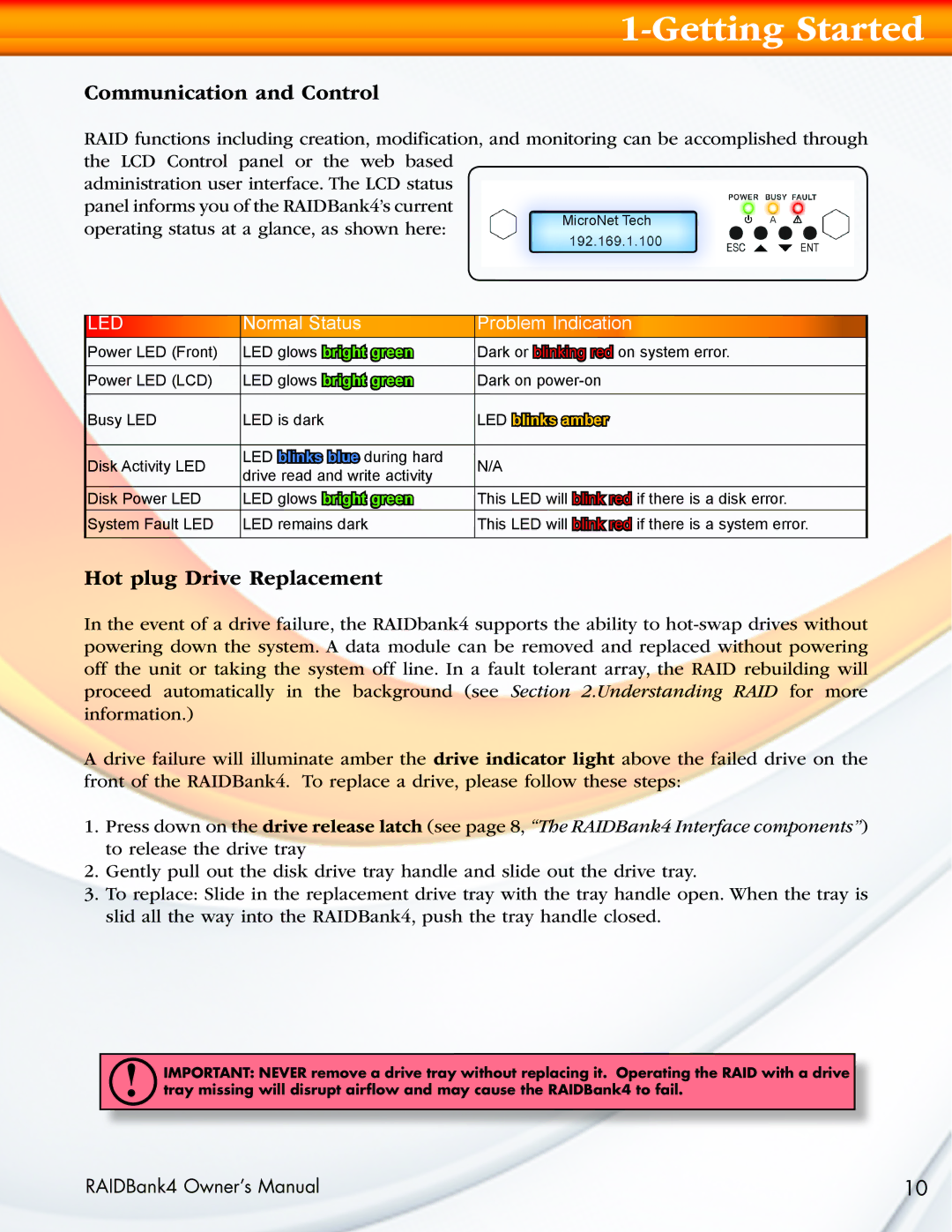1-Getting Started
Communication and Control
RAID functions including creation, modification, and monitoring can be accomplished through the LCD Control panel or the web based
administration user interface. The LCD status panel informs you of the RAIDBank4’s current operating status at a glance, as shown here:
LED | Normal Status | Problem Indication | |
Power LED (Front) | LED glows bright green | Dark or blinking red on system error. | |
Power LED (LCD) | LED glows bright green | Dark on | |
Busy LED | LED is dark | LED blinks amber | |
Disk Activity LED | LED blinks blue during hard | N/A | |
drive read and write activity | |||
|
| ||
Disk Power LED | LED glows bright green | This LED will blink red if there is a disk error. | |
System Fault LED | LED remains dark | This LED will blink red if there is a system error. |
Hot plug Drive Replacement
In the event of a drive failure, the RAIDbank4 supports the ability to
A drive failure will illuminate amber the drive indicator light above the failed drive on the front of the RAIDBank4. To replace a drive, please follow these steps:
1.Press down on the drive release latch (see page 8, “The RAIDBank4 Interface components”) to release the drive tray
2.Gently pull out the disk drive tray handle and slide out the drive tray.
3.To replace: Slide in the replacement drive tray with the tray handle open. When the tray is slid all the way into the RAIDBank4, push the tray handle closed.
!IMPORTANT: NEVER remove a drive tray without replacing it. Operating the RAID with a drive tray missing will disrupt airflow and may cause the RAIDBank4 to fail.
RAIDBank4 Owner’s Manual | 10 |