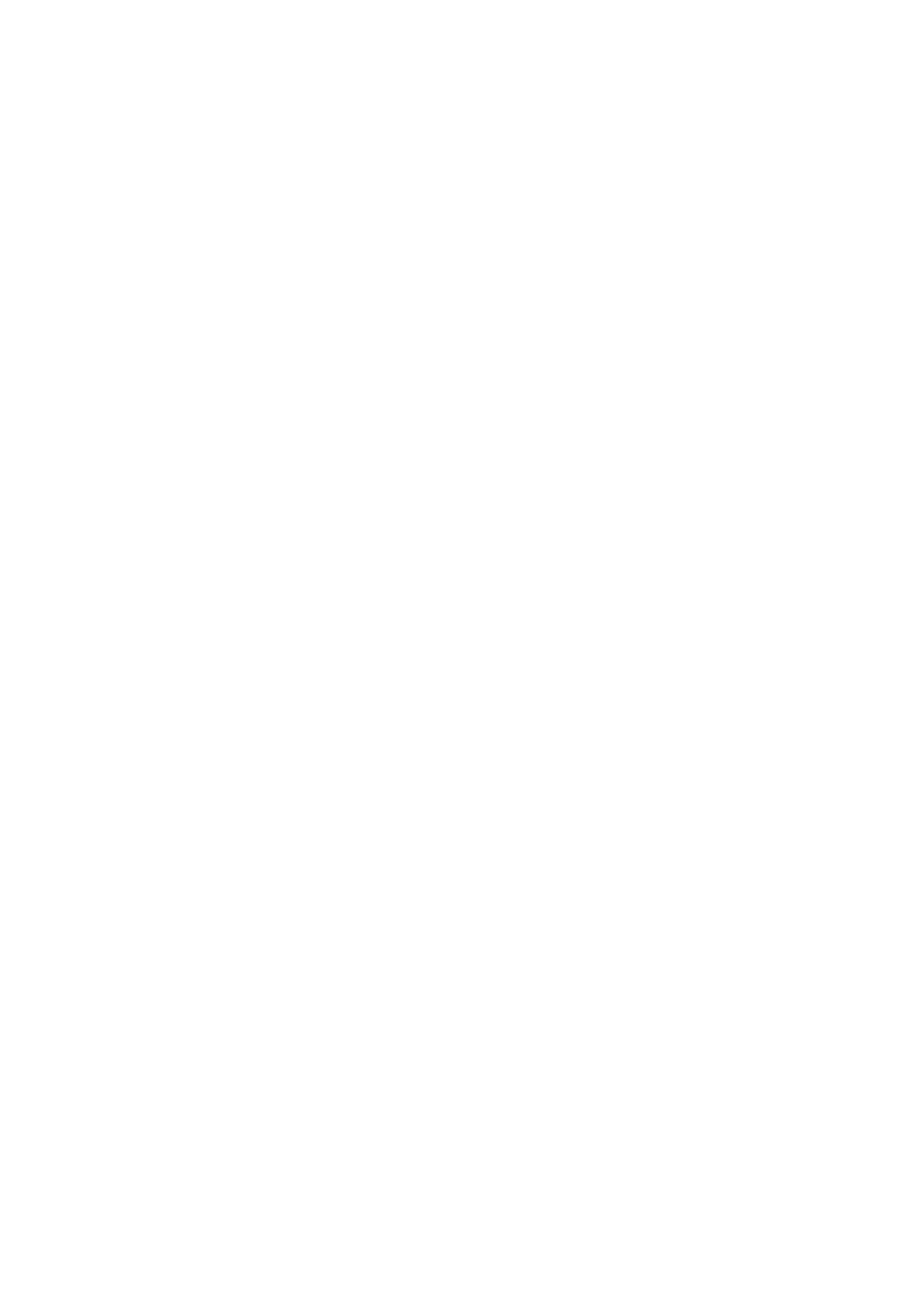DPX-830 specifications
The Yamaha DPX-830 is a sophisticated digital projector designed to meet the demands of various audiovisual applications, including home theaters, corporate presentations, and educational environments. Renowned for its high-quality image projection and advanced technological features, the DPX-830 provides a seamless user experience and impressive performance.One of the standout features of the Yamaha DPX-830 is its high-resolution imaging capability. It offers a native resolution of 1920 x 1080 pixels, also known as Full HD. This ensures that visuals are sharp and detailed, making it perfect for displaying high-definition content. With a brightness rating of 3000 ANSI lumens, the projector performs well even in well-lit environments, ensuring vibrant colors and clear images without significant loss of quality.
The DPX-830 utilizes advanced DLP technology, which offers superior color reproduction and contrast ratios, resulting in deep blacks and vibrant colors. The use of a lamp life of up to 4000 hours reduces maintenance hassles and operating costs, making it an economical choice for users.
Another significant characteristic of the Yamaha DPX-830 is its versatile connectivity options. It features multiple input ports, including HDMI, VGA, and composite video, allowing users to easily connect various devices such as laptops, Blu-ray players, and streaming devices. This flexibility makes it an ideal choice for both personal and professional use.
In terms of audio capabilities, the DPX-830 is equipped with built-in speakers that deliver clear sound, enhancing the overall presentation experience. For users seeking enhanced audio performance, the projector can be connected to external sound systems via audio output ports.
The projector also includes a user-friendly interface that simplifies the setup and operation process. Features like automatic keystone correction and optical zoom facilitate easy adjustments to fit different projection environments. Its compact and lightweight design ensures that it can be easily transported, making it suitable for mobile presentations.
Overall, the Yamaha DPX-830 combines high-resolution imagery, DLP technology, versatile connectivity, and user-friendly operation, making it an excellent choice for anyone seeking a reliable and high-performing projector. Whether in a home theater setting or professional environment, the DPX-830 stands out as a powerful tool for delivering captivating visual content.