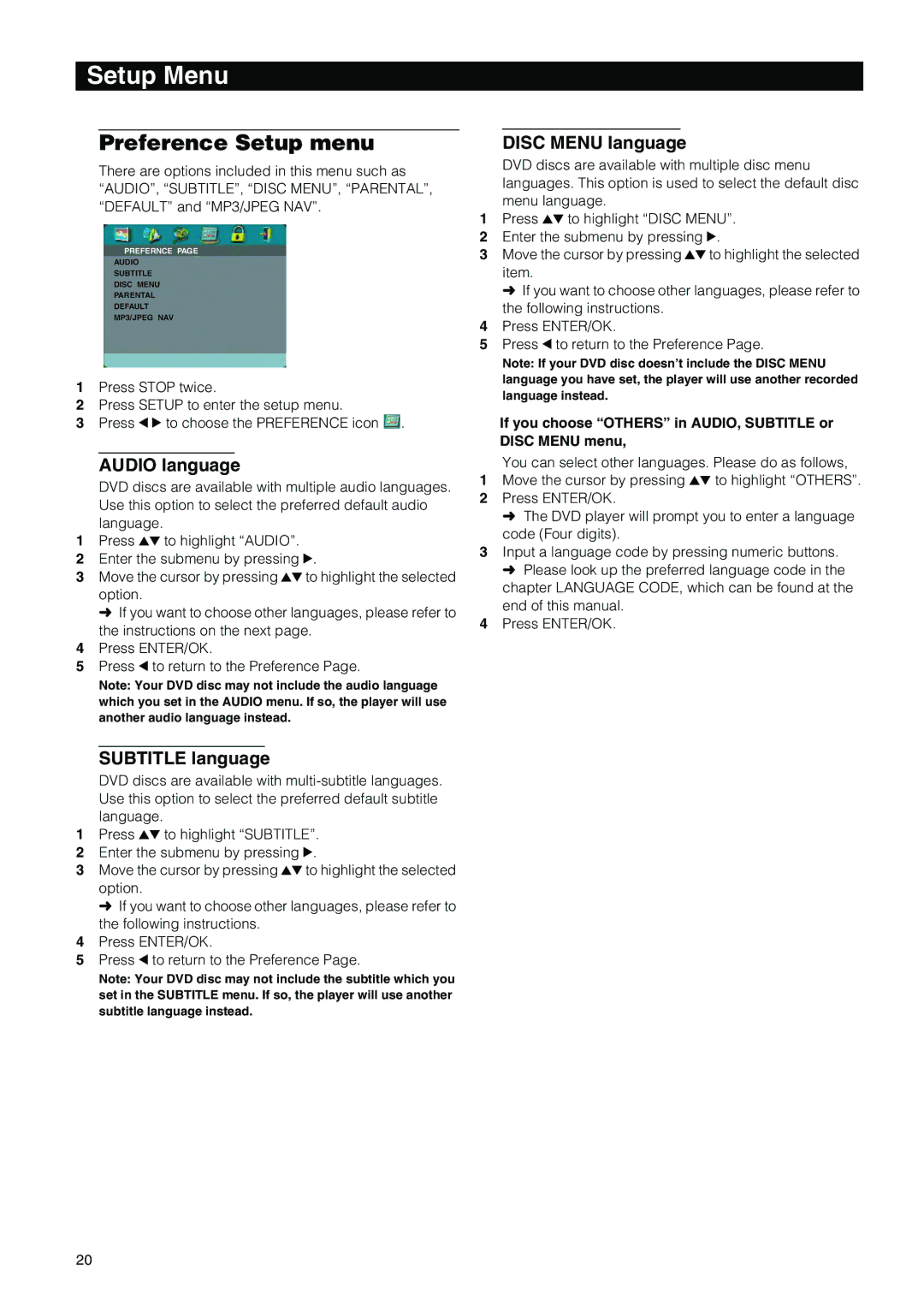Setup Menu
Preference Setup menu
There are options included in this menu such as “AUDIO”, “SUBTITLE”, “DISC MENU”, “PARENTAL”, “DEFAULT” and “MP3/JPEG NAV”.
PREFERNCE PAGE
AUDIO
SUBTITLE
DISC MENU
PARENTAL
DEFAULT
MP3/JPEG NAV
1Press STOP twice.
2Press SETUP to enter the setup menu.
3Press 1 2 to choose the PREFERENCE icon ![]() .
.
AUDIO language
DVD discs are available with multiple audio languages. Use this option to select the preferred default audio language.
1Press 34 to highlight “AUDIO”.
2Enter the submenu by pressing 2.
3Move the cursor by pressing 34to highlight the selected option.
➜ If you want to choose other languages, please refer to the instructions on the next page.
4Press ENTER/OK.
5Press 1 to return to the Preference Page.
Note: Your DVD disc may not include the audio language which you set in the AUDIO menu. If so, the player will use another audio language instead.
SUBTITLE language
DVD discs are available with
1Press 34 to highlight “SUBTITLE”.
2Enter the submenu by pressing 2.
3Move the cursor by pressing 34to highlight the selected option.
➜ If you want to choose other languages, please refer to the following instructions.
4Press ENTER/OK.
5Press 1 to return to the Preference Page.
Note: Your DVD disc may not include the subtitle which you set in the SUBTITLE menu. If so, the player will use another subtitle language instead.
DISC MENU language
DVD discs are available with multiple disc menu languages. This option is used to select the default disc menu language.
1Press 34 to highlight “DISC MENU”.
2Enter the submenu by pressing 2.
3Move the cursor by pressing 34to highlight the selected item.
➜ If you want to choose other languages, please refer to the following instructions.
4Press ENTER/OK.
5Press 1 to return to the Preference Page.
Note: If your DVD disc doesn’t include the DISC MENU language you have set, the player will use another recorded language instead.
If you choose “OTHERS” in AUDIO, SUBTITLE or DISC MENU menu,
You can select other languages. Please do as follows,
1Move the cursor by pressing 34 to highlight “OTHERS”.
2Press ENTER/OK.
➜The DVD player will prompt you to enter a language code (Four digits).
3Input a language code by pressing numeric buttons.
➜Please look up the preferred language code in the chapter LANGUAGE CODE, which can be found at the end of this manual.
4Press ENTER/OK.
20