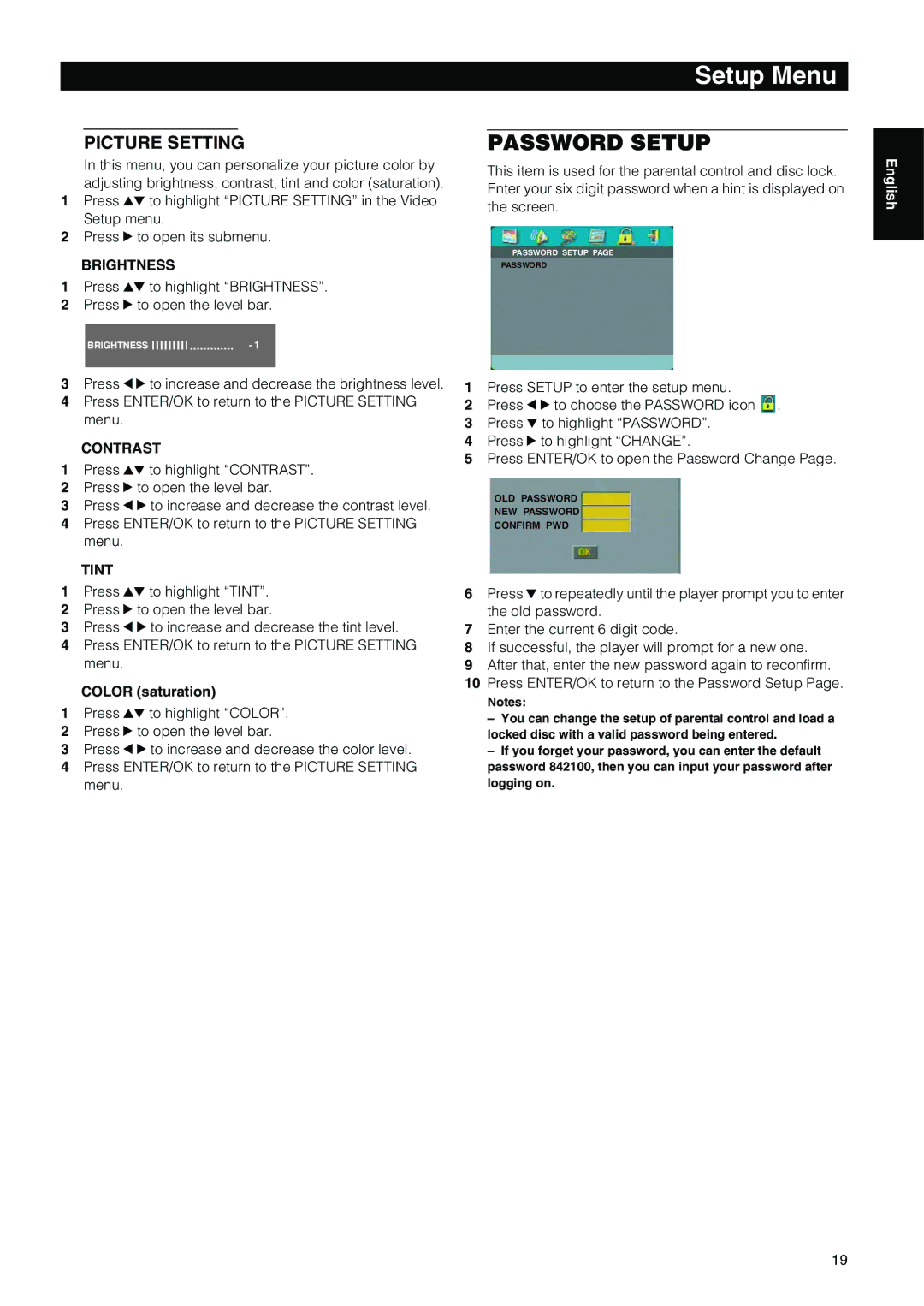Setup Menu
PICTURE SETTING
In this menu, you can personalize your picture color by adjusting brightness, contrast, tint and color (saturation).
1Press 34 to highlight “PICTURE SETTING” in the Video Setup menu.
2Press 2 to open its submenu.
BRIGHTNESS
1Press 34 to highlight “BRIGHTNESS”.
2Press 2 to open the level bar.
BRIGHTNESS | - 1 |
|
|
PASSWORD SETUP
This item is used for the parental control and disc lock. Enter your six digit password when a hint is displayed on the screen.
PASSWORD SETUP PAGE
PASSWORD
English
3Press 1 2 to increase and decrease the brightness level.
4Press ENTER/OK to return to the PICTURE SETTING menu.
CONTRAST
1Press 34 to highlight “CONTRAST”.
2Press 2 to open the level bar.
3Press 1 2 to increase and decrease the contrast level.
4Press ENTER/OK to return to the PICTURE SETTING menu.
TINT
1Press 34 to highlight “TINT”.
2Press 2 to open the level bar.
3Press 1 2 to increase and decrease the tint level.
4Press ENTER/OK to return to the PICTURE SETTING menu.
COLOR (saturation)
1Press 34 to highlight “COLOR”.
2Press 2 to open the level bar.
3Press 1 2 to increase and decrease the color level.
4Press ENTER/OK to return to the PICTURE SETTING menu.
1Press SETUP to enter the setup menu.
2Press 1 2 to choose the PASSWORD icon ![]() .
.
3Press 4 to highlight “PASSWORD”.
4Press 2 to highlight “CHANGE”.
5Press ENTER/OK to open the Password Change Page.
OLD PASSWORD
NEW PASSWORD
CONFIRM PWD
6Press 4 to repeatedly until the player prompt you to enter the old password.
7Enter the current 6 digit code.
8If successful, the player will prompt for a new one.
9After that, enter the new password again to reconfirm.
10Press ENTER/OK to return to the Password Setup Page.
Notes:
–You can change the setup of parental control and load a locked disc with a valid password being entered.
–If you forget your password, you can enter the default password 842100, then you can input your password after logging on.
19