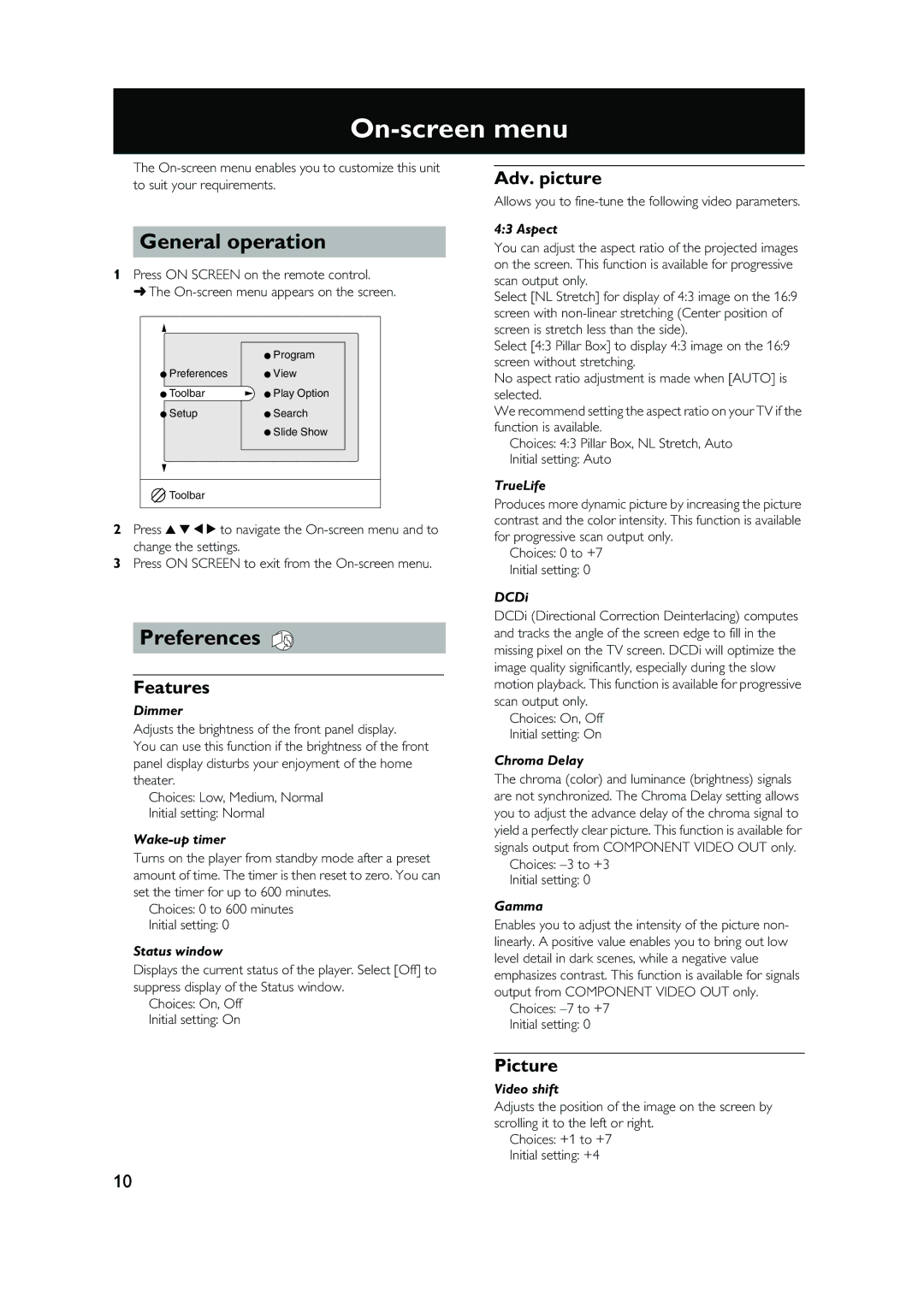On-screen menu
The
General operation
1Press ON SCREEN on the remote control.
➜ The
| Program |
Preferences | View |
Toolbar | Play Option |
Setup | Search |
| Slide Show |
Toolbar |
|
2Press v w t u to navigate the
3Press ON SCREEN to exit from the
Preferences
Features
Dimmer
Adjusts the brightness of the front panel display.
You can use this function if the brightness of the front panel display disturbs your enjoyment of the home theater.
Choices: Low, Medium, Normal
Initial setting: Normal
Wake-up timer
Turns on the player from standby mode after a preset amount of time. The timer is then reset to zero. You can set the timer for up to 600 minutes.
Choices: 0 to 600 minutes
Initial setting: 0
Status window
Displays the current status of the player. Select [Off] to suppress display of the Status window.
Choices: On, Off
Initial setting: On
Adv. picture
Allows you to
4:3 Aspect
You can adjust the aspect ratio of the projected images on the screen. This function is available for progressive scan output only.
Select [NL Stretch] for display of 4:3 image on the 16:9 screen with
Select [4:3 Pillar Box] to display 4:3 image on the 16:9 screen without stretching.
No aspect ratio adjustment is made when [AUTO] is selected.
We recommend setting the aspect ratio on your TV if the function is available.
Choices: 4:3 Pillar Box, NL Stretch, Auto
Initial setting: Auto
TrueLife
Produces more dynamic picture by increasing the picture contrast and the color intensity. This function is available for progressive scan output only.
Choices: 0 to +7
Initial setting: 0
DCDi
DCDi (Directional Correction Deinterlacing) computes and tracks the angle of the screen edge to fill in the missing pixel on the TV screen. DCDi will optimize the image quality significantly, especially during the slow motion playback. This function is available for progressive scan output only.
Choices: On, Off
Initial setting: On
Chroma Delay
The chroma (color) and luminance (brightness) signals are not synchronized. The Chroma Delay setting allows you to adjust the advance delay of the chroma signal to yield a perfectly clear picture. This function is available for signals output from COMPONENT VIDEO OUT only.
Choices:
Initial setting: 0
Gamma
Enables you to adjust the intensity of the picture non- linearly. A positive value enables you to bring out low level detail in dark scenes, while a negative value emphasizes contrast. This function is available for signals output from COMPONENT VIDEO OUT only.
Choices:
Initial setting: 0
Picture
Video shift
Adjusts the position of the image on the screen by scrolling it to the left or right.
Choices: +1 to +7
Initial setting: +4
10