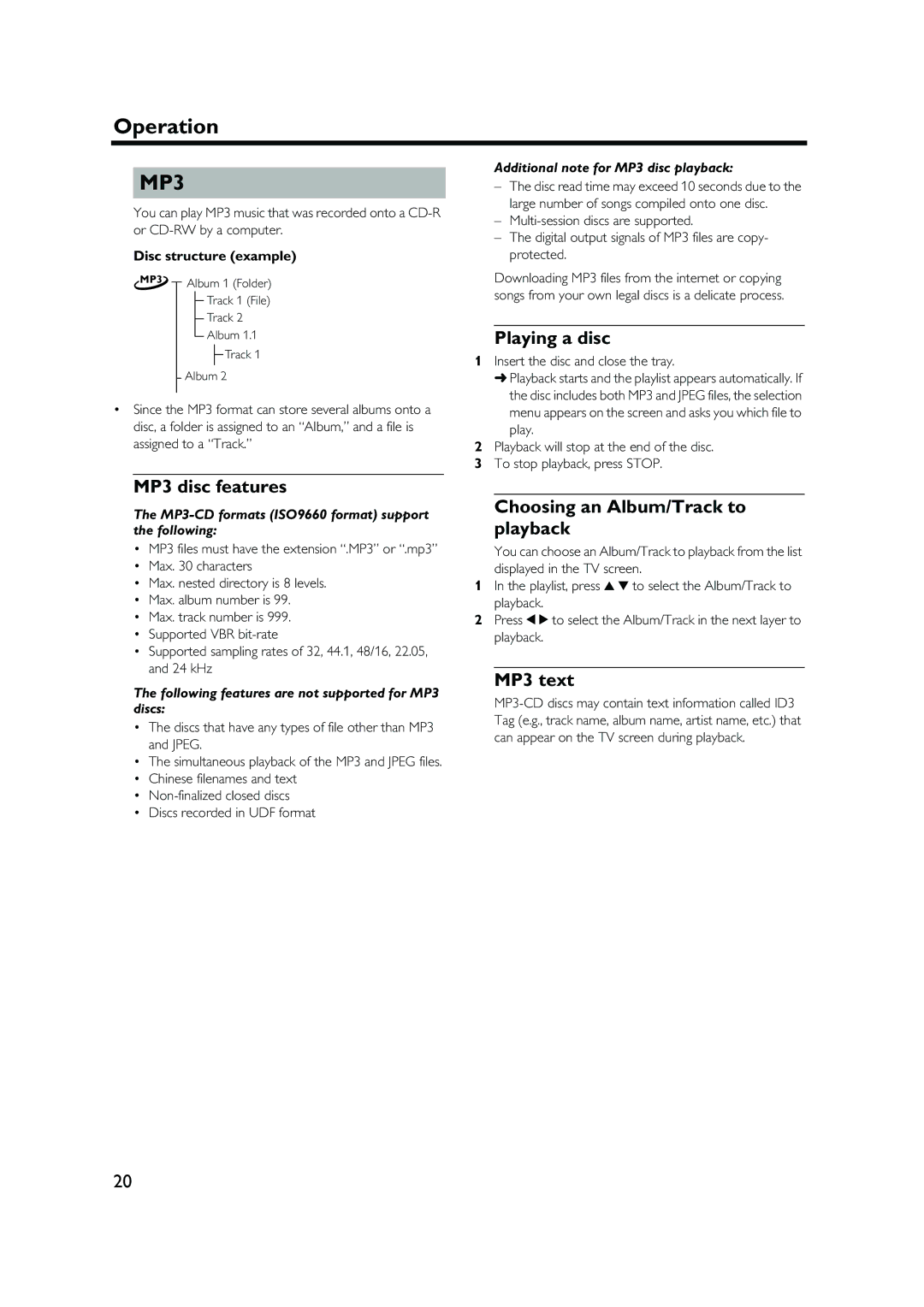Operation
MP3
You can play MP3 music that was recorded onto a
Disc structure (example)
MP3 | Album 1 (Folder) |
|
Track 1 (File)
Track 2
Album 1.1
![]() Track 1
Track 1
Album 2
•Since the MP3 format can store several albums onto a disc, a folder is assigned to an “Album,” and a file is assigned to a “Track.”
Additional note for MP3 disc playback:
–The disc read time may exceed 10 seconds due to the large number of songs compiled onto one disc.
–
–The digital output signals of MP3 files are copy- protected.
Downloading MP3 files from the internet or copying songs from your own legal discs is a delicate process.
Playing a disc
1Insert the disc and close the tray.
➜Playback starts and the playlist appears automatically. If the disc includes both MP3 and JPEG files, the selection menu appears on the screen and asks you which file to play.
2Playback will stop at the end of the disc.
3To stop playback, press STOP.
MP3 disc features
The MP3-CD formats (ISO9660 format) support the following:
•MP3 files must have the extension “.MP3” or “.mp3”
•Max. 30 characters
•Max. nested directory is 8 levels.
•Max. album number is 99.
•Max. track number is 999.
•Supported VBR
•Supported sampling rates of 32, 44.1, 48/16, 22.05, and 24 kHz
The following features are not supported for MP3 discs:
•The discs that have any types of file other than MP3 and JPEG.
•The simultaneous playback of the MP3 and JPEG files.
•Chinese filenames and text
•
•Discs recorded in UDF format
Choosing an Album/Track to playback
You can choose an Album/Track to playback from the list displayed in the TV screen.
1In the playlist, press v w to select the Album/Track to playback.
2Press t u to select the Album/Track in the next layer to playback.
MP3 text
20